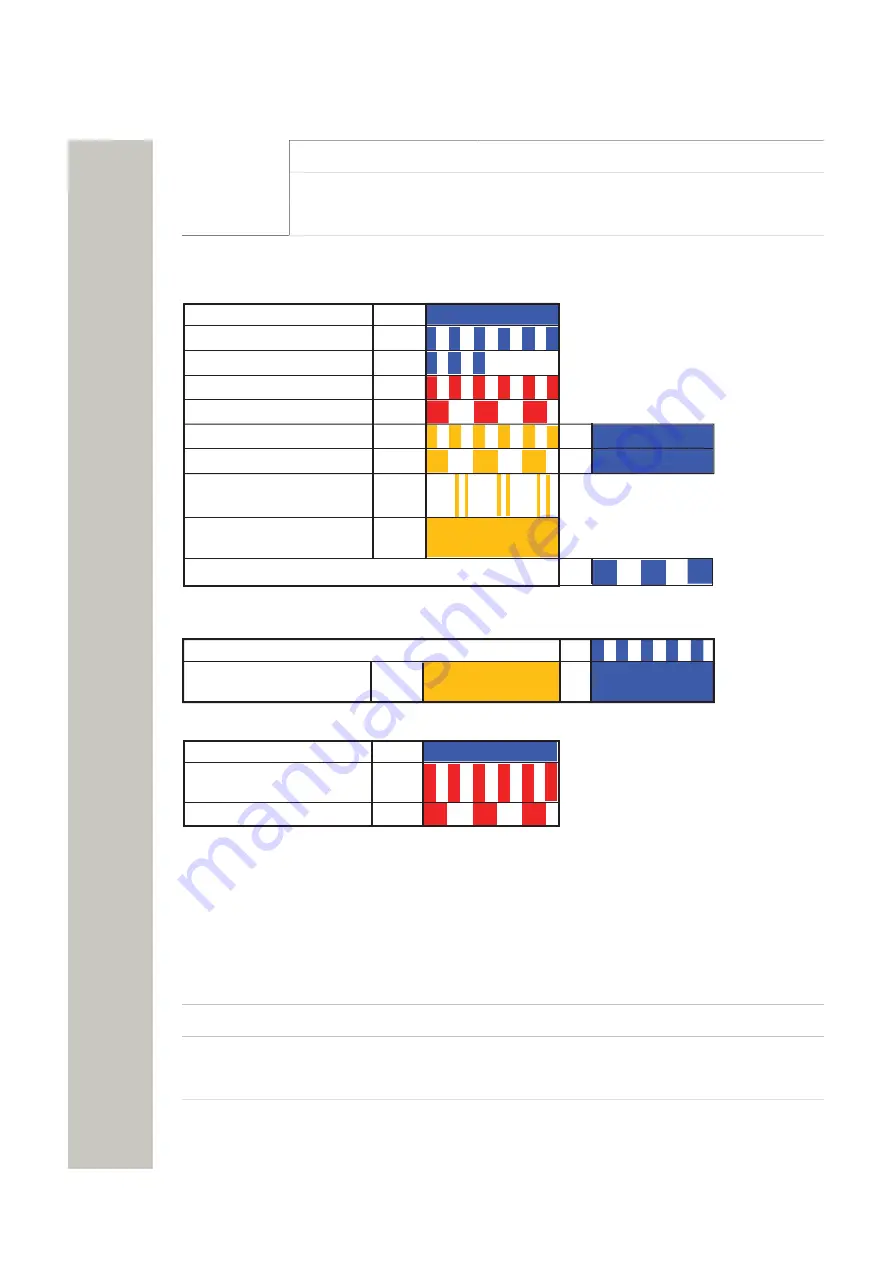
Troubleshooting
Fixed light
indicates normal state
Slow flashing light
indicates medium attention
Quick flashing light
indicates high attention
Flashing Pattern
Red
Red
Blue
Blue
Yellow
Yellow
Status LED
Blue
Error/fault
Starting up/ shutting down
Status OK
Demonstration mode
Feedback (1 second)
Mode LED
Blue
Blue
Boot mode
Waiting for automatic
startup (1 m inute)
Warning
Troubleshoot mode and
during firmware upgrade
Mass storage mode
Yellow
Yellow
Pow er LED
Red
Red
Blue
* also used if the Power parameter conflicts
with the actual setup.
Closing down caused by
low voltage
Power OK
Low voltage*
Mode LED
Blue
Indicates that manual confirmation is required
Blue
Yellow
Status LED
Blue
Confirmation is done and
setting can be activated
Secured settings
Pow er
Figure 52: Flashing Pattern
Demonstration
Mode:
Demonstration Mode is activated by pressing the Mode button for 10 sec-
onds. The module will then run with full functionality for 2 hours, it then
returns to the configured license! If it works in Demonstration Mode and
not in normal operation you probably have a license problem.
Active faults:
Refer to
on page 22.
Fault logging:
Refer to
on page 24 and
on page 25.
System Information: See
on page 95 below.
A31003-M2000-M105-01-76A9, 29/06/2020
94
Wireless Service Gateway WSG, Administrator Documentation








































