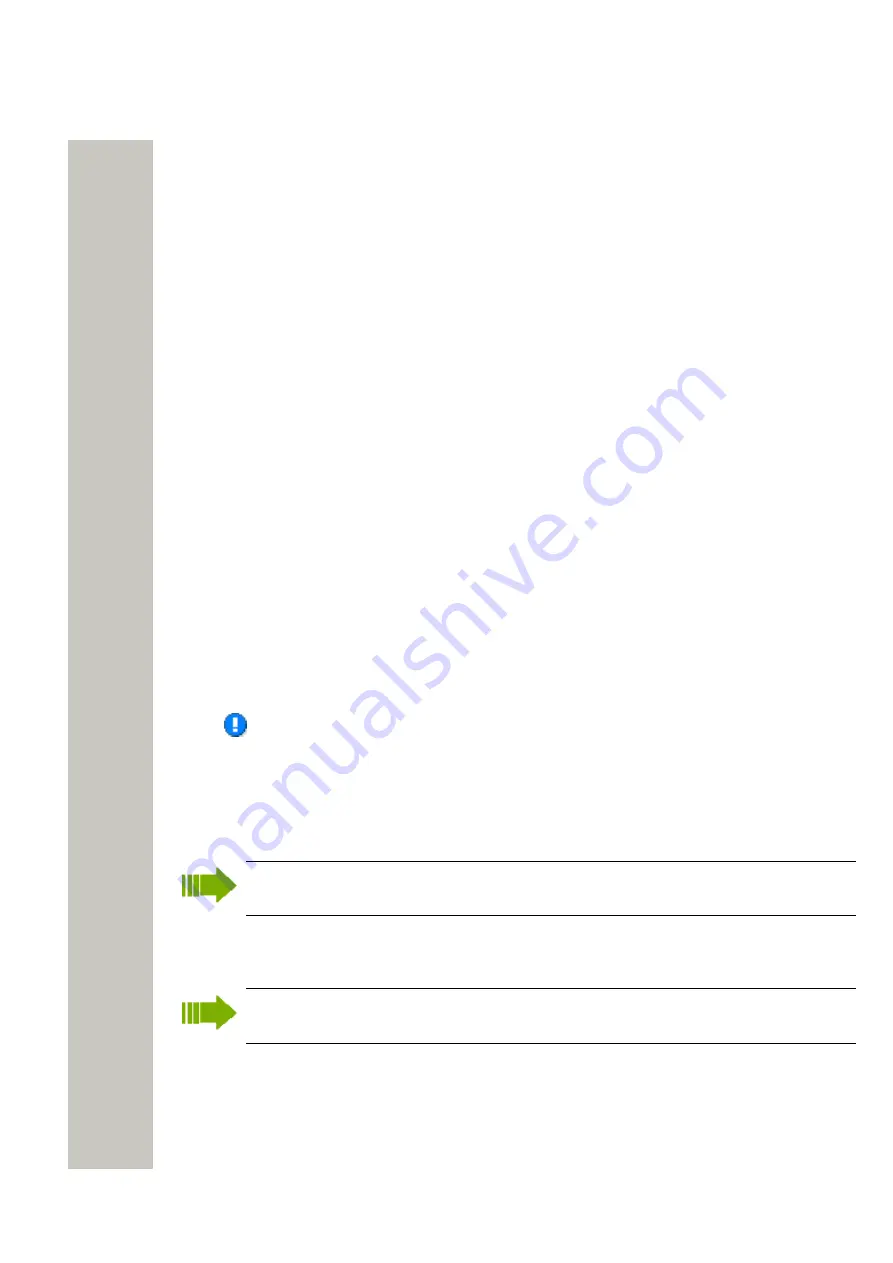
Device Manager
3)
Click “Open”.
The license file(s) are imported.
View License options
It is possible to view which license options that exist on a device.
1)
Select the License tab.
2)
Select a device.
In the bottom of the work area, the available license options of the device are listed and whether
the options are enabled or not.
Filter License options
It is possible to search and select devices which have same license options. The selected de-
vices can be upgraded with additional licenses by exporting a product information file to the Li-
cense Web (see
on page 51). The advantage to select devices
with same license options is that additional licenses can be applied for the devices simultaneous-
ly.
1)
Select the License tab.
2)
Click “Advanced find“. A dialog window opens.
3)
Under Device types, select device(s).
4)
Under Option filters, select the status of the license option(s) that shall be common for the se-
lected devices.
• Ignore - show all devices independent of license options.
• Enabled - show devices with a certain license option enabled.
• Disabled - show devices with a certain license option disabled.
The search result is updated directly when selecting devices and license options. In addition,
the
icon is also displayed next to the Advanced find button to indicate that the search result
is filtered.
5)
When clicking Close, the filtered search result will still be displayed. When clicking Reset, the
filter is removed and all devices are displayed.
Move License
This feature requires a license that supports the move license feature, and it also requires
a connection to the license server.
It is possible to move a license from one device to another if the devices are of the same type. A
move license command can only be done to an unlicensed handset of a device type supporting
licensing.
Tip: See also the handset’s Configuration Manual for more information on which handsets
that support this feature.
An example of when to use the Move license command is when you have a handset with a bro-
ken display and another spare handset. Use the Move license command to move the license
from the broken one to the other handset. The broken handset can now be sent for service.
1)
Select the “Licenses” tab.
2)
Select the device whose license shall be moved. The selected row is highlighted.
A31003-M2000-M105-01-76A9, 29/06/2020
52
Wireless Service Gateway WSG, Administrator Documentation






























