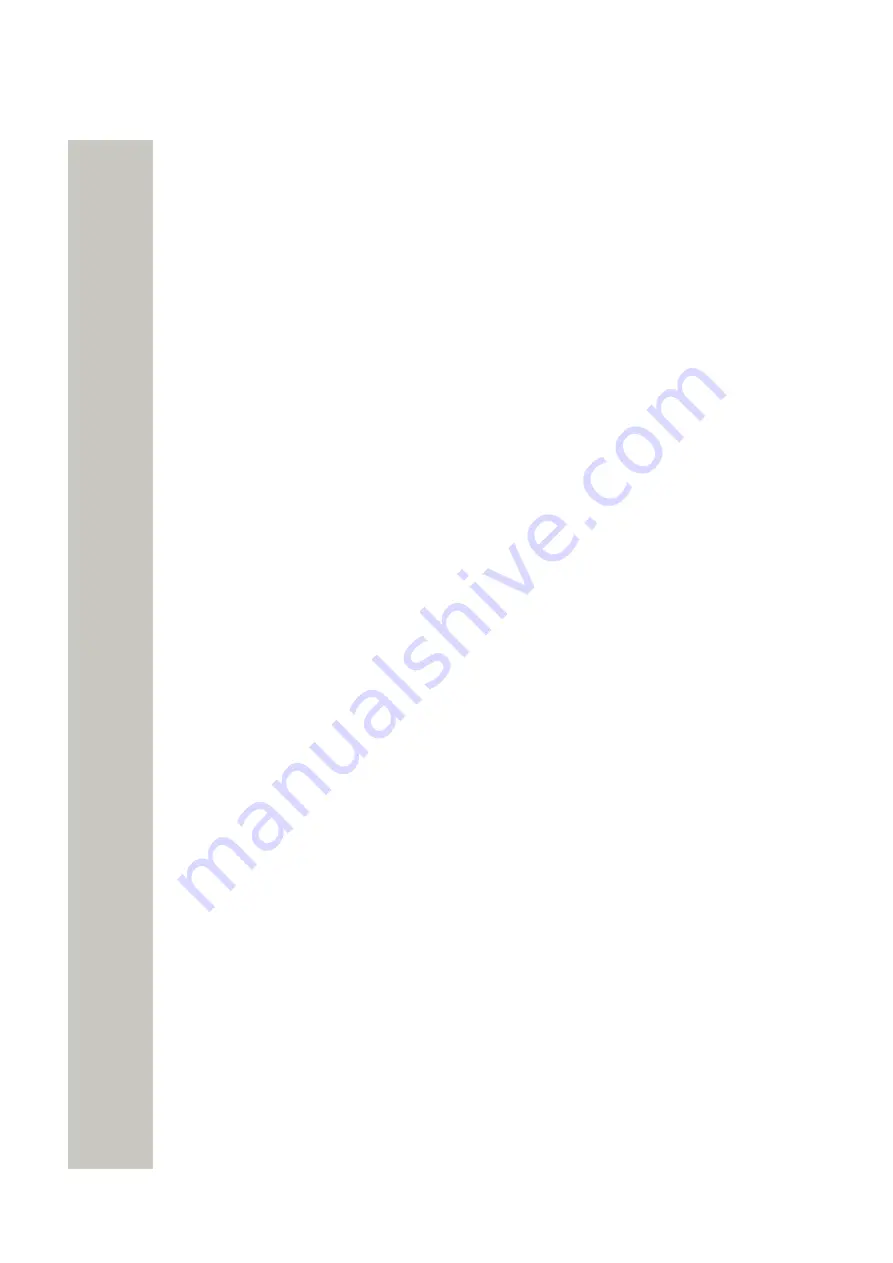
Administration of Language and User Interfaces
<?xm l ve rsio n =" 1.0" e n co d in g =" ISO-8859-1" ?>
<t ra n sla t io n s>
<la n g u a g e id =" En g lish " t yp e =" co m p le t e " >
<a p p id =" Ala rm Ma n a g e r" >
<t e xt id =" ACTION_TYPE_SELECTOR" >
<t ra n sla t io n >Act io n Typ e </t ra n sla t io n >
<h e lp t e xt >Se le ct w h ich t yp e o f a ct io n t o t a ke .</h e lp t e xt >
</t e xt >
<t e xt id =" ACTIVATE_EHCONF_OK" >
<t ra n sla t io n >Act iva t io n o f co n fig u ra t io n OK.</t ra n sla t io n >
</t e xt >
<t e xt id =" ALARM_TYPE_SELECTOR" >
<t ra n sla t io n >Ala rm Typ e </t ra n sla t io n >
<h e lp t e xt >Th e a la rm t yp e t h a t sh o u ld b e t rig g e re d . </h e lp t e xt >
</t e xt
</a p p >
</la n g u a g e >
</t ra n sla t io n s>
0
7
9
Figure 44: Example of a language file (XML)
Show Pages in Translation Mode
All texts, buttons, menus etc. are identified with labels (for example TEXT_TRANSLATION_TI-
TLE). With the translation mode function it is possible to view the label for each button, menu
etc. This can be helpful when translating the language file. For not losing one´s bearings during
the translation it is a help to open two windows and view one of them in translation mode and the
other in normal mode.
1)
Select the “Enable translation mode” check box in the Import/Export Language page, and
click “Apply”.
A31003-M2000-M105-01-76A9, 29/06/2020
78
Wireless Service Gateway WSG, Administrator Documentation
















































