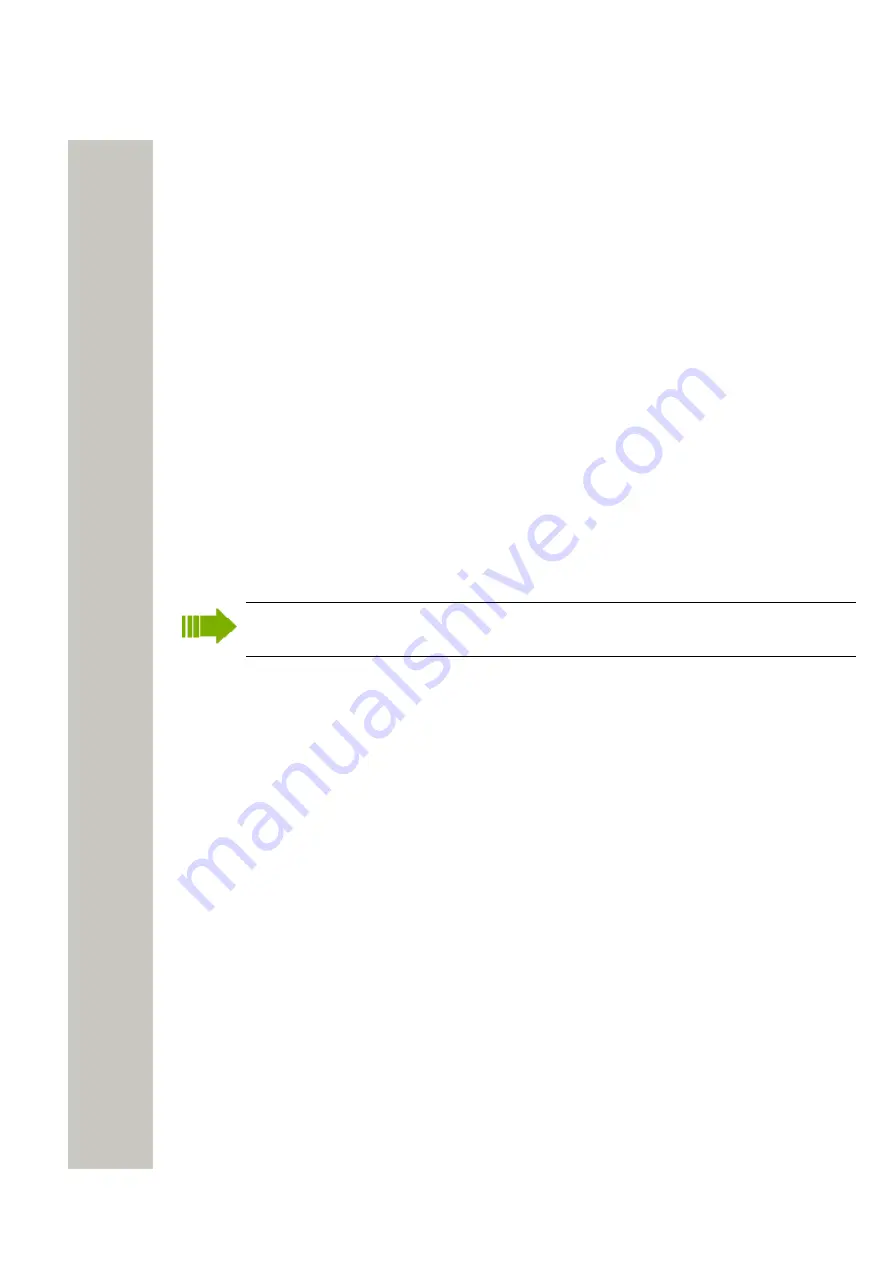
Device Manager
Devices
Export Contacts to a File
Contacts can be exported from a handset to a csv-file. The contacts can then be transferred to
another handset by importing the file, as described in
on page 47.
1)
In the Numbers tab, select the handset whose contacts you want to export.
2)
In the Number menu, select "Export contacts". Alternatively, right-click the handset and select
"Export contacts" from the menu that appears. An
Export contacts
window opens.
3)
Enter a descriptive file name and click "Save".
Devices
A device can be a handset or charger developed to work together with the Device Manager. See
the user manual for respective device.
All work with devices is performed from the
Devices
view.
• Devices can be added by connecting the device to the system, or use the “Add device” func-
tion.
• The information for a Number from one device can be transferred to a new device.
• Devices can be reset to factory settings.
• Devices can be updated with new software.
Add Devices
Before connecting a device to the Device Manager, make sure the connection is set up ac-
cording to the instructions in the device´s User Manual.
If a range of new devices are to be added, the easiest way is to:
1)
Create a template with all common parameter settings. See
on
page 41.
2)
Add a range of Numbers and run the template. See
on page 43 and
Run a Template to set Parameter Values
on page 46.
3)
Edit the parameters and change individual settings. See
on page 45.
4)
Connect the devices and associate them with the Numbers in the database. See
on page 46.
A single device can be added in the same way.
Synchronize a Device
When parameters have been changed in a device, the device is synchronized with the Number
saved in the database. During the synchronization, changed parameters in the device are up-
loaded to the Device Manager, and parameters changed in the Device Manager are sent to the
device.
If a parameter has been changed in both the device and the Device Manager, the setting made
in the Device Manager will take precedence.
1)
When a device is connected to the system running the Device Manager, and if the Number is
saved, and it has a parameter definition, the device is automatically synchronized.
While synchronizing, a progress bar and a text is shown in the Numbers view.
A31003-M2000-M105-01-76A9, 29/06/2020
48
Wireless Service Gateway WSG, Administrator Documentation






























