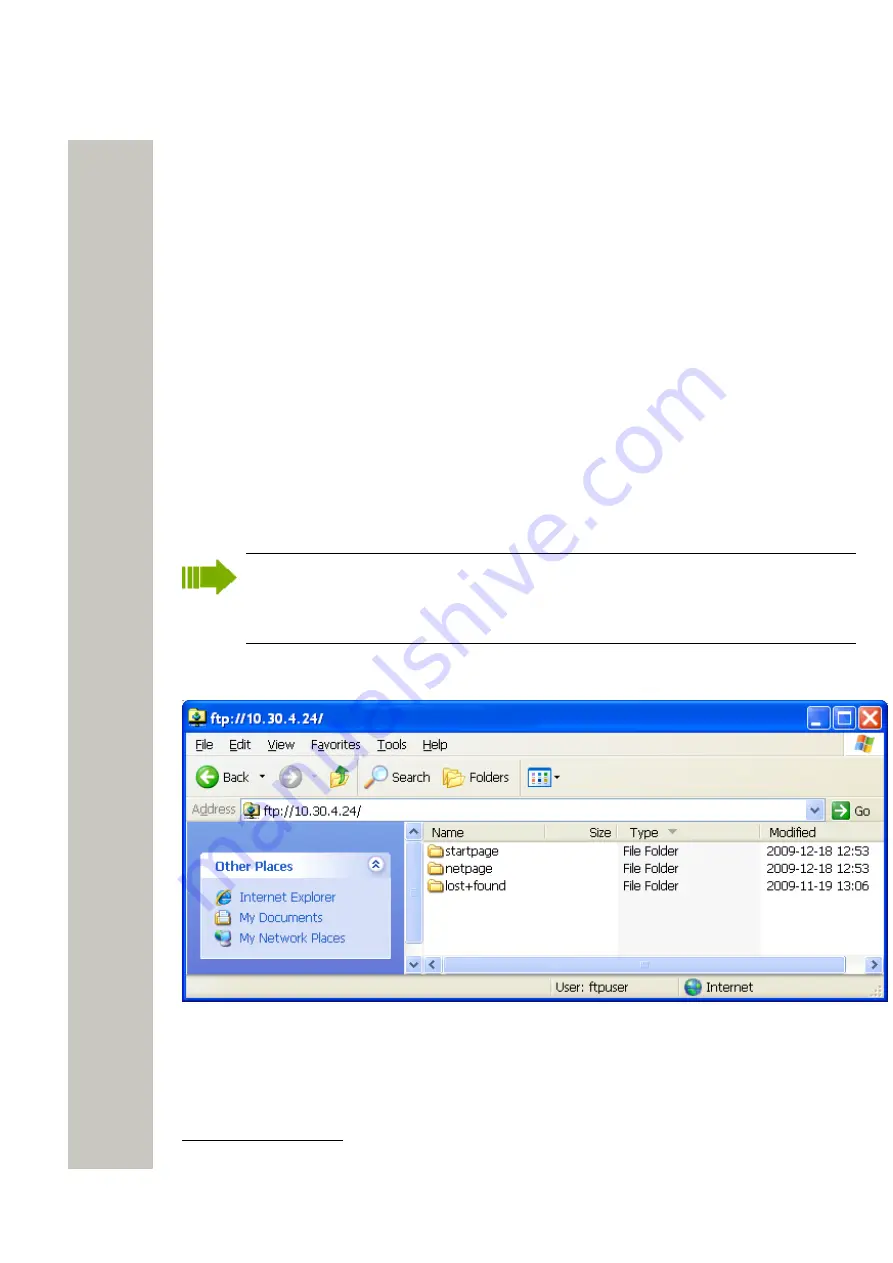
Administration of Language and User Interfaces
3)
Under Common, click “FTP area” in the menu on the Advanced Configuration page.
4)
Fill in required size between 5 – 150 MB and click “Activate”. You will be prompt to confirm
the change by pressing the mode button.
5)
Press the mode button on the module.
6)
Click “Activate” to save the changes.
7)
Click the mode button to return to normal mode immediately or wait 10 minutes for the mod-
ule to return automatically. Any secured setting can be activated within the 10 minutes period.
The module needs to be restarted for the changes to take effect.
Files for Translation/Editing
1)
Log on to the module via an FTP client. Note that how to log on can differ between different
FTP clients.
Default username is “ftpuser” and default password is “changemetoo”. xxx.xxx.xxx.xxx is the
host name.
Examples:
• Windows Explorer: fill in “ftp://username:[email protected]” in the address field.
• Firefox: fill in “ftp://xxx.xxx.xxx.xxx” in the address field and log on with “username” and
“password”.
When secure mode is enabled, only secure access via HTTPS and FTPES are allowed.
HTTP is automatically redirected to HTTPS, and FTP access is not allowed. The FileZilla
Client freeware (not included) supports FTPES. See
on page
15.
The files located in the Start page and Netpage folders, including GIFs and CSS, can be down-
loaded/copied to a folder on your hard disc.
Figure 49: Set Language
3
Internet Explorer is not an FTP client. It can be used for viewing but not for transferring files.
A31003-M2000-M105-01-76A9, 29/06/2020
82
Wireless Service Gateway WSG, Administrator Documentation






























