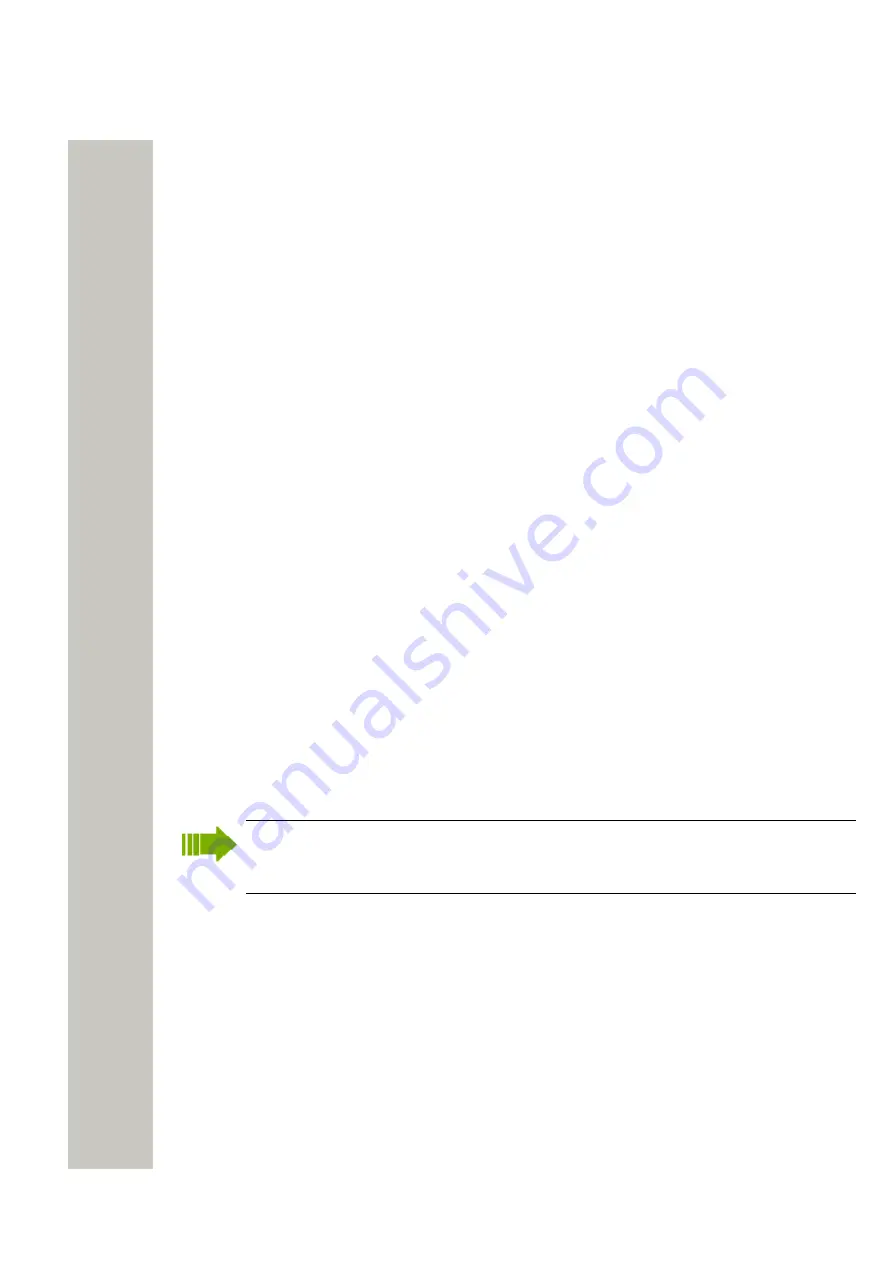
Device Manager
2)
Select the template you want to rename. The selected row is highlighted.
3)
In the Template menu, select “Rename...” or right-click and select “Rename...”. The
Rename
template
dialog opens.
4)
In the Rename template dialog, enter a new name in the
New name
text field.
5)
Click “OK”. The dialog window closes and the new name appears in the list.
Copy a template
1)
Select the “Templates” tab.
2)
Select the template you want to copy. The selected row is highlighted.
3)
In the Template menu, select “Copy...” or right-click and select “Copy...”. The
Copy template
dialog opens.
4)
In the dialog window, enter a new name in the
New name
text field.
5)
Click “OK”. The dialog window closes and the new template appears in the list.
Edit a template
1)
Select the “Templates” tab.
2)
Select the template you want to edit. The selected row is highlighted.
3)
In the Template menu, select “Edit...” or right-click and select “Edit...”. The Edit template win-
dow opens.
4)
In the
Edit template
window, edit the parameters that shall be edited.
5)
Click “OK”.
Delete a template
1)
Select the “Templates” tab.
2)
Select the template you want to delete. The selected row is highlighted.
3)
In the Template menu, select “Delete”, or right-click and select “Delete”, or press the Delete
button. The
Delete template
dialog opens.
4)
Click “Yes”. The dialog window closes and the template is deleted.
Upgrade a template
In order to upgrade a template, the new parameter version must have the same major ver-
sion as the old parameter version. For example, upgrading from 25.8 to 25.9 works, but not
upgrading from 25.8 to 26.x.
1)
Select the “Templates” tab.
2)
Select the template you want to upgrade. The selected row is highlighted.
3)
In the Template menu, select “Upgrade...” or right-click and select “Upgrade...”. The
Upgrade
template
dialog opens.
4)
Select the parameter version to upgrade to.
5)
Click “OK”. The template is upgraded and the dialog window closes
Apply a template
1)
Select the “Templates” tab.
2)
Select the template you want to use. The selected row is highlighted.
3)
In the Template menu, select “Apply to...” or right-click and select “Apply to...”. The Apply tem-
plate window opens.
A31003-M2000-M105-01-76A9, 29/06/2020
42
Wireless Service Gateway WSG, Administrator Documentation






























