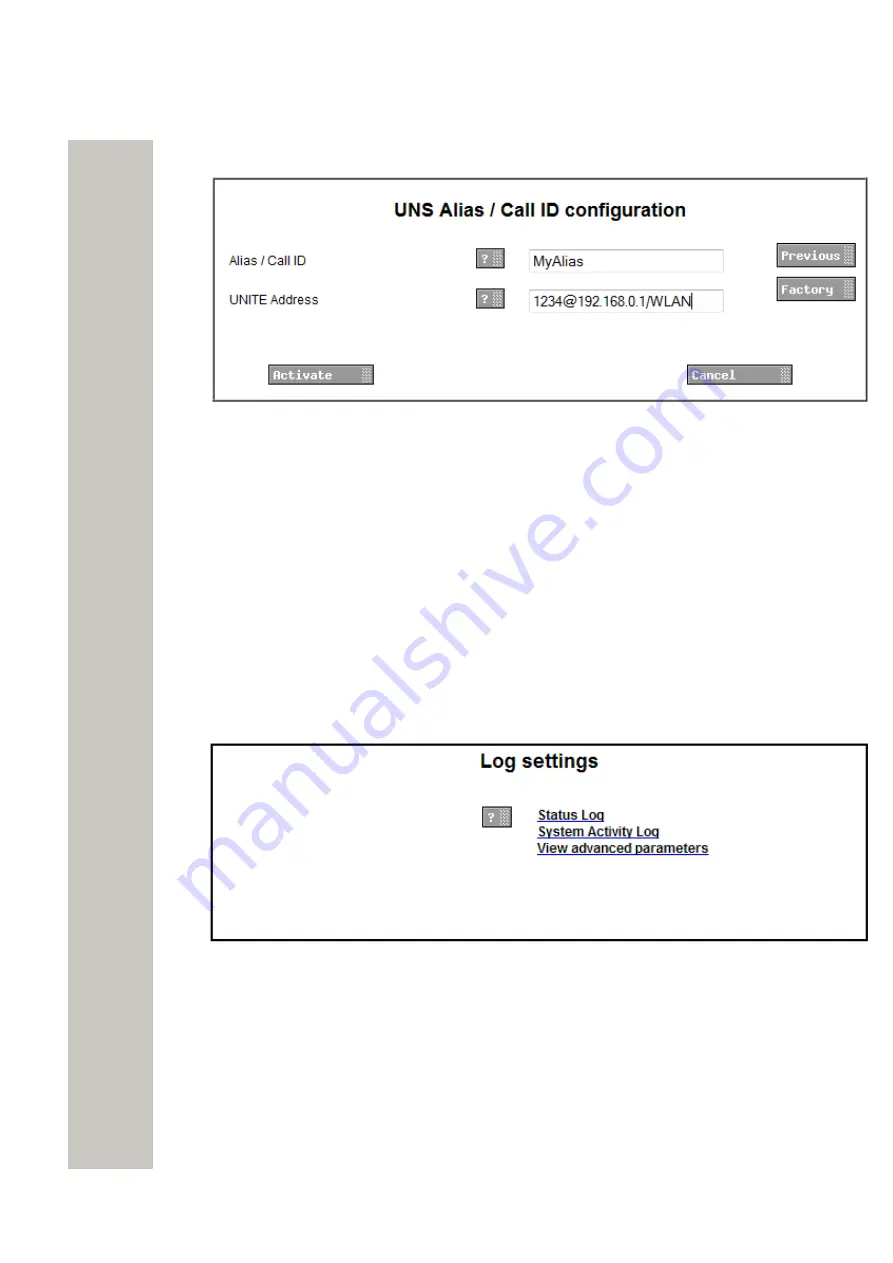
Additional System Settings
Logging
2)
Click one of the link.
Figure 32: The UNS Alias/Call ID Configuration Page
3)
Enter settings for UNS Alias / Call ID. In this example, a message that is addressed to
“MyAlias” will be sent to the handset with extension 1234 in the WLAN system that is con-
nected to the WSG with the address 192.168.0.1.
4)
Click “Activate”.
Logging
Status information can be stored locally, but can also be sent to a central log. The System Activ-
ity Log can store “activities” such as messages, alarms, faults etc. Activity logging is useful for
troubleshooting. Default the Status- and System Activity logs are stored locally but they can also
be sent to another WSG.
1)
Click “Configuration” on the start page.
2)
Select Other Settings > Advanced Configuration on the
Configuration
page.
3)
Under Other, click “Logging” in the menu on the Advanced Configuration page.
Figure 33: The Log Settings Page
4)
Click “Status Log”, “System Activity Log” or “View Advanced parameters”.
5)
In the selected log page, enter settings. Click “Activate”.
Time Settings
It is possible to select where to fetch the time from, such as a web browser or a time server.
1)
Click “Configuration” on the start page.
2)
Select Other Settings > Advanced Configuration on the Configuration page.
A31003-M2000-M105-01-76A9, 29/06/2020
64
Wireless Service Gateway WSG, Administrator Documentation






























