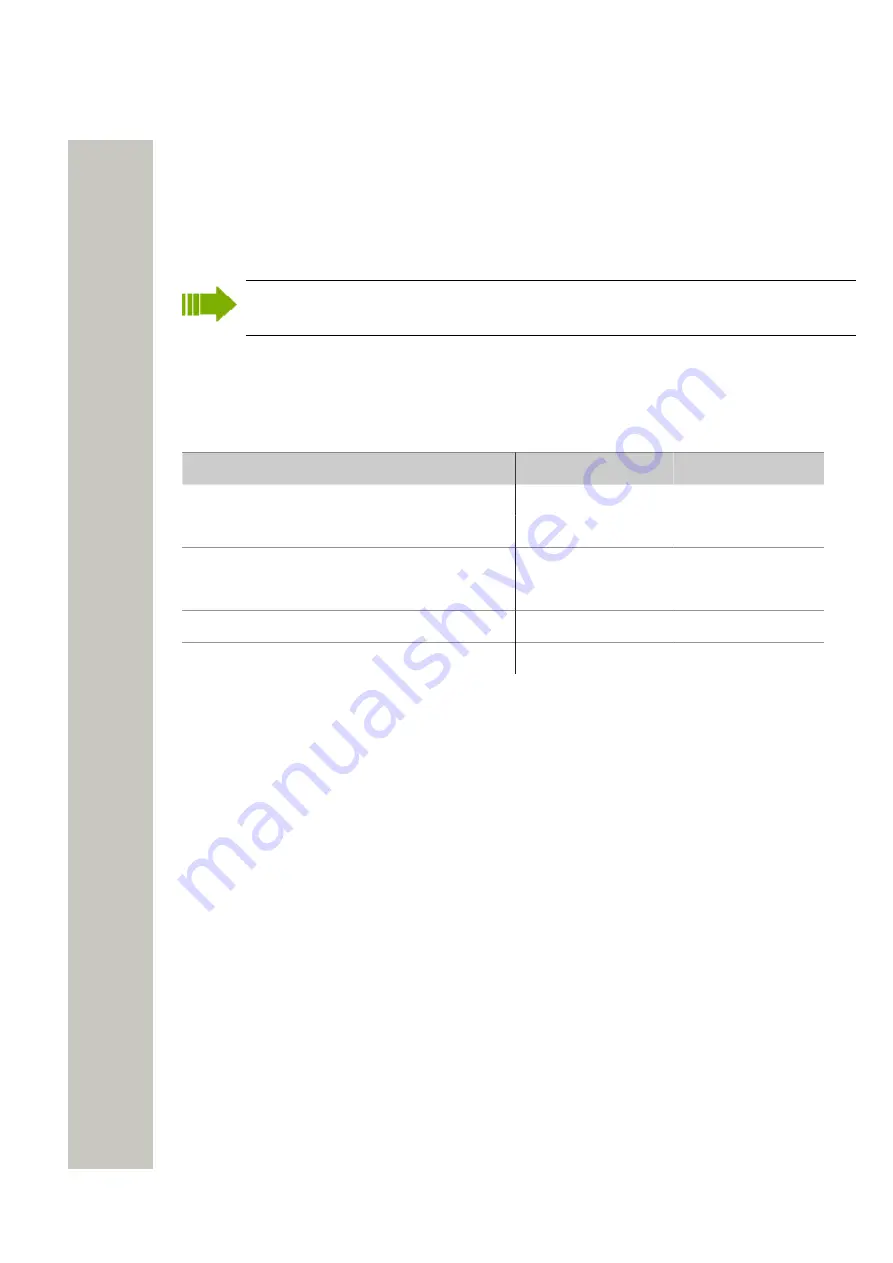
Central Phonebook Configuration
Technical Specification
Central Phonebook Configuration
The Central Phonebook makes it possible for users to search and find phonebook entries in a lo-
cal database or in an LDAP server, from a handset in the system.
For information about entering phonebook entries, see
Configure the Central Phonebook
page 20.
If an LDAP connection to a central phonebook is used, all settings needed are done in the
setup wizard but can also be done from the Advanced Configuration page.
Technical Specification
The local database has defined limitations while most of the limitations for the LDAP server de-
pends on the LDAP server used, see table below.
Local Database
LDAP Server
Max. No. of phonebook entries:
500/2000
Server dependent
Max. No. of characters in family name:
20
Server dependent
Max. No. of characters in first name:
20
Server dependent
Max. No. of digits in telephone number:
20
Server dependent
Max. No. of returned entries / request:
25
25
Handsets that can access the phonebook:
Depends on handset type.
Change the Phonebook Address
The default Call ID for accessing the phonebook is “999999”.
When the Unite Name Server (UNS) is set to forwarding mode, the phonebook Call ID must exist
in the module that the requests are sent to. Any change of the Call ID and/or IP address must be
made in that module. If the default address is used, no changes are needed.
When the UNS is set to stand-alone mode, do as follows to change the address:
1)
Click “Configuration” on the Start page.
2)
Select Other Settings > Advanced Configuration in the menu on the Configuration page.
3)
Select “Phonebook” in the menu on the Advanced Configuration page.
4)
Click “Call ID Setting”.
5)
Enter the new Call ID for the phonebook, that is, the Call ID the handsets are using to access
the Central phonebook. Check that the Call ID does not conflict with any of the handsets in
the system.
6)
If the phonebook is located on another module, enter the IP address to that module.
Customize the Search Result Text
When a request is sent to the Central phonebook, a text is included in the response sent to the
handset. These texts can be customized, for example translated.
1)
Click “Configuration” on the Start page.
A31003-M2000-M105-01-76A9, 29/06/2020
30
Wireless Service Gateway WSG, Administrator Documentation






























