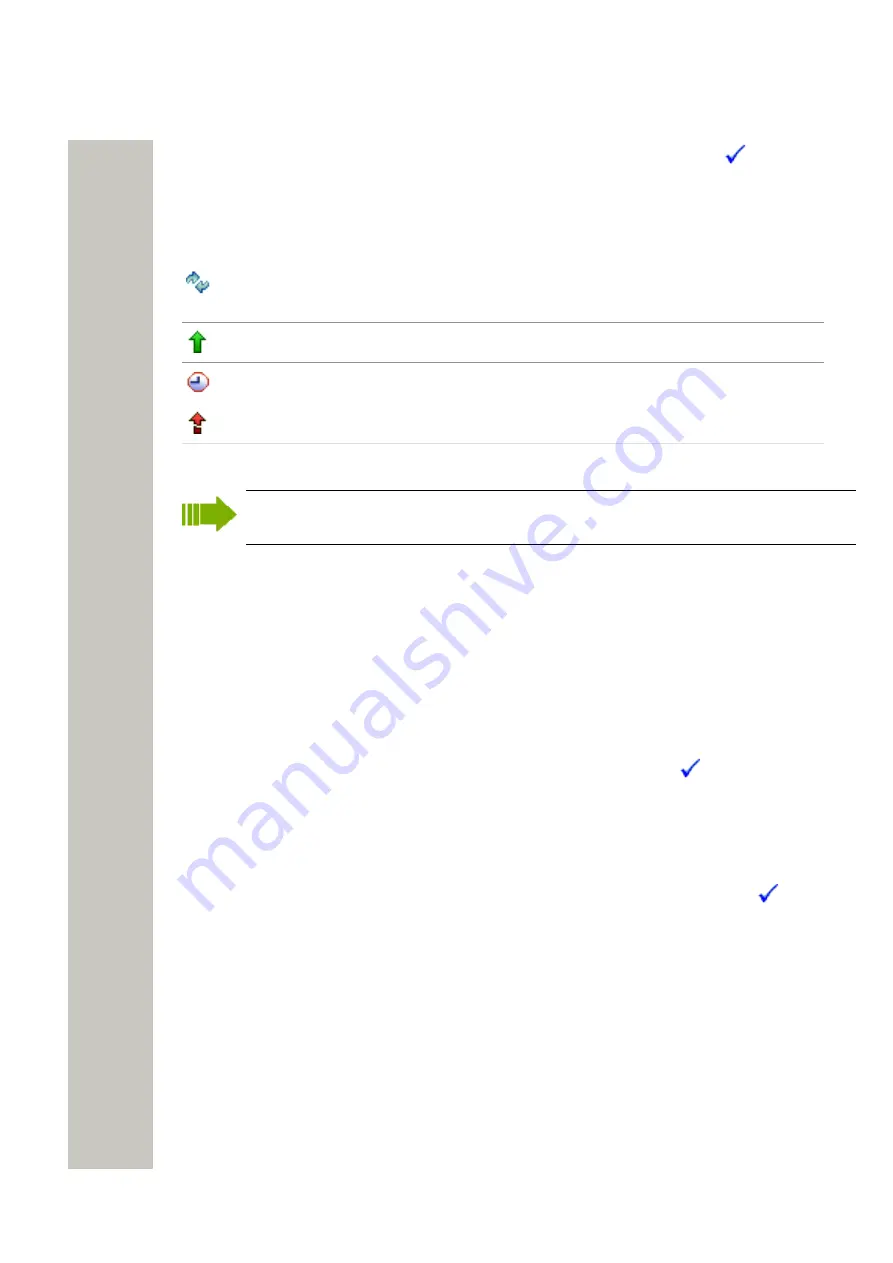
Device Manager
•
Online – shows if the device is connected to the Device Manager. The symbol
indicates a
connected device.
• Latest Number – shows the latest known Number for a device. The columns order can be
changed and the application will keep the changes.
Upgrade status symbols
– software upgrade in progress.
It is also possible to see a progress bar when the device is being upgraded.
– software upgrade Pending, Request sent, or Accepted (a green arrow).
– software upgrade Scheduled or Retrying.
– the last upgrade Failed or Aborted (a red broken arrow).
– “Completed”, no symbol is shown
A software upgrade should be done on one device to start with. If successful, the remaining
devices can be updated in one operation.
Numbers Tab
The Numbers tab shows all Numbers configured at the site in a detailed list. Following columns
are displayed:
• Description – optional information of a Number that can be added by the PDM user. For ex-
ample, the location of the device.
• Number – the unique identifier of the Number. The identifier is unique for that device type.
• Device type – the device model the Number is intended for
• Parameter version – shows the version of the parameters in the Number
• Device ID – the unique identifier of the device that the Number is associated to
•
Online – shows if the device the Number is associated to is online. The
symbol indicates
an online device
• Status – shows the parameter synchronization status. A Number can also be queued for syn-
chronization. Several different indications are used, for example Synchronizing, Sync queued,
Save queued, Synchronized, etc. When the Number is offline, the database status is shown;
Synchronized or Not synched.
•
Saved – shows if the Number’s parameters have been stored in the database. The
sym-
bol indicates that the parameters have been stored
• Last login – shows the date and time the device was last online in the Device Manag-
er/logged in to Device Manager.
• Last run template – indicates which template that was last run for that Number The columns
order can be changed and the application will keep the changes.
The Numbers tab showing a list of Numbers in a system.
Templates Tab
The Templates tab shows all templates in a detailed list. The following columns are displayed:
• Name – the name of the template
• Device type – the device model the template is intended for
• Parameter Version – shows the parameter version
A31003-M2000-M105-01-76A9, 29/06/2020
Wireless Service Gateway WSG, Administrator Documentation
39
















































