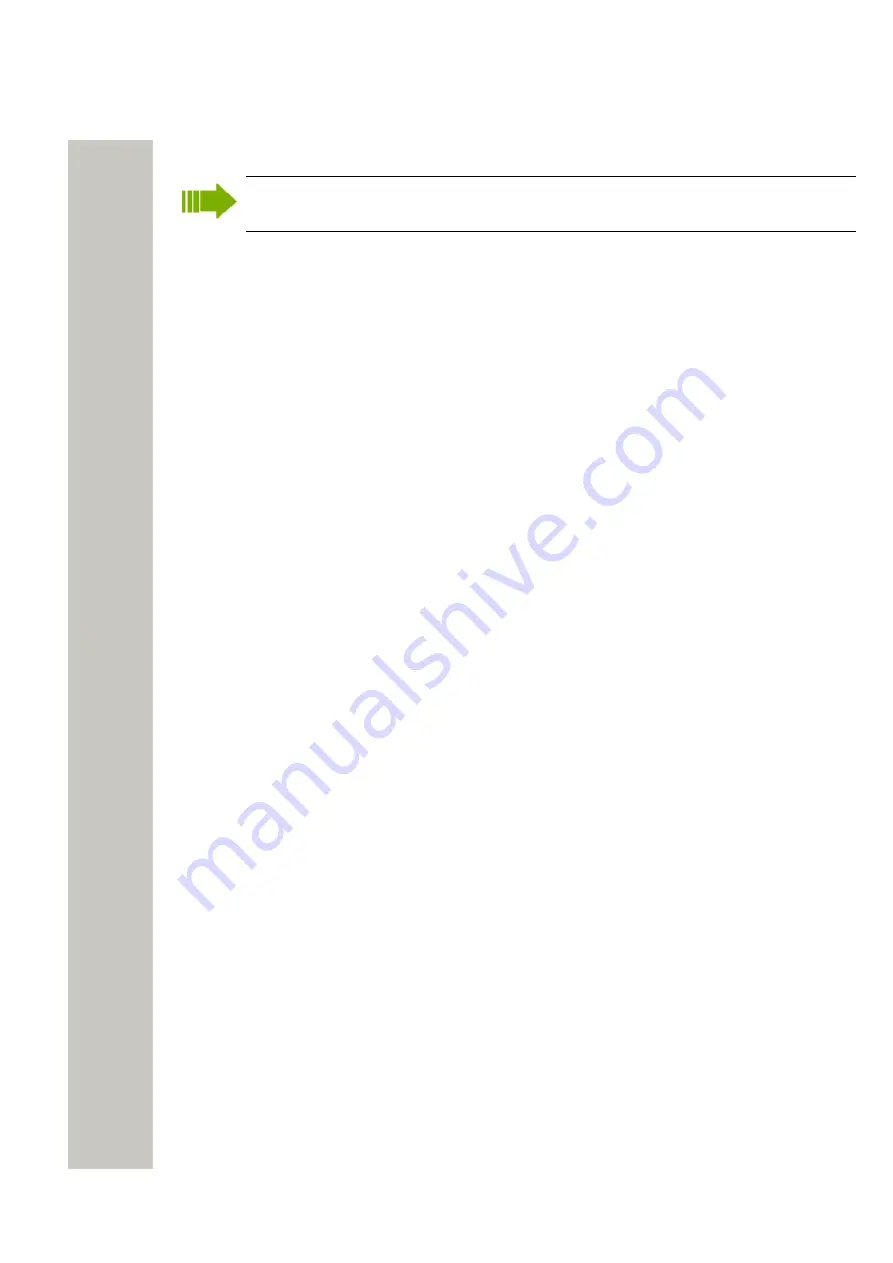
Device Manager
Manage Certificate for a VoWiFi Handset
This function is applicable for some VoWiFi handsets only. In addition, the handset must be
online in the Device Manager.
Certificate(s) is used for authorizing a VoWiFi handset to access a WLAN system using Extensi-
ble Authentication Protocol (EAP).
There are two types of certificates: Root certificate and client certificate.
The VoWiFi handset using the root certificate to control if the WLAN system is trusted. If the sys-
tem is trusted, the handset send its client certificate to show that it is authorized to access and
log on the system.
The root certificate contains a public key and can be downloaded to the handset via Device Man-
ager or via WinPDM. The client certificate contains both a public key and a private key and can
only be downloaded to the handset via the WinPDM.
The following must be done to be able to use certificates:
• Import certificates to handset, see
on page 44 below.
• Select which client certificate to use by setting a EAP client certificate parameter, see the
Configuration Manual for the VoWiFi handset.
Edit Certificate
1)
Select the “Numbers” tab.
2)
In the Number menu, select “Edit certificates”. Alternatively, right-click in the
Numbers
list
and select “Edit certificates”
The following information is displayed:
• Number of the device
• Device type
• Parameter version
• The online status of the device
• Imported certificates (if any)
3)
Click the corresponding “Edit“ button to edit the certificate.
4)
Locate the certificate file and click “Open“.
5)
If the certificate is passport protected, an Enter Password dialog opens. Enter the password
and then click “OK”.
A Confirm Certificate windows opens and the following information is displayed:
• Algorithm of the certificate
• Validity status of the certificate
• Validity period of the certificate
• Issuer of the certificate
• Authorized users of certificate (issued to).
6)
Import the certificate to the device by clicking “Yes“.
If needed, repeat step 3 - 5 for editing additional Root-certificates.
View Certificate Details
1)
Select the “Numbers” tab.
2)
In the Number menu, select “Edit certificates”. Alternatively, right-click in the
Numbers
list
and select “Edit certificates”.
A31003-M2000-M105-01-76A9, 29/06/2020
44
Wireless Service Gateway WSG, Administrator Documentation






























