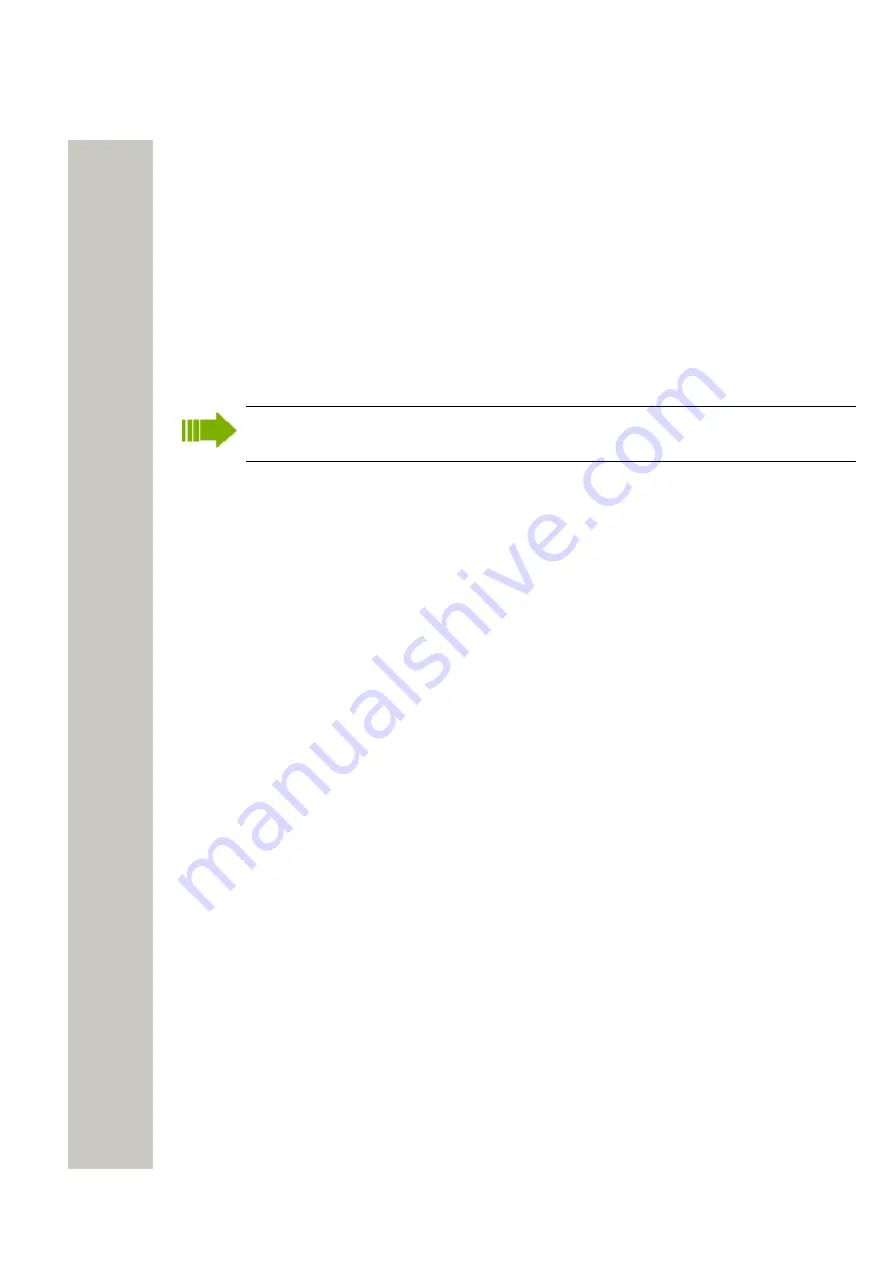
Device Manager
License Upgrade alternatives
License upgrade includes using the license web.
These are the alternatives for upgrading licenses on devices:
• Automatic license upgrade Used when the WSG has an Internet connection to the license
server, see
on page 51.
• License upgrade using export/import Used when the WSG does not have an Internet connec-
Export and Import Licensing information
on page 51.
• Manual license upgrade Used to enter the license key manually in the handset, see the con-
figuration manual for the corresponding handset. In this case, the WSG is not used.
Automatic License upgrade
This feature requires an Internet connection. The communication is done via HTTPS and
normally via port 443.
The first time a device logs in to the Device Manager, the WSG asks the license server for the
latest license for the device. When the device logs in at a later time, there is no automatic check
for licenses. If changes have been made, a manual upgrade must be done by selecting Refresh,
see
on page 53.
In order to get a purchased license for a device, a connection with the license server is made.
The WSG automatically receives the serial number from the device, sends it to the license server
which returns a license key that the WSG sends to the device. The device upgrades and the cor-
rect license information is shown in the WSG and the device.
Export and Import Licensing information
In order to upgrade licenses on devices when the WSG does not have an internet connection to
the license server, the following is done:
• The information needed for licensing of a device is exported from the Device Manager to a
on page 51.
• The file is used to purchase license upgrades on the license web.
• From the license web, a license file containing the license keys for the device is generated
• The license file is imported to the Device Manager, see
on page 51
• The Device Manager communicates the license key (included in the license file) to the device
• The device upgrades according to the license options
Export Licensing information
The information needed for licensing of a device can be exported to a file. This file can be used
to generate licenses for the device.
1)
Select the licenses tab.
2)
Select the device(s) that shall be licensed.
3)
In the License menu, select “Export”. The Export devices for licensing window opens. Select
a proper name for the file and click “Save” to save the file.
Import Licenses
After a license has been purchased, a file containing the license information can be generated
from the license web. This license file can be imported to the Device Manager.
1)
In the File menu, select Import > “Licenses...”. A File Browser window opens.
2)
Select the license file(s) to be imported (*.xml).
A31003-M2000-M105-01-76A9, 29/06/2020
Wireless Service Gateway WSG, Administrator Documentation
51






























