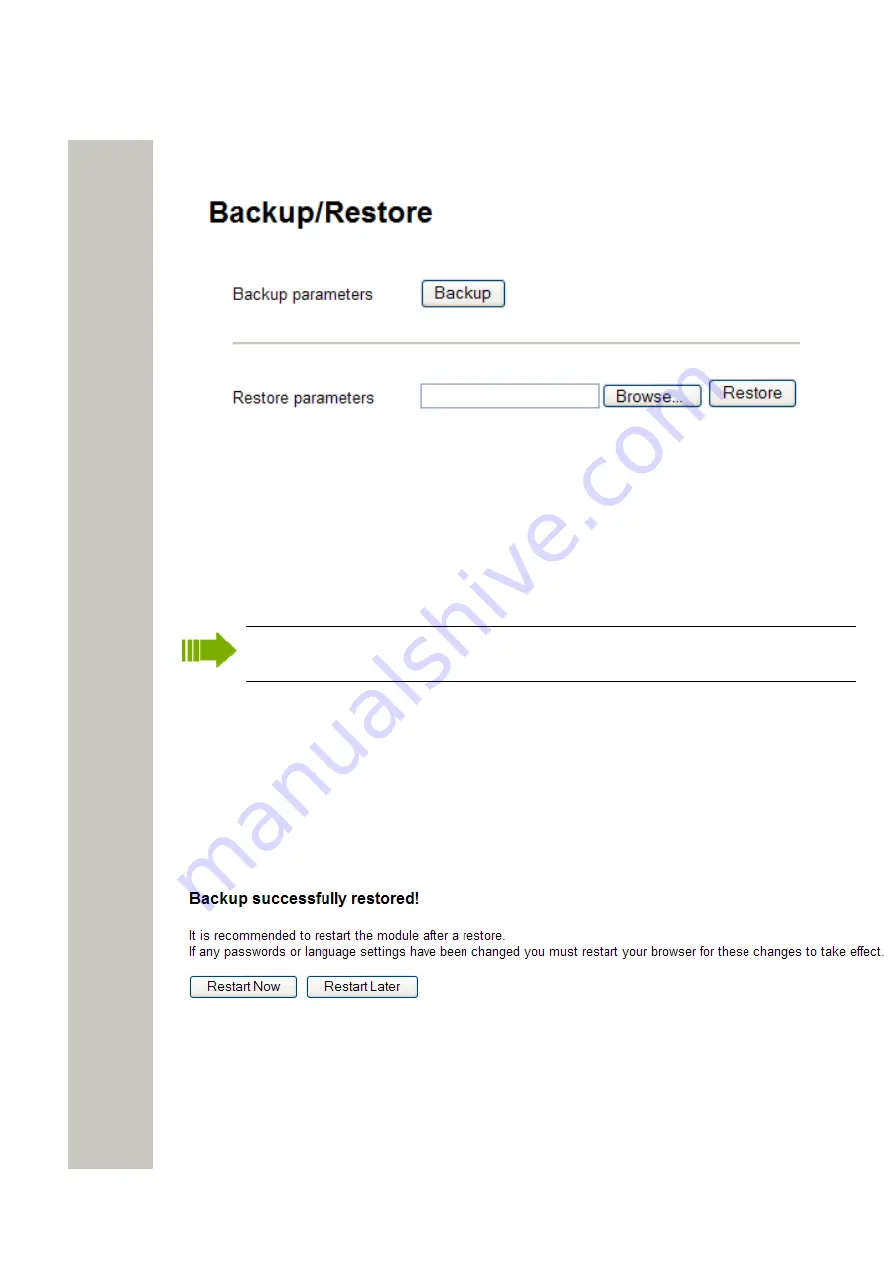
Basic Configuration
Restore the Configuration
1)
Click “Configuration” on the start page.
2)
Select Other Settings > Backup/Restore, on the Configuration page
Figure 20: The Backup/Restore Page
3)
Click “Backup”.
A backup of the current configuration is created and the File Download window opens.
4)
Click “Save”. The Save As window opens.
5)
Select a location, enter a file name, and save the file.
Restore the Configuration
When the configuration is restored, all changes that have been made since the last backup
will be discarded.
1)
Click “Configuration” on the start page.
2)
Select Other Settings > Backup/Restore, on the Configuration page.
3)
Click “Browse” and select the backup file.
4)
Click “Restore”. The text “Backup successfully restored!“ will be displayed and inform you
when the restore is ready.
5)
Click “Restart Now” to reboot, else click “Restart Later”. If the IP address has been changed,
the module needs to be restarted for the settings to take effect.
A restart will take a couple of minutes and during that time the module cannot be reached.
When the restart is completed, the window will refresh to the Configuration page overview
Figure 21: The Backup Alert Page
A31003-M2000-M105-01-76A9, 29/06/2020
Wireless Service Gateway WSG, Administrator Documentation
29






























