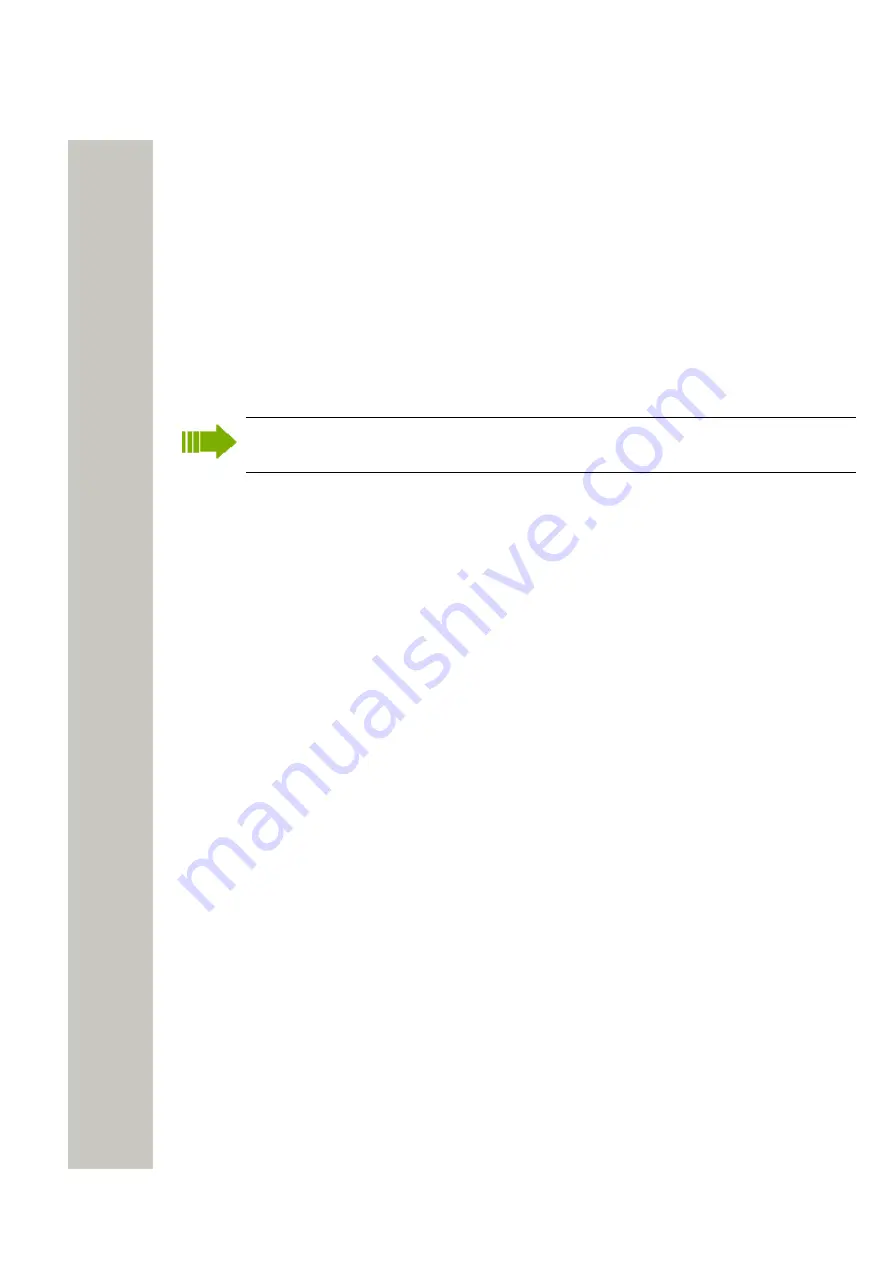
Device Manager
For each update of a parameter definition file, the revision is increased. An update does not nec-
essarily affect the parameter version.
The following columns are displayed:
• Device type – the device model.
• Revision – the revision number of the definition file. Used to determine which definition file is
the most recent.
• Parameter version – shows the version of the parameters in the definition file. Used to deter-
mine compatibility with device software.
• File – the name of the imported definition file.
Import new Software for Devices
Updated software files are distributed by your supplier.
Software files (.bin) are mainly included in package files (.pkg) distributed by your supplier,
on page 54.
1)
In the File menu, click “File management”. The File management window opens.
2)
Click the “Software” tab.
3)
Click “Add”. The Import files window opens.
4)
Select the software files to be imported. Only files with a corresponding extension are shown,
such as .bin and .pkg.
5)
Click “Open”.
6)
Check that the newly imported software files appear in the list.
7)
Click “Close”.
Import Language files for Devices
For adding a new language to a device, a language file (.lng) distributed by your supplier must
be imported to the Device Manager and then uploaded to the device.
1)
In the File menu, click “File management”. The File management window opens.
2)
Click the “Language” tab.
3)
Click “Add”. The Import files dialog opens.
4)
Select the language files to be imported.
5)
Click “Open”.
6)
Check that the newly imported language files appear in the list.
7)
Click “Close”.
To apply the language for a device, see
on page 56.
Import Company Phonebook files
It is possible to import a phonebook file for later use.
1)
Select File > File management, in the menu. A new window opens.
2)
Click the “Company Phonebook” tab.
3)
Click “Add”. The Import files dialog opens.
4)
Select the company phonebook files to be imported.
5)
Click “Open”.
6)
Check that the newly imported company phonebook files appear in the list.
7)
Click “Close”.
A31003-M2000-M105-01-76A9, 29/06/2020
Wireless Service Gateway WSG, Administrator Documentation
55






























