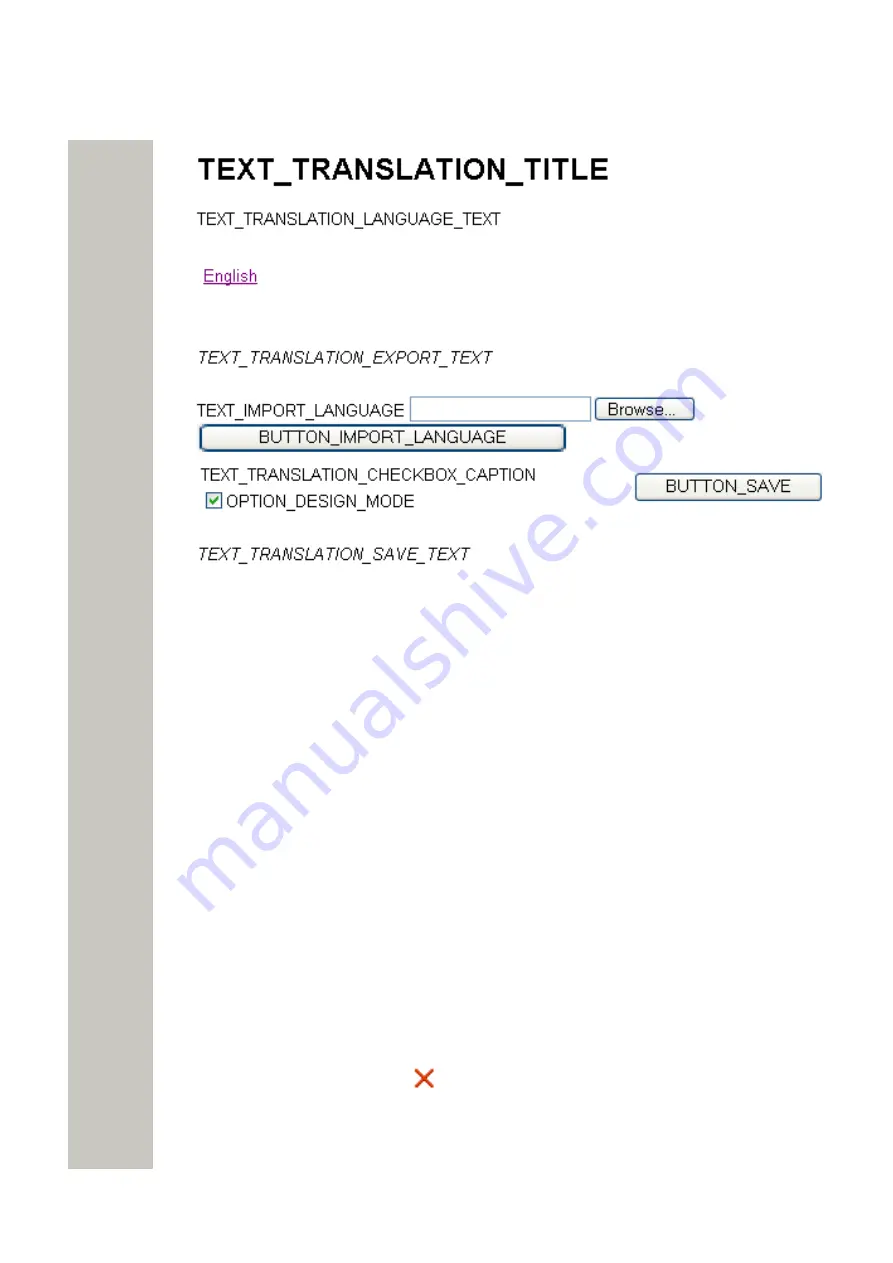
Administration of Language and User Interfaces
Figure 46: Translation Page in Translation Mode
To return to standard view:
1)
Clear the OPTION_DESIGN_MODE box.
2)
Click “BUTTON_SAVE”.
Import Language File
When the file is translated, it must be imported to the module.
1)
Click “Configuration” on the start page.
2)
Select Other Settings > Set language in the menu in the on the
Configuration
page.
3)
Click the “Import/Export Language” button. The Translation page opens
4)
Click “Browse” to locate the translated file, and then click the “Import” button.
The name of the translated language (the language “id” attribute) will appear as a link in the Ex-
isting Language list and can be downloaded for editing purposes.
Delete Language File
On the Translation page, click the
icon to the right of the language you want to remove.
Note that it is not possible to remove the default language
A31003-M2000-M105-01-76A9, 29/06/2020
80
Wireless Service Gateway WSG, Administrator Documentation






























