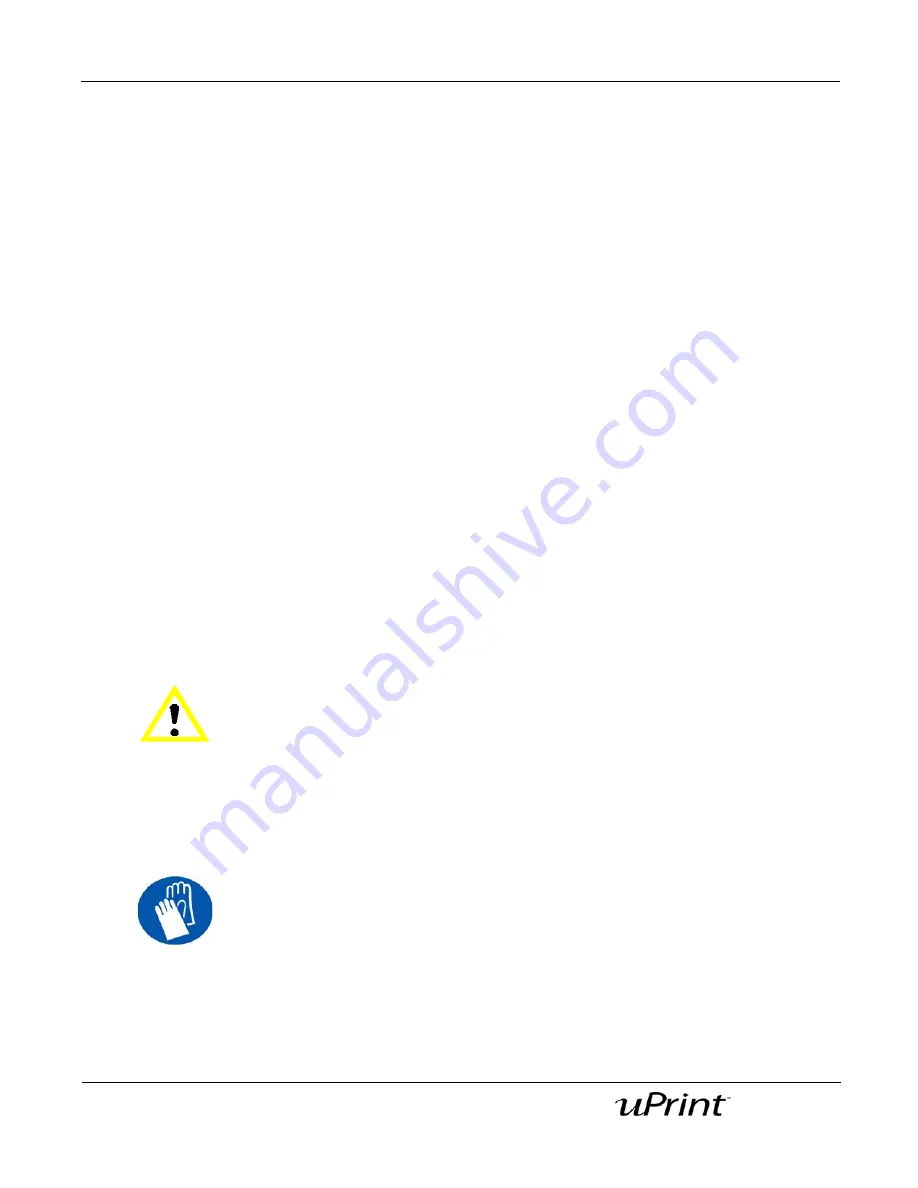
Operation
41
Document Number 206465-0001
User Guide
Pausing a build
While building a part, you may want to pause the build to allow for material replacement. To pause the
build at any time, from the display panel press
Pause
.
Note:
The printer will complete the current tool path before
pausing.
Resuming after pause
If you have pressed
Pause
, and are ready to resume building the part, press
Resume
and the printer will
resume printing.
Canceling a build
You can cancel a build at any time while the part is building.
1. From the display panel press
Pause
.
2.
Once the printer stops building, press
Cancel Build
.
3.
The display will ask
Are you Sure?
Press
Yes
.
4.
The display will show
Build Stopped
followed by the file name. You will then be prompted to remove
the part and replace the modeling base.
5.
Remove the part and replace the modeling base. Once the chamber door has been opened and
closed, the display will ask
Part Removed?
Press
Yes
ONLY after you have removed the part and
replaced the modeling base.
Removing a completed part
When the printer has completed building a part, the display will show
Completed
followed by the file
name. It will also show
Remove Part
and
Replace Modeling Base
.
1. Open the chamber door.
2.
Turn the modeling base retainers down and remove the modeling base by sliding out and pulling up.
3.
Insert a new modeling base by sliding in and pushing down, turn the retainers up to lock the modeling
base in place.
CAUTION
If you press Yes before removing the part, the printer can be damaged.
CAUTION
The modeling base will be hot, wear gloves when removing the part from the
printer.
Summary of Contents for 180-00108 uPrint
Page 1: ...User Guide...






























