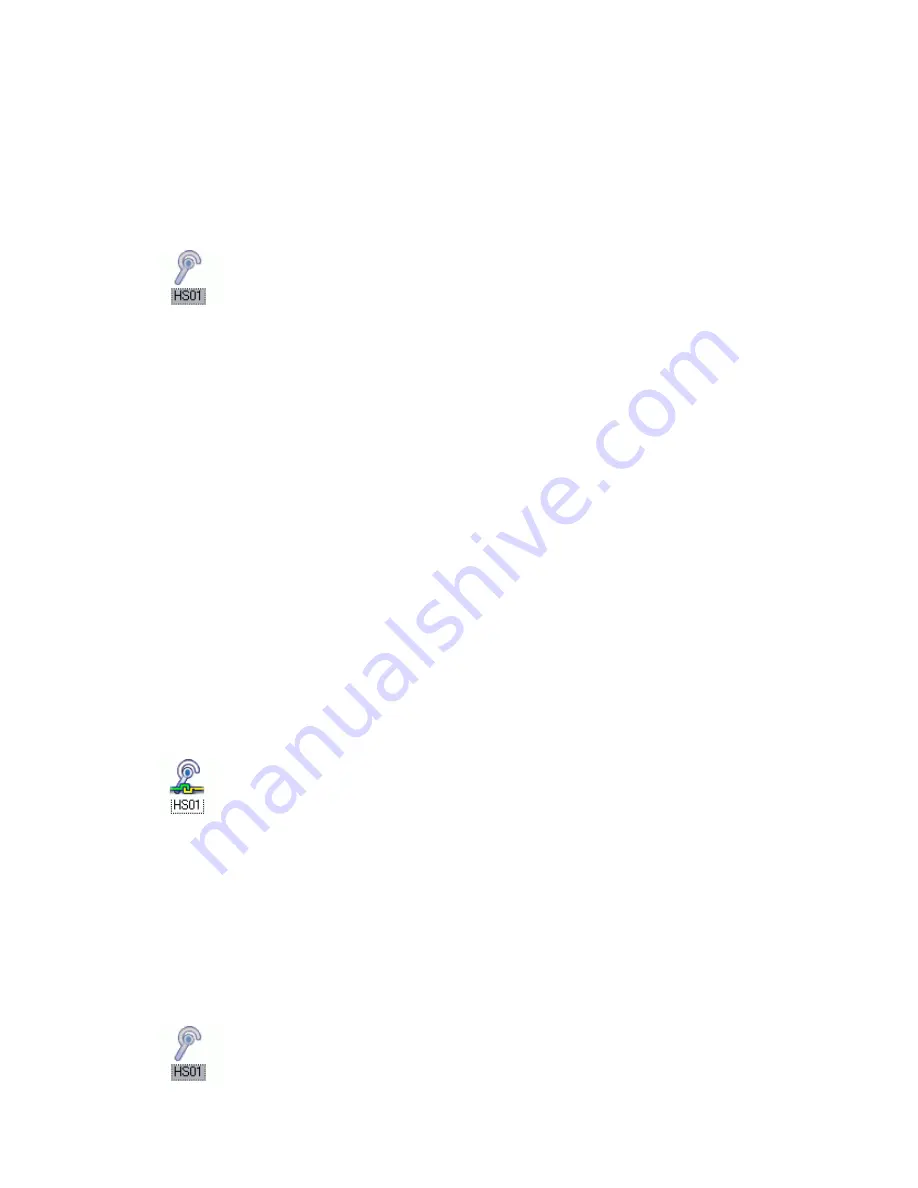
7. Click on the [Continue Anyway] button
The following screen will appear automatically. You may disregard it and click on the [Continue Anyway]
button.
The [Add New Connection Wizard (Completing the Found New Hardware Wizard)] screen, which is the
final screen of the installation wizard, will appear.
8. Click on the [Finish] button
Once driver installation is complete, click on the [Finish] button.
The configuration information will be registered, and an icon will be displayed in the [Bluetooth Settings]
screen.
Making a connection to the headset
You can make a connection to the headset from an icon that has been registered in [Bluetooth Settings].
Important
l
Before making a connection to the headset, please check that you have turned on the headset's power, and that
it has been enabled for a Bluetooth
TM
wireless technology connection.
Please ensure that the following audio-related applications have been closed before you connect the headset to
your PC.
Windows Media Player, BeatJam, InterVideo WinDVD and other music/audio playback software.
Windows Messenger and other e-conferencing software.
If you wish to use these applications, please terminate the headset connection before you launch them.
Procedure
1. Right-click on the headset icon, then click on [Connect].
2. Answer with the headset
A screen will appear indicating that the headset is being called, and a tone will accordingly sound in the
headset.
Please press the headset switch.
If the connection has been properly established, the icon's appearance will change to indicate a connected
state.
You may now launch conferencing and voice-recognition software and use the headset.
Disconnecting from the headset
Please follow the steps below to disconnect from the headset.
Procedure
1. Right-click on the headset icon in the [Bluetooth Settings] screen, then click on [Disconnect].
A message will appear, requesting confirmation that you wish to disconnect. Click on the [Yes] button.
The icon on the [Bluetooth Settings] screen will appear as shown below, indicating that the device has been
disconnected.






























