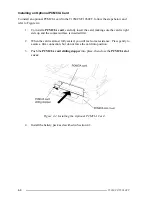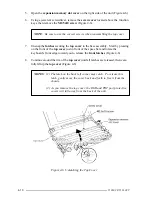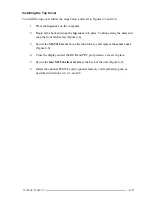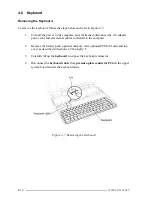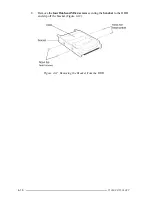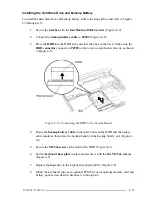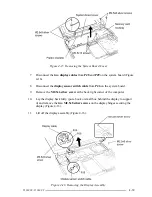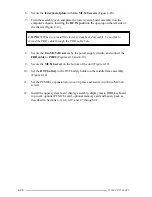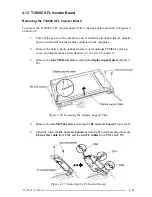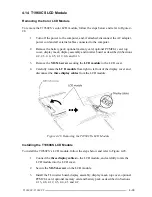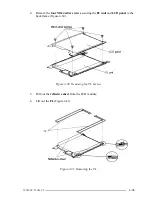4-20
T1960CS/T1960CT
Installing the Display Assembly
To install the T1960CS/T1960CT’s display assembly, follow the steps below and refer to
Figures 4-14 and 4-16.
1.
Place the
display
assembly
on the computer aligning the brackets with the screw
holes on the middle-frame assembly. Be sure to route the clear
plastic insulator
between the display assembly and the bottom chassis (Figure 4-16.)
2.
Replace the
two M2.5x8 silver screws
on the display hinges to secure the display
assembly (Figure 4-16).
CAUTION:
If you replace a cable with a new one, be sure to bend and route it
as indicated in Figures 4-14 through 4-16 so that it fits snugly and will not be
pinched by the top cover or other components.
3.
Connect the
display sensor switch cable
to
PJ6
on the system board (Figure 4-
16)
.
4.
Connect the
two display cables
to
PJ8
and
PJ9
on the system board (Figure 4-
16).
5.
Secure the
M2.5x6 silver screw
on the back of the computer (Figure 4-16).
6.
Set the
system board cover
in place and secure the
display ground cable
with an
M2.5x8 silver screw
(Figure 4-15).
7.
Secure the
system board cover
with
three M2.5x8 silver screws
and
two
M2.5x10 screws
(Figure 4-15).
8.
Place the clear
plastic insulator
over the display cables and press the insulator so
that it adheres to the
system board cover
(Figure 4-15).
9.
Set the display unit at a 90º angle to the base and insert the two
hinge covers
under the left and right hinges (Figure 4-14).
10.
Install the display mask, keyboard base plate, keyboard, top cover, optional
PCMCIA card, optional memory card, and battery pack as described in Sections
4.12, and 4.7 through 4.2.
Summary of Contents for T1960CS
Page 20: ...T1960CS T1960CT 2 3 Figure 2 1 Troubleshooting Flowchart 1 2 ...
Page 154: ...B 2 T1960CS T1960CT Figure B 2 FA2SU FA2PU System Board back ...
Page 156: ...B 4 T1960CS T1960CT B 2 FA2SL System Board Figure B 3 FA2SL System Board front ...
Page 157: ...T1960CS T1960CT B 5 Figure B 4 FA2SL System Board back ...
Page 169: ...T1960CS T1960CT D 1 Appendix D USA Display Codes Table D 1 USA Display Codes ...