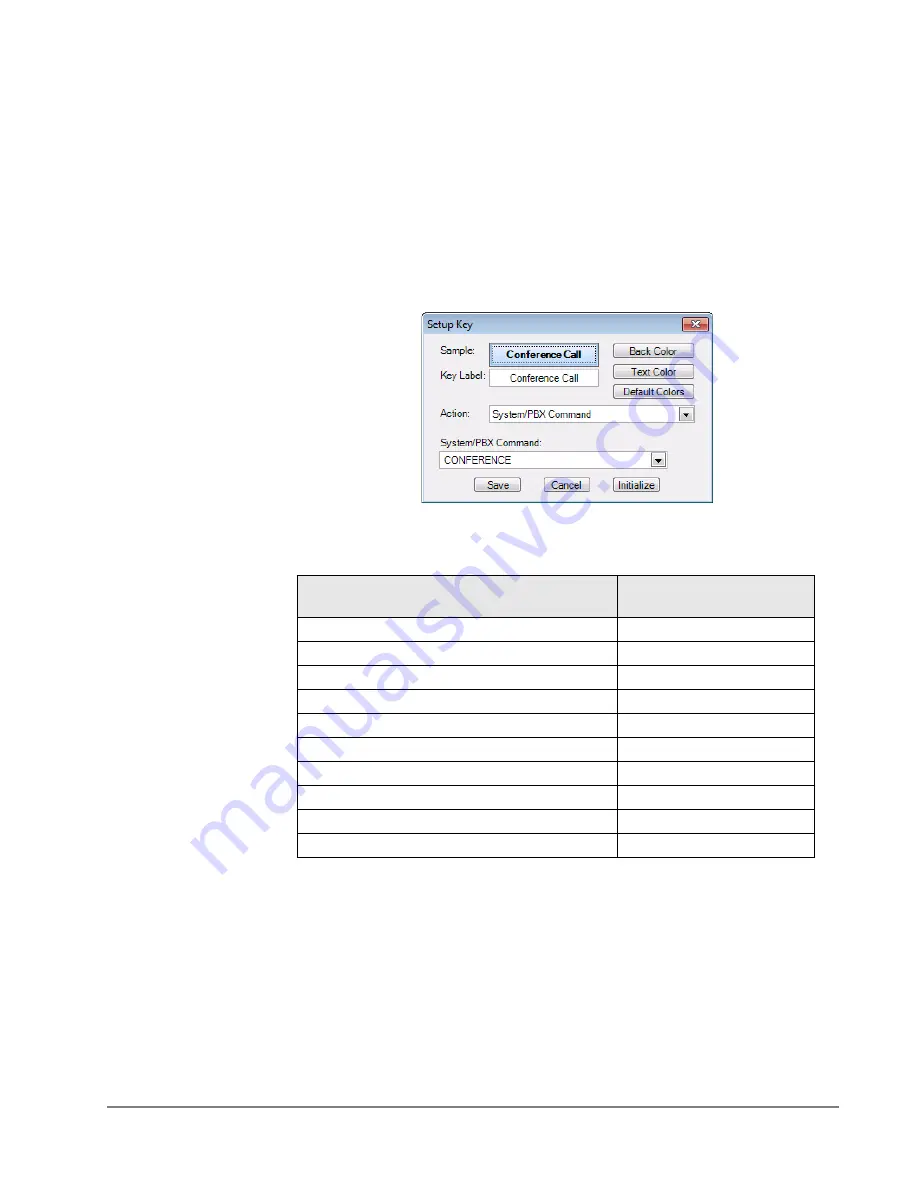
IP
edge
Buttons
IPedge UG 01/13
TOSHIBA
161
System/PBX
Command Keys
The System/PBX command keys are maintained for backward compatibility. It is
highly recommended that the user create User Defined Actions for System/PBX
Commands. The User Defined Actions have expanded the options available for a
number of these commands and thus offer better choices.
The description below shows the possible features that appear in the Setup Key
window. Some of the features listed are dependant upon Call Manager System
Administration settings such as the Auto Call Record/Tracer Recording features,
which only appear when the System Administrator enables those items. Others
are dependant upon the PBX used by Call Manager.
The following commands are available
.
* An enhanced feature is available in User Defined Actions
PBX Call Control
Auto Call Record/Tracer
Recording
Answer – Current call
Start Record
CONFERENCE – Simulates Conf key
Stop Record
DIAL xxxxxx – xxxx= the number to dial
Set Bookmark “Msg”
HANGUP – Hangup current call
Call Center
HOLD – Hold current call
ACD – Agent Help
* MODIFYCALL “Field”,“Value
CD – Call Pickup
* TRANSFER
Set Work Units “Value”
SETWORKUNITS “Value”
Set Work Units “Value”
ACD_CALLPICKUP
ACD – Call Pickup
ACD_AGENTHELP
ACD – Agent Help
Summary of Contents for IPedge
Page 68: ...This page is intentionally left blank ...
Page 88: ...This page is intentionally left blank ...
Page 128: ...This page is intentionally left blank ...
Page 159: ...IPedge Preferences IPedge UG 01 13 TOSHIBA 155 ...
Page 304: ...IPedge Using Companion Applications 302 TOSHIBA IPedge UG 01 13 ...
















































