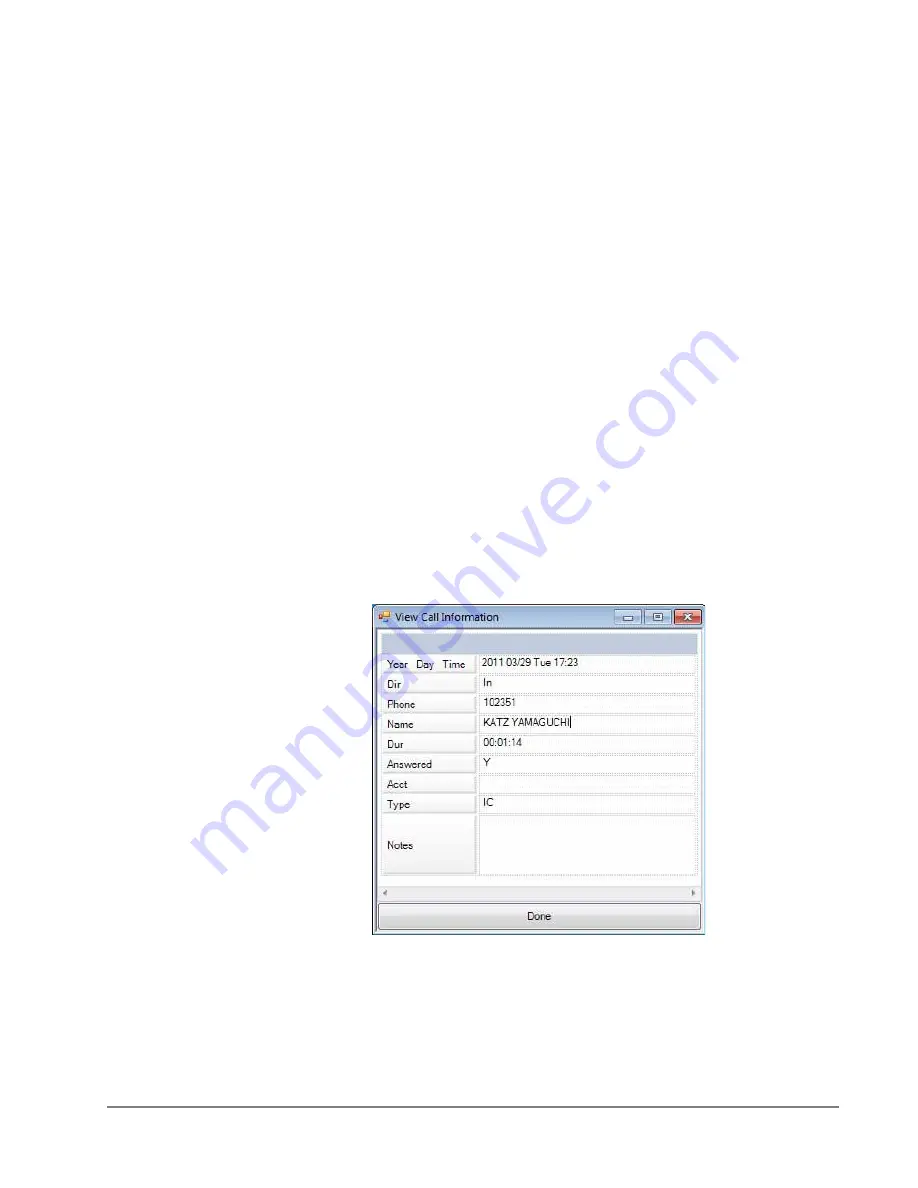
IP
edge
Using Companion Applications
IPedge UG 01/13
TOSHIBA
257
•
Type – This can either be IC or CO indicating the type of call, internal
or external. It also indicates the Station (ACD/Hunt Group,
Announcement (AA), and voicemail.
•
Notes – Shows the ‘Notes’ that were taken during this call. These
Notes could have been attached to the call prior to reaching this
phone, and/or they could have been added or changed by you while it
was on your extension. Call History logs the current set of Notes
when the call leaves the Call Manager extension.
•
To Call – Double-click the desired number from the list.
•
Drag and Drop to Call – You can select a call and then use your mouse to
drag and drop it to either the Call window or the LCD Display to start the
dialing of that number.
•
Drag and Drop to Create Speed Dial Button – You can select a call and then
use your mouse to drag and drop it to a Call Manager button.
•
Drag and Drop to Add to Speed Dial List – You can select a call and then use
your mouse to drag and drop it to your Personal Directory.
•
Additional Options – Right-click on the entry to access a menu of other
functions:
•
Call Now – Dial the phone number using Call Manager.
•
View Info – Provides a read-only view of all of the information about
the call, including the “Notes.”
Note:
You cannot change this information – you can view and copy/paste it to
other applications.
•
Lookup in Outlook – Look up the telephone number in Microsoft
Outlook and open any matching Contact.
•
Listen to Call – When the Tracer Integration is provided, this button
provides a link to Replay to allow the recording to be played back.
Summary of Contents for IPedge
Page 68: ...This page is intentionally left blank ...
Page 88: ...This page is intentionally left blank ...
Page 128: ...This page is intentionally left blank ...
Page 159: ...IPedge Preferences IPedge UG 01 13 TOSHIBA 155 ...
Page 304: ...IPedge Using Companion Applications 302 TOSHIBA IPedge UG 01 13 ...
















































