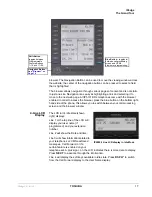IPedge
The Basics
IPedge UG 01/13
TOSHIBA
23
Making a Call
There are three ways to originate a call from the telephone:
Handset
1. To make a call, lift the handset, then dial the number.
A line may be automatically selected or choose a line manually. Dial tone is heard
through the handset. The Speaker and Microphone LEDs do not light.
Digits display as they are dialed. Call progress tones (Ringback Tone, Busy Tone,
etc.) are heard through the handset.
2. When connected, continue using the handset or switch to speakerphone by
holding down
Spkr
and placing the handset in the cradle.
Spkr Button
1. To make a call, press
Spkr
.
A line may be selected automatically or choose a line manually. The extension or
Line
button lights (depending on system programming). Dial tone is heard
through the speaker. The Speaker and Microphone LEDs light.
2. Dial the number.
Digits display as they are dialed. Call progress tones (Ringback Tone, Busy Tone,
etc.) are heard through the speaker.
When connected, continue using the speakerphone or lift the handset to continue
the conversation.
Hot Dialing
1. To make a call using Hot Dialing, start dialing the number.
The extension button, Spkr and Mic LEDs light. Digits display as they are dialed.
Call progress tones (Ringback Tone, Busy Tone, etc.) are heard through the
speaker.
2. When connected, continue using the speakerphone or lift the handset to
continue the conversation.
Dial Directory
Calls can be made by selecting a name from the alphabetical telephone directory.
To access the Directory
1. Press
DIR
soft key (shown
right).
Select Directory menu
appears.
The soft keys on the Select
Directory are:
My = Personal Speed Dial Names
EXTR = System Speed Dial
Names
INTR = Directory Number Names
Dial = Cancel directory, get dial tone.
2. Choose the directory you wish to access and use the dial pad to enter the
name.
TOM EDISON
NO.2004
DIR
APR 05 WEDNESDAY
1:01PM
4 Line LCD Display
Summary of Contents for IPedge
Page 68: ...This page is intentionally left blank ...
Page 88: ...This page is intentionally left blank ...
Page 128: ...This page is intentionally left blank ...
Page 159: ...IPedge Preferences IPedge UG 01 13 TOSHIBA 155 ...
Page 304: ...IPedge Using Companion Applications 302 TOSHIBA IPedge UG 01 13 ...