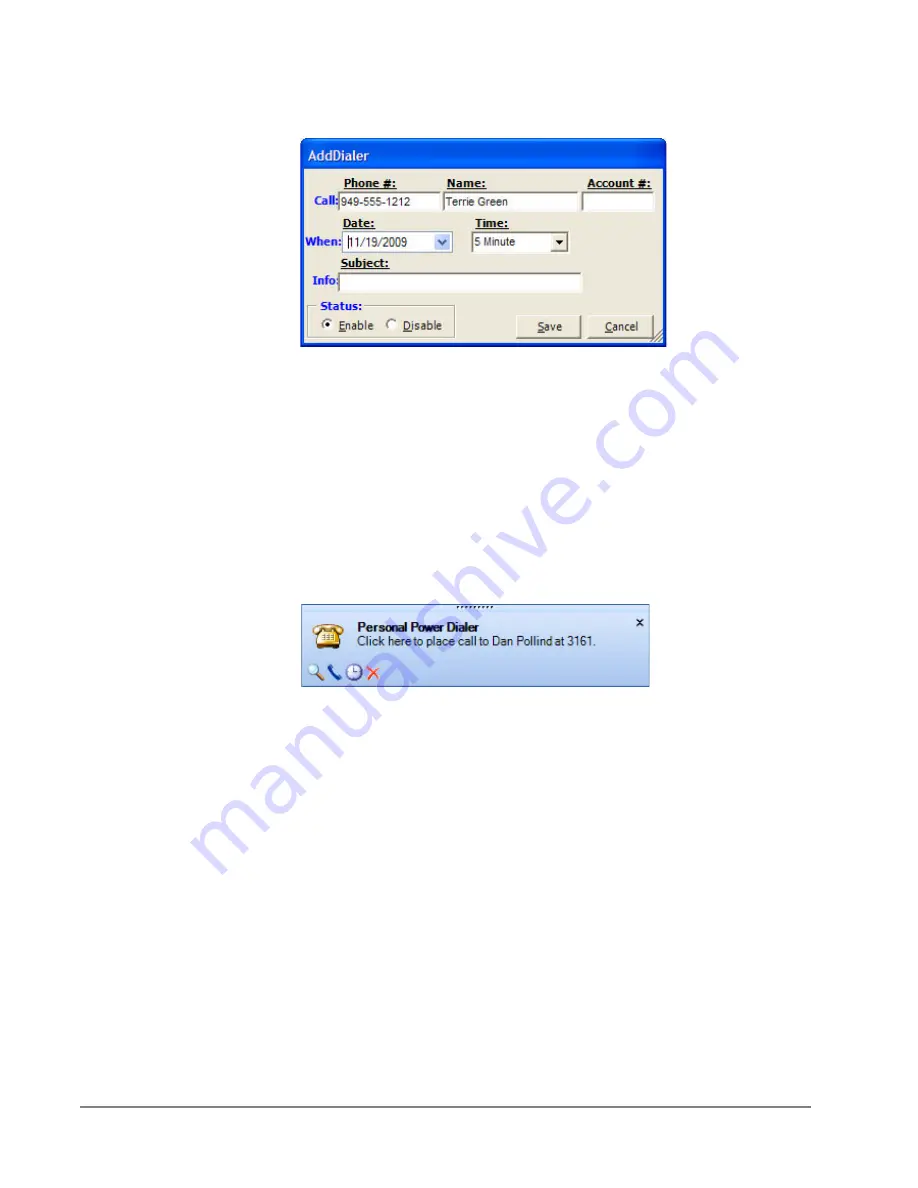
IP
edge
Using Companion Applications
246
TOSHIBA
IPedge UG 01/13
Ready to Dial
Click the AddCall button to place a dialer call. The following screen displays.
In the Date and Time drop down are used to set the date and time of your call.
You also have a choice of selecting Today and Now to place a call
immediately.
Calls in the list that are enabled will automatically pop up a screen for the user
indicating that it is time to place the call. This screen is “Ready to Dial” screen.
The screen will contain the information entered into the list about the caller
and if the optional “User-defined” Action button is enabled, then pressing this
key can cause more information to be available about the party or trigger one
of a number of other functions. The user has the choice of Call Now or Later.
If later is chosen, then you will be asked for a new time after which the call will
return to the list. Pressing Cancel will disable the call before returning the call
to the list.
Results
When the call is completed, a Results dialog box appears (shown below). The
status of the call can be changed, by default it is marked as “completed”. If the
call needs to be placed again, checking the Try Again box will open a time
frame for the retry (second dialog box shown below). Setting the time (an
actual time or an elapsed time) and pressing Okay will place the call back into
the list.
As was done in the Ready to Dial screen, an optional “User-defined” button
can be provided with an action to be performed at the end of the call. This
Summary of Contents for IPedge
Page 68: ...This page is intentionally left blank ...
Page 88: ...This page is intentionally left blank ...
Page 128: ...This page is intentionally left blank ...
Page 159: ...IPedge Preferences IPedge UG 01 13 TOSHIBA 155 ...
Page 304: ...IPedge Using Companion Applications 302 TOSHIBA IPedge UG 01 13 ...
















































