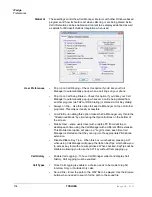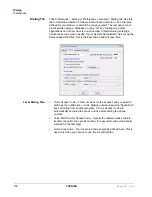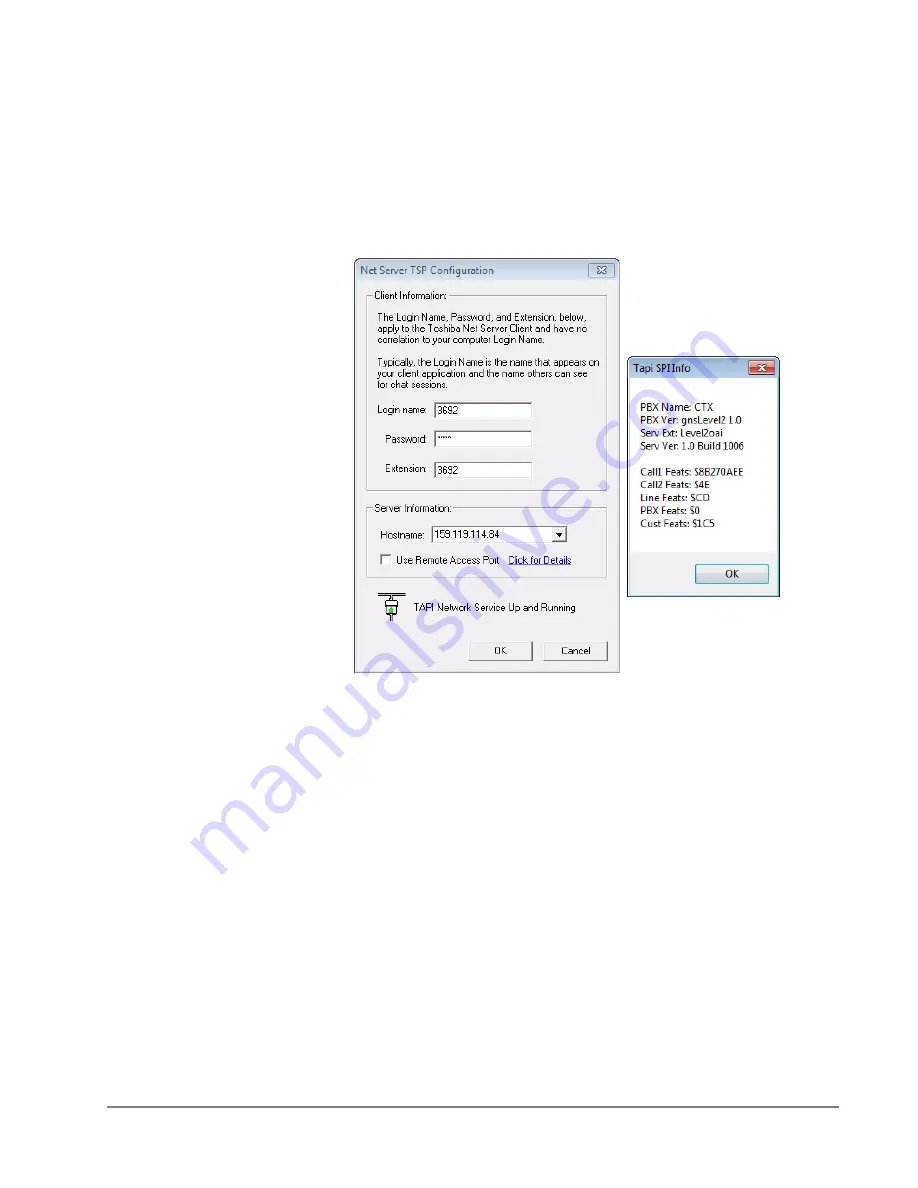
IP
edge
Preferences
IPedge UG 01/13
TOSHIBA
145
TAPI Service Provider
•
Enter the Service Provider Name – This must be set to access the TAPI
service provider to be used – typically, this would be set to: Net Server.
•
Setup – Click the Setup button to open a screen to define the TAPI Service
Provider as shown on the following page. The I button is a handy status
indicator for reading the version levels and license codes for the system and
is shown in the Tapi SPI Info screen.
•
Login name – Enter your Login name. If a new installation, a client will
automatically be created in Net Server for this name. Many times the
administrator will have defined your client Login name, see your
administrator for the name to use.
•
Password – Enter an optional password for protecting the connection,
when needed.
•
Extension – Enter the extension number of the phone this Call
Manager is monitoring for call information.
•
Hostname – Enter the name of the Server PC where Net Server
resides.
•
Use Remote Access Port – Check this box only when connecting
remotely through the Internet. When connected locally through your
LAN, do not check this box.
Diagnostic Logging/
Uplink
Clicking this button enables the Debug utility and have it show on the Main Menu
under Settings as well as provide an easy utility for sending all the important
information about Call Manager to assist Technical Support to help diagnose any
problems when necessary.
Summary of Contents for IPedge
Page 68: ...This page is intentionally left blank ...
Page 88: ...This page is intentionally left blank ...
Page 128: ...This page is intentionally left blank ...
Page 159: ...IPedge Preferences IPedge UG 01 13 TOSHIBA 155 ...
Page 304: ...IPedge Using Companion Applications 302 TOSHIBA IPedge UG 01 13 ...