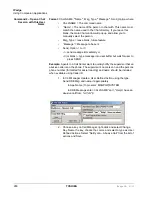IP
edge
Using Companion Applications
IPedge UG 01/13
TOSHIBA
271
To Place a Chat Call
1. Choose whom to send a message to by expanding a group in the main Chat
window. If someone has logged out of Call Manager Chat the icon will appear
in gray, and it will show Off Line and the date and time they went off line. You
cannot place a chat call to someone who is off line. The offline time is the last
known offline time. If Call Manager was not running and a user went offline,
the offline time will not show.
Note:
If you do not want to receive a Chat response you can send a Broadcast
Message.
You can receive a response to a broadcast by selecting the 'Give “Chat
Back” option' in the broadcast dialog.
2. Double click on the person with whom you wish to converse
or Right click and choose Chat Call from the menu.
This will bring up a Silent Message Conversation window, which is used
to send and receive messages opening a chat conversation. Chat can
only be between two users. You cannot have a multi-way chat (more than
two users). You can have multiple two-way chat conversations.
To Answer a Chat Call
1. A Silent Message Conversation window will automatically pop up showing
who is calling you and a sound will play based upon your Preference Settings.
2. You must respond within 30 seconds to this message or the caller will get a
message “User did not respond. However, the 30 seconds setting is
configurable.
3. Ongoing conversations follow those described in
Summary of Contents for IPedge
Page 68: ...This page is intentionally left blank ...
Page 88: ...This page is intentionally left blank ...
Page 128: ...This page is intentionally left blank ...
Page 159: ...IPedge Preferences IPedge UG 01 13 TOSHIBA 155 ...
Page 304: ...IPedge Using Companion Applications 302 TOSHIBA IPedge UG 01 13 ...