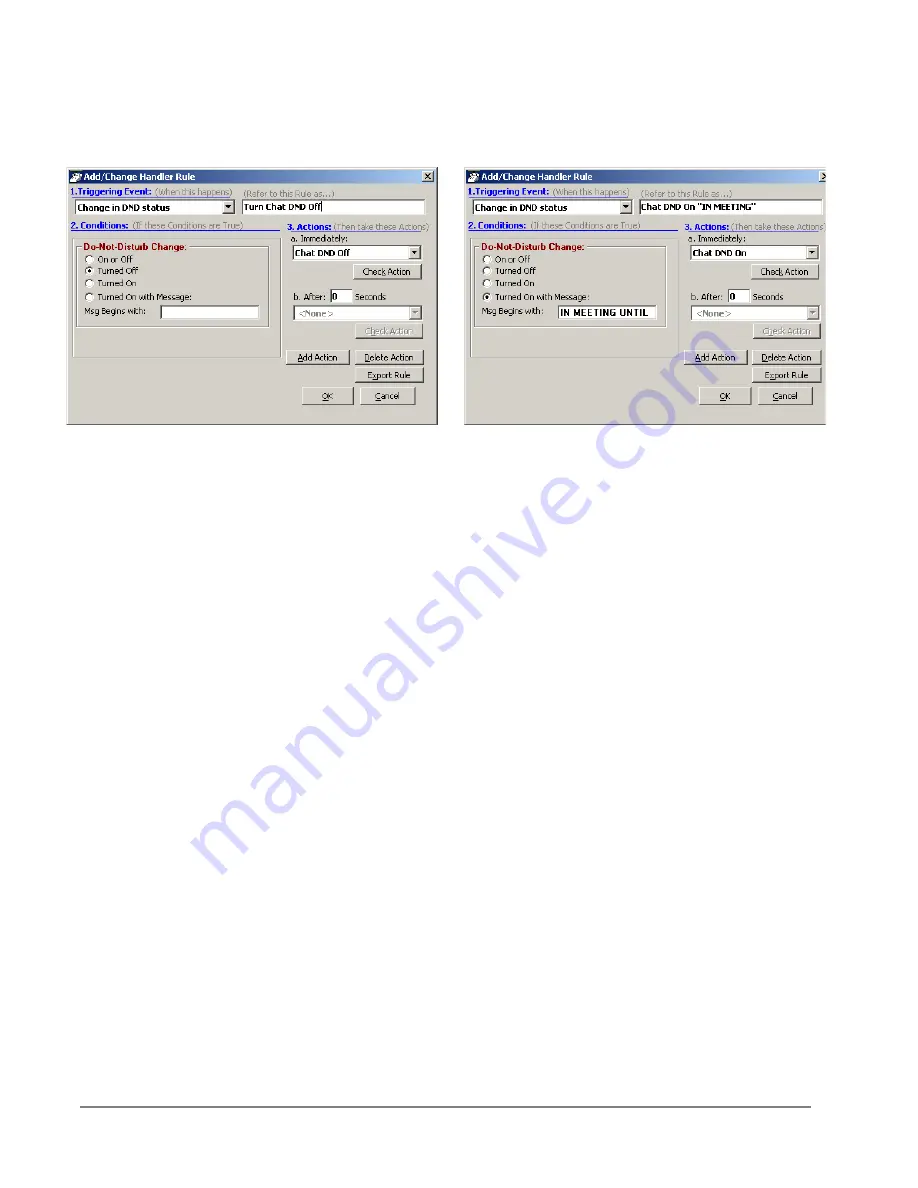
IP
edge
Using Companion Applications
242
TOSHIBA
IPedge UG 01/13
3. In Call Manager create two Personal Call Handler Rules to trigger
when the DND status changes causing Chat DND to follow Call
Manager’s DND status. The two rules are shown below.
Command 4 – Sending a
Chat/Broadcast Message
Format:
ONESHOT, Ext #/“Name”, Urgency, “Message”, Timeout where:
•
ONESHOT = The command name.
•
Ext #/”Name” = The extension number or name of the individual
or group to receive the message. Examples:
•
Ext # = 1001
•
“Name” = “Linda”, “<Tech Support>” or “<<Sales>>
•
For Everyone = “*
Note
The broadcast group names must contain the < and > or << and
>> characters as part of the name.
•
Urgency = enter H if urgent message and leave blank if normal
message.
•
“Message” = The text message to be sent.
•
Timeout = The number of seconds for popup to expire. If left
blank it will be set to the default of 60 seconds.
Example:
The Tech Support Manager schedules Group Meetings with his
staff. He wants to use Outlook to schedule the meeting and use the Outlook
Reminder to send a Chat Broadcast to his group a few minutes before the
meeting.
1. In Chat a Personal Group is created containing the members of
<Tech Support>.
2. In Call Manager create a User Defined Action using the type
Send DDE Msg and name it appropriately.
In App Name | Topic enter: MSGPOP|SYSTEM
Summary of Contents for IPedge
Page 68: ...This page is intentionally left blank ...
Page 88: ...This page is intentionally left blank ...
Page 128: ...This page is intentionally left blank ...
Page 159: ...IPedge Preferences IPedge UG 01 13 TOSHIBA 155 ...
Page 304: ...IPedge Using Companion Applications 302 TOSHIBA IPedge UG 01 13 ...
















































