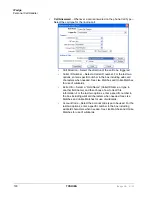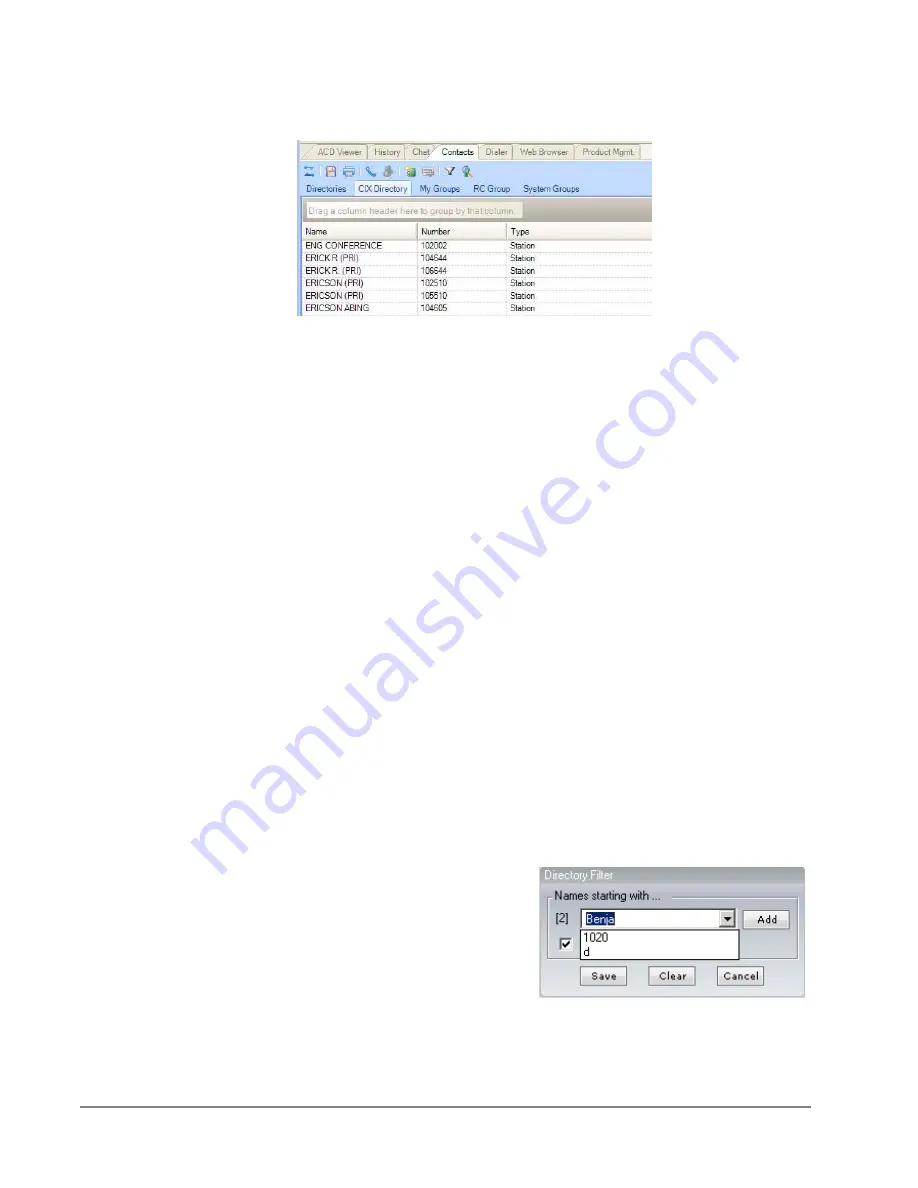
IP
edge
Using Companion Applications
206
TOSHIBA
IPedge UG 01/13
Directory
List of names and extensions on the telephone system.
•
To Call – Press Enter to dial the highlighted number, or double-click the
desired name from the list.
•
Drag and Drop to Create Speed Dial Button – Drag an entry from the
Directory to a Programmable User button to automatically create a Speed
Dial button with the selected extension number.
•
Additional Options
– The menu icons under the tab let you access other
functions:
Note:
Not all options may be available due to the settings for the tab.
•
Call Now – Place a phone call to this person or extension. (Same
as double-clicking.)
•
Edit – Allows you to Add, Change, Delete, and Copy entries
(typically available only in the Personal directory).
•
Print Listing – Print a listing of all entries shown in the directory.
Change the position and width of the columns to format the
printout as desired. Use Filters and Find to print only the entries
you want.
•
Export Listing – Export the listing using either a CSV or Text
format.
•
Chat – Initiate a chat call to the person at this extension
(Extension directory only, target must have Chat installed and
running.)
•
Filtering Entries – Many PBX systems use default names for unassigned
extensions. You many not want these unnecessary entries in the
Directory, so Call Manager provides a Filter to remove certain items from
the list.
•
Press the Filters
button to access the
Directory Filters
screen.
•
Enable the Hide Names option
to enable the filter.
•
To Add a Filter Entry – Place
the cursor in the text box.
Type in the characters to be filtered and press Enter or click the Add
button.
Summary of Contents for IPedge
Page 68: ...This page is intentionally left blank ...
Page 88: ...This page is intentionally left blank ...
Page 128: ...This page is intentionally left blank ...
Page 159: ...IPedge Preferences IPedge UG 01 13 TOSHIBA 155 ...
Page 304: ...IPedge Using Companion Applications 302 TOSHIBA IPedge UG 01 13 ...