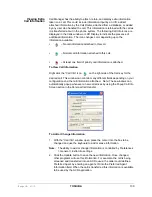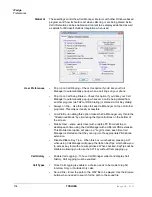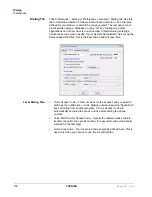IPedge UG 01/13
TOSHIBA
126
2. Enter the number to be dialed including a trunk access code; the call will
proceed automatically once a valid number is entered.
Hot Key Dialing
1. Highlight a telephone number in another application.
2. Using the keyboard, press the key combination assigned for Hot Key
Dialing. The call will proceed dialing the number highlighted.
Using Drag and Drop
•
Use the mouse to drag and drop a call from either the Call History or
Contacts tab list into the LCD Display window. The call will proceed to
dial.
Using Contacts / Personal Speed Dial List
1. Click the Contacts Companion tab to open the contacts page, and
navigate to a Directory or Group.
2. Make a selection from the listing and double-click the name to proceed
dialing.
or right-click on the selected name and choose Call Now to proceed.
Using Call History to Re-dial a Number
1. Click the History Companion tab.
2. Scan the list for a recently dialed number or look for a number of
someone that called you.
3. Right-click on the line with the person to call and select Call Now
or double-click on the line with the person to call.
Using Speed Dial User Button
•
Click on a User Programmable button that has been programmed as a
Speed Dial button. The call will proceed immediately.
Answering Calls
Typically the longest ringing calls are answered first, but calls can be
answered in any order with a click of the button.
To Answer Oldest Call
•
While a call is ringing, click the Answer button.
or double-click on the top call in the Calls View Window.
or press the Answer Hot Key (F9).
Note: Call Manager must have focus for the key to work.
To Answer Calls in Any Order
•
Double-click on the selected call in the Calls View Window.
To Answer a Call while Talking (Call Waiting)
•
While on an existing conversation, another call may ring. The existing call
can be placed on hold and the ringing call answered.
Summary of Contents for IPedge
Page 68: ...This page is intentionally left blank ...
Page 88: ...This page is intentionally left blank ...
Page 128: ...This page is intentionally left blank ...
Page 159: ...IPedge Preferences IPedge UG 01 13 TOSHIBA 155 ...
Page 304: ...IPedge Using Companion Applications 302 TOSHIBA IPedge UG 01 13 ...