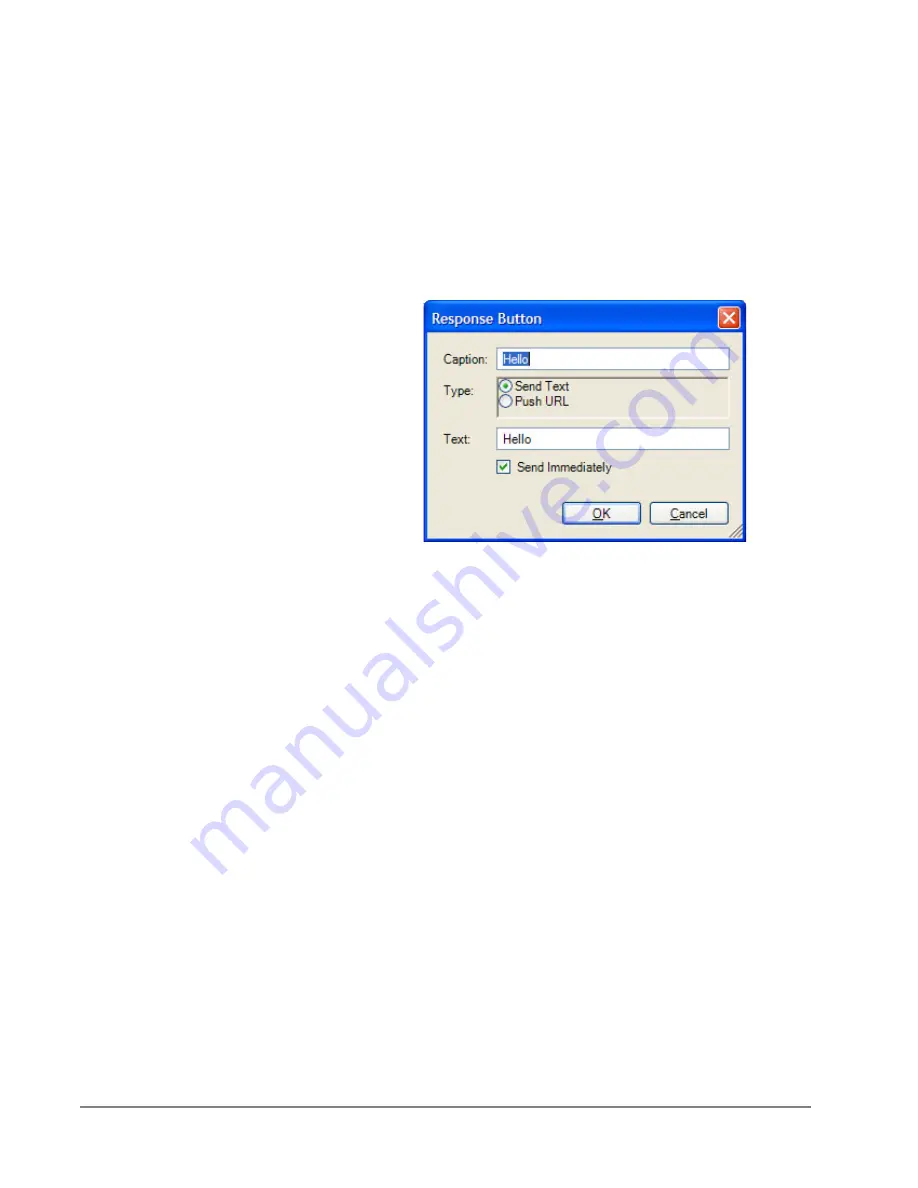
IP
edge
Using Companion Applications
236
TOSHIBA
IPedge UG 01/13
To Change Message in Response Buttons
Note
Only the first eight Response Buttons can be changed from the
Preferences window. All buttons can be changed on-line when
in a conversation. The procedure to change a button is
identical in the Preferences Window as when done on-line.
•
Click the Setup icon in the Chat application, then click on the Response
Buttons tab.
•
Click the button to change and the “Response Button” window will
appear:
•
Caption
– Enter a caption for the button.
•
When Button is Pressed
– Select what the button will do when
pressed by choosing one of the following:
•
Send Text
– will send a text string to the other party on the chat
call.
•
Push URL
– will send a URL to the other party on the Chat call
and pop open a Web Browser window to that URL.
•
Send Text
– Type in the text message or URL you want to send
when you click on this button. Your text message can be any
length in size.
•
Send Text Message Immediately
– Check the box if you are
sending text and you would like to send it immediately,
without clicking on the Send button.
•
Click
OK
to save the changes you have made to your Response Button.
Summary of Contents for IPedge
Page 68: ...This page is intentionally left blank ...
Page 88: ...This page is intentionally left blank ...
Page 128: ...This page is intentionally left blank ...
Page 159: ...IPedge Preferences IPedge UG 01 13 TOSHIBA 155 ...
Page 304: ...IPedge Using Companion Applications 302 TOSHIBA IPedge UG 01 13 ...
















































