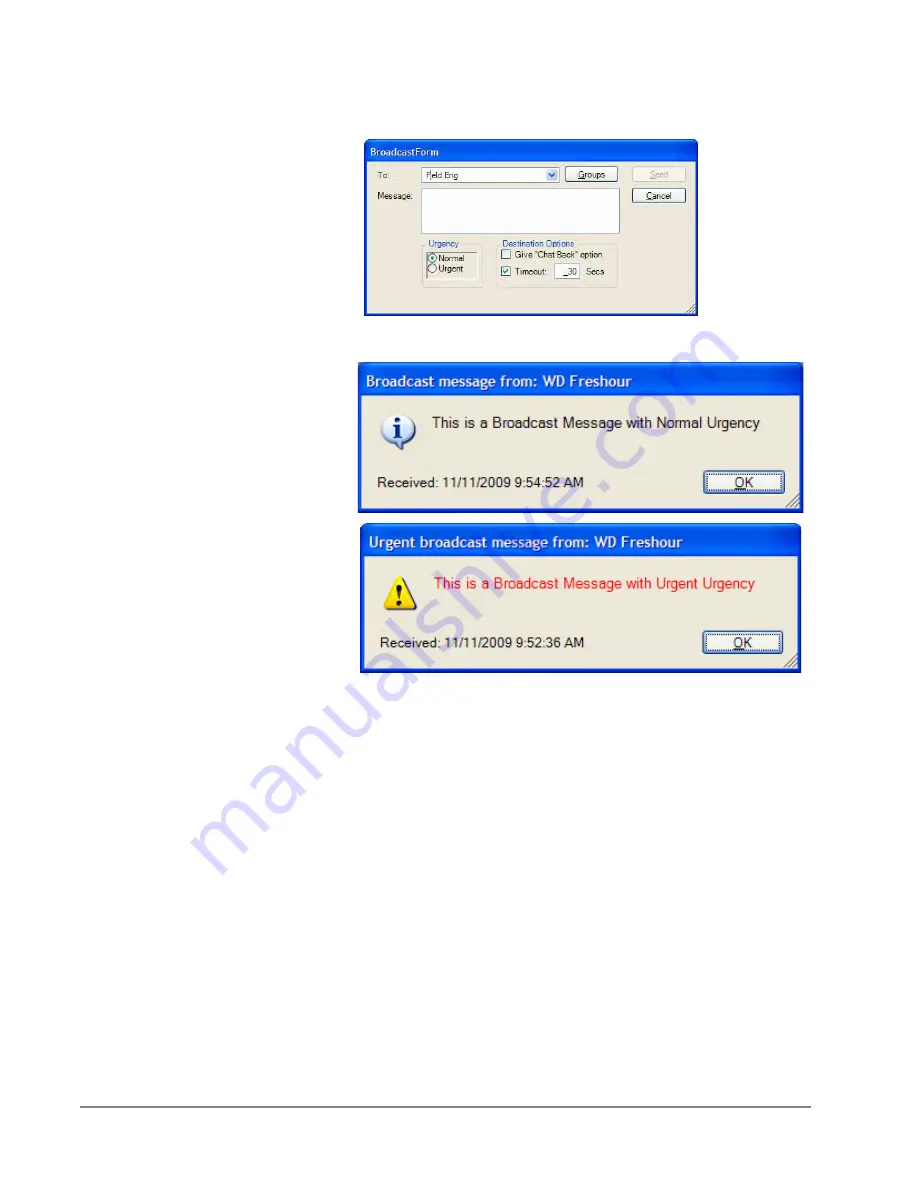
IP
edge
Using Companion Applications
228
TOSHIBA
IPedge UG 01/13
3. Define the Urgency, Normal or Urgent for the message delivery.
When Normal is selected, the Broadcast message is sent to your recipient(s)
in black text and when Urgent is selected the text is in red (shown below).
4. Define the Destination Options:
•
A check mark in the Timeout (default choice) will display the
message for the number of seconds defined in the time box
(default is 60 seconds).
•
Entering a check mark in the Give “Chat Back” option box will
give your recipients the option to send a Chat message back to
you once they receive your Broadcast Message.
Note
Be aware that when using the "Chat Back" option sending to a
group of people, all recipients will have the Chat back option
and if everyone responds, it could result in a large number of
simultaneous chat calls back to you.
5. Click Send.
Summary of Contents for IPedge
Page 68: ...This page is intentionally left blank ...
Page 88: ...This page is intentionally left blank ...
Page 128: ...This page is intentionally left blank ...
Page 159: ...IPedge Preferences IPedge UG 01 13 TOSHIBA 155 ...
Page 304: ...IPedge Using Companion Applications 302 TOSHIBA IPedge UG 01 13 ...
















































