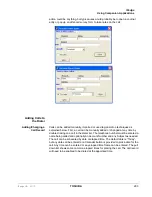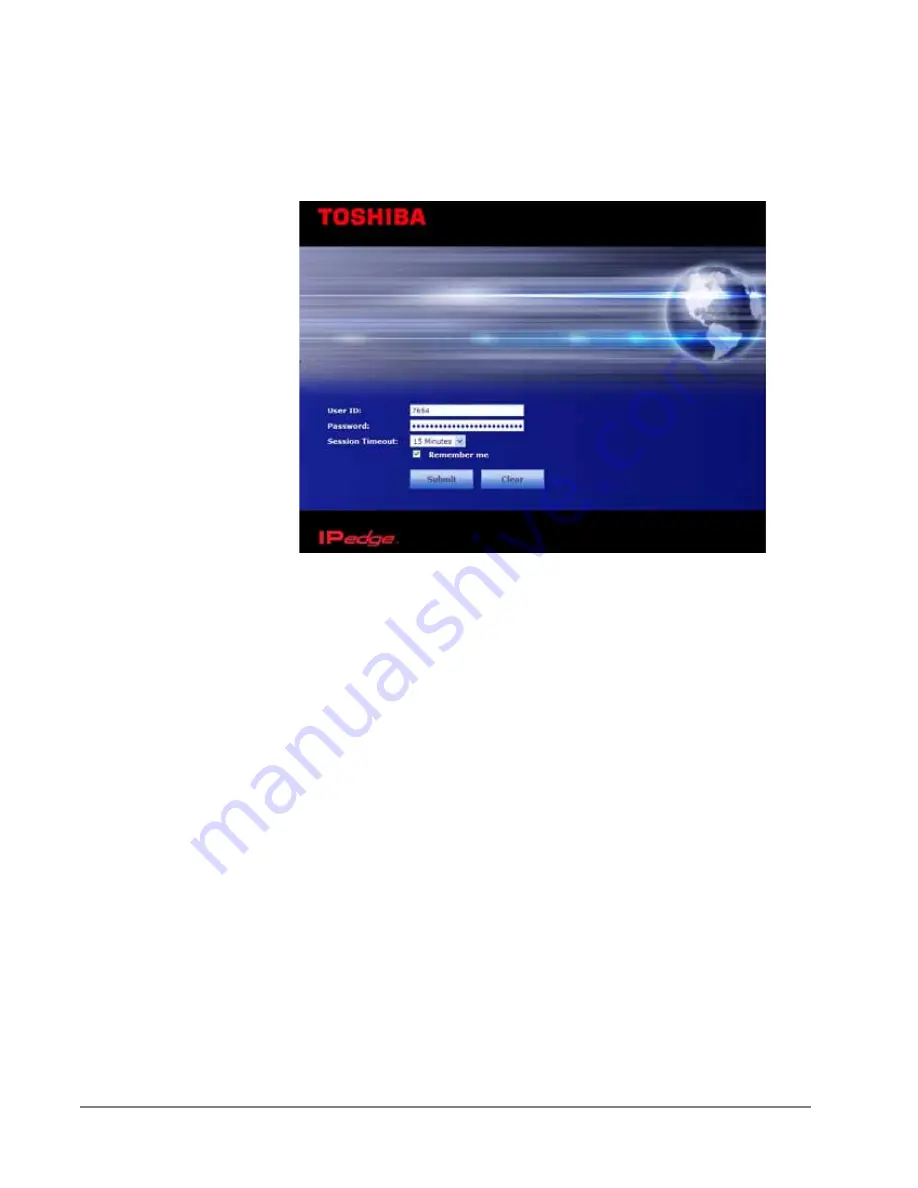
IP
edge
IPedge Enterprise Manager
304
TOSHIBA
IPedge UG 01/13
Log In
1. Start Microsoft Internet Explorer.
2. Enter the appropriate URL address field (check with your System
Administrator). The Enterprise Manager screen displays.
3. Enter the following:
User Name: Extension Number
Password: Extension Number (default)
Note:
This screen may also have a Server Name field depending on your
extension. You must know your Server name if your extension is in
multiple servers or if your extension number is the same as another
extension number in a different server. Check with your System
Administrator for your server name.
4. Set the time to remain logged in in the Session Timeout pulldown list
5. Click Submit
To change your
Security Code/
Password
1. Select the Preferences tab.
2. Check “Change Password”.
3. Enter a password in the New Login Password field confirm it.
4. Click the Save icon
Log Out
Click on the Logout tab on the upper right of the screen.
Summary of Contents for IPedge
Page 68: ...This page is intentionally left blank ...
Page 88: ...This page is intentionally left blank ...
Page 128: ...This page is intentionally left blank ...
Page 159: ...IPedge Preferences IPedge UG 01 13 TOSHIBA 155 ...
Page 304: ...IPedge Using Companion Applications 302 TOSHIBA IPedge UG 01 13 ...