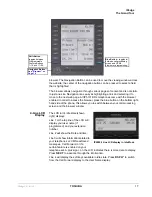IPedge
The Grand Tour
IPedge UG 01/13
TOSHIBA
17
browser. The Navigation Button can be used to move the viewing window across
the website; the center of the navigation button can be pressed to select a field
that is highlighted.
The browser allows navigation through various pages of content and is not static
to just one site. Navigation is as easy as highlighting a link and selecting it to
move to the next web page. All IP5131-SDL telephones come with the browser
enabled. In order to access the browser, press the blue button on the bottom right-
hand side of the phone; this allows you to switch between your call processing
screen and the browser window.
4-Line LCD
Display
The LCD in it's idle state (shown
right) displays:
Line 1 or the top line of the LCD will
display your user name (if
programmed) and your extension
number.
Line 2 will show the Date and time.
Line 3 will show information related to
your telephone set: VM New/Saved
messages, Call Forward, or if a
certain feature is enabled on your
telephone set. A plus sign + on the LCD indicates there is more data to display.
Press
NEXT
to advance through the information.
Line 4 will display the soft keys available in idle state. Press
DSPLY
to switch
from the Call Forward display to the User Name display.
Shift Button
toggles between
Programmable
Feature Buttons
1~10 and 11~20.
Navigation Button -
See
“Browser” on
Page 10
Blue Button
– toggles in-
between call processing
screen and HTML
browser or programming.
IP5000 4-line LCD display in Idle Mode
Summary of Contents for IPedge
Page 68: ...This page is intentionally left blank ...
Page 88: ...This page is intentionally left blank ...
Page 128: ...This page is intentionally left blank ...
Page 159: ...IPedge Preferences IPedge UG 01 13 TOSHIBA 155 ...
Page 304: ...IPedge Using Companion Applications 302 TOSHIBA IPedge UG 01 13 ...