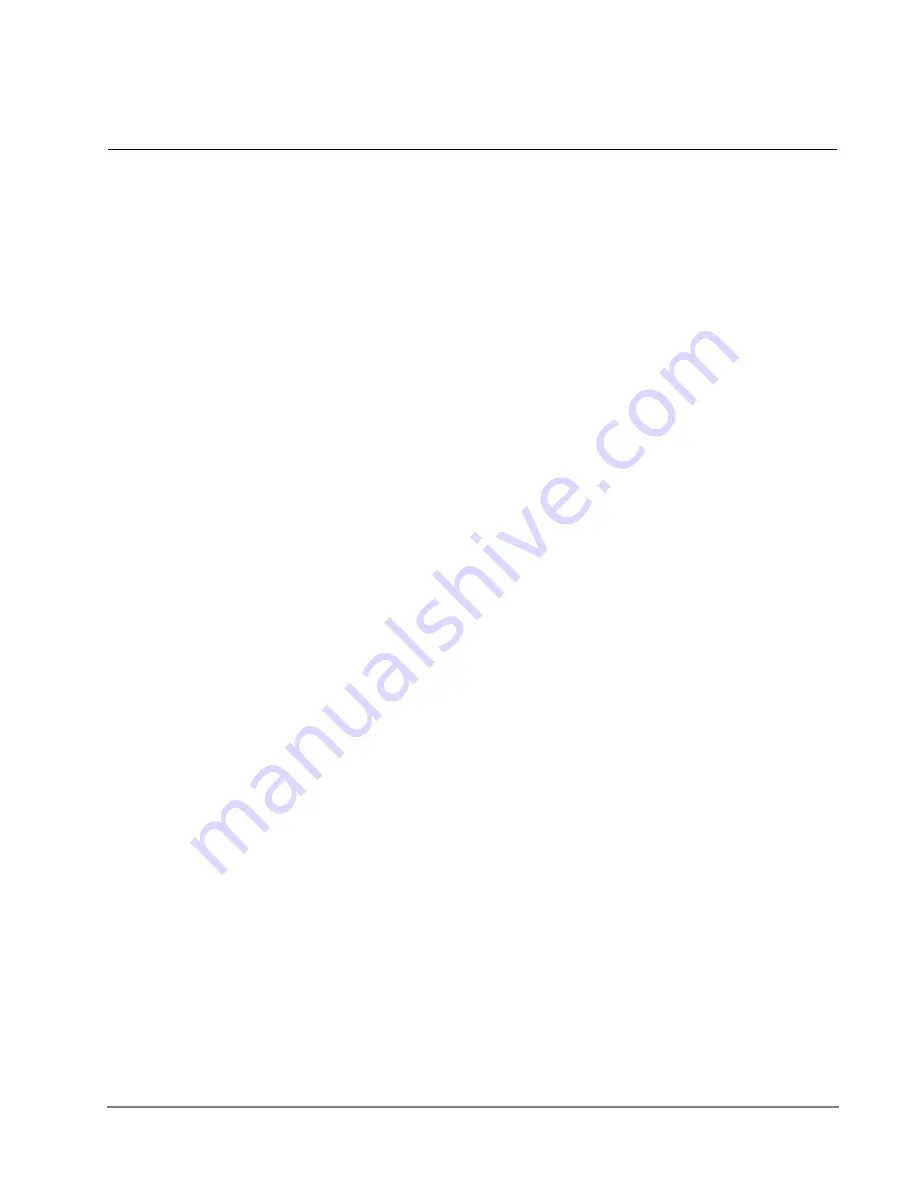
IPedge UG 01/13
TOSHIBA
75
Other Messaging Applications
7
Group
Distributions
You can send a new message or redirect a message to a group distribution list.
This option allows you to send a message to multiple individuals without having to
enter in individual mailbox numbers. For example, if you are a manager you may
wish to set up a distribution list that includes all members of your team, especially
if you send them frequent voice messages.
There are two options for distribution lists: private and global (public). When you
set up a private group distribution list, only you can access and manage this list. A
global group distribution list is set up by a system administrator for everyone to
use, but only the system administrator may add or delete members, delete the list,
or listen to members of the list.
Set up a Private
Group Distribution
List
1. From the Subscriber’s menu, enter
3 6 1
to create a new group.
2. Select a number to save the list under, followed by
#
. You can select any
number from 1 to 5 digits.
3. The system will prompt you to record a list name. The list name will help you
identify the list in the future. To save the name and continue, press
*
. To listen
to your recorded name, press
1
, to re-record press
2
, to delete press
3
.
4. After you save the recording you will add members to the list you just created.
Select prompt
4
and the list number, followed by
#
.
5. To add members, press
2
6. Enter the first mailbox of the person you wish to add. The system will confirm
the addition.
7. Continue entering any additional members. Press
*
when finished.
Add Members to a
Private Group
Distribution List
You can add members to a pre-existing distribution list at any time.
1. From the Subscriber’s menu, enter
3 6 4
.
2. Enter the list number you wish to make changes to, followed by
#
3. To add a new member, press
2
and the new mailbox number. The system will
confirm the addition.
4. Continue entering any additional members. Press
*
when finished.
Summary of Contents for IPedge
Page 68: ...This page is intentionally left blank ...
Page 88: ...This page is intentionally left blank ...
Page 128: ...This page is intentionally left blank ...
Page 159: ...IPedge Preferences IPedge UG 01 13 TOSHIBA 155 ...
Page 304: ...IPedge Using Companion Applications 302 TOSHIBA IPedge UG 01 13 ...
















































