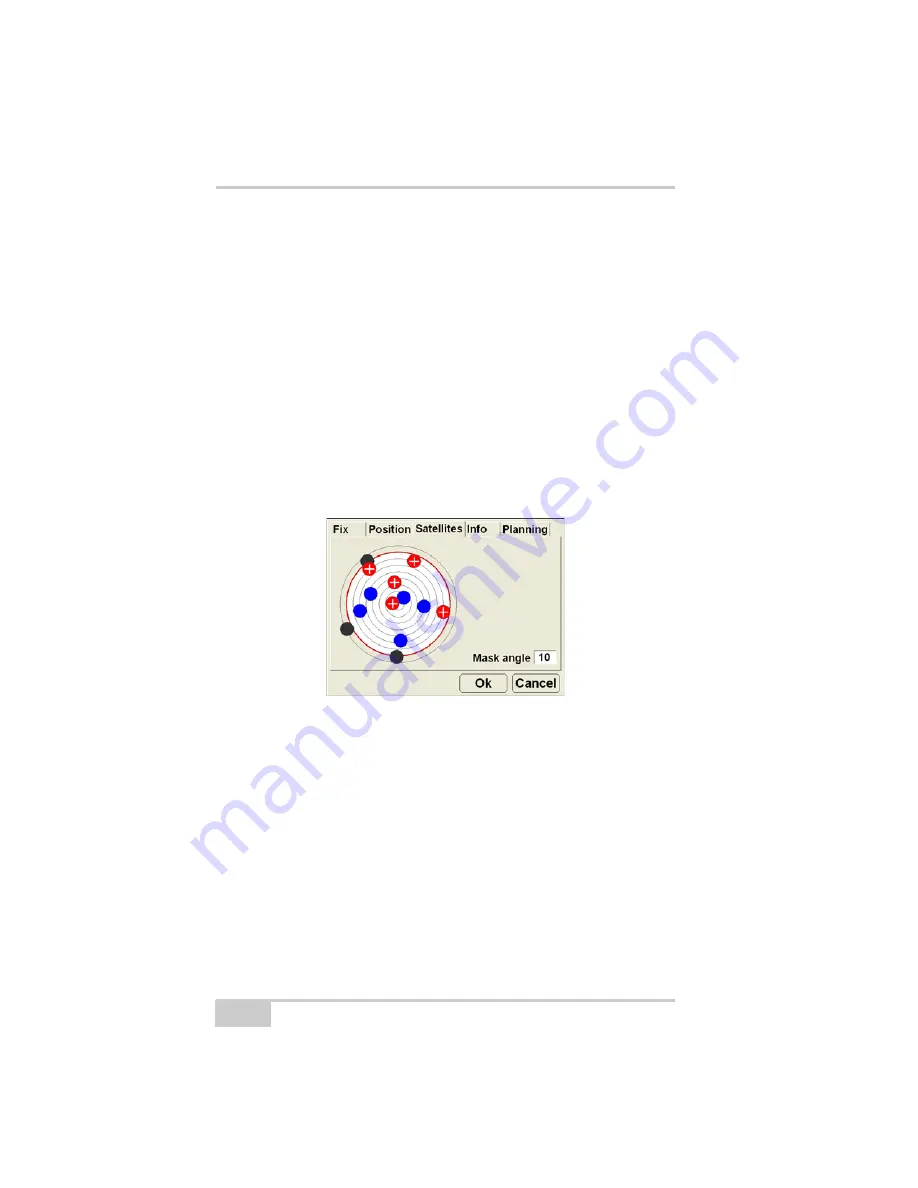
Setting up the Machine and 3DMC
mmGPS 3D Paver Reference Manual
3-84
Monitor Satellites and Enter Mask Angle
To monitor the current distribution of satellites or enter the mask
angle for satellites, press the
GPS status
button, then tap the
Satellites
tab on the
GPS status
dialog box.
The
Satellites
tab displays the following information (Figure 3-91):
• Satellite plot – displays used and unused satellites, and the
current mask angle.
– Blue dots: GPS satellites
– Red-with-cross dots: GLONASS satellites
– Black dots: unused satellites
– Red mask circle: satellites inside are used for positioning
• Mask angle – enter the mask angle for the jobsite.
Figure 3-91. GPS Info – Satellites Tab
View Receiver Information or Reset Receiver
The
Info
tab displays the following (Figure 3-92 on page 3-85):
• Identification information, firmware revision, and radio link
information (type, latency, and quality) for the GPS receiver in
the MC-2.5 Receiver Box.
• Reset RTK – press to reset RTK ambiguities.
• Reset receiver – press to clear all data and reset all settings stored
for the MC-2.5 Receiver Box.
Summary of Contents for mmGPS 3D Paver
Page 1: ...MM 03 0AVER 2EFERENCE ANUAL...
Page 2: ......
Page 4: ...ECO 3067...
Page 34: ...Introduction mmGPS 3D Paver Reference Manual Notes 1 20...
Page 70: ...Setting up the Jobsite and Pocket 3D mmGPS 3D Paver Reference Manual Notes 2 36...
Page 208: ...Getting Started mmGPS 3D Paver Reference Manual Notes 5 32...
Page 252: ...Safety Information mmGPS 3D Paver Reference Manual Notes A 4...
Page 278: ...Glossary mmGPS 3D Paver Reference Manual Notes E 6...
Page 285: ...Index P N 7010 0781 Index definition 3 23 display options 3 25...
Page 286: ...mmGPS Paver 3D Reference Manual Notes Index...
Page 287: ......






























