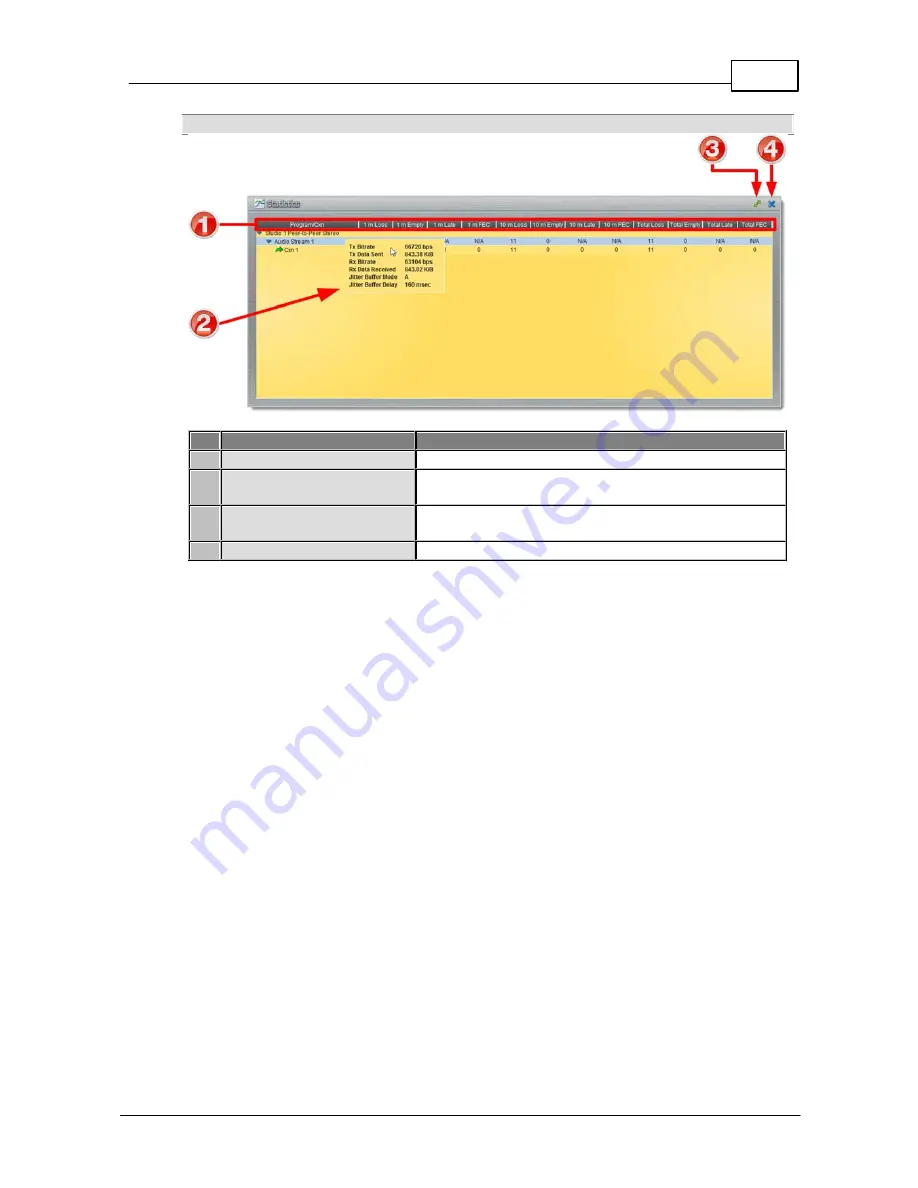
63
© Tieline Pty. Ltd. 2015
Bridge-IT XTRA Manual
Statistics Panel for Monitoring Connection Stability
Feature
Description
1
Headings
Headings for the various packet arrival statistics available
2
Connection Statistics
Right-click to view audio stream bit-rate and jitter buffer
statistics
3
Maximize/Minimize
Click to maximize a panel to view it in full-screen mode, or
click to minimize back to the default panel size
4
Close button
Click to close the panel
Summary of Contents for Bridge-IT XTRA
Page 18: ...18 Bridge IT XTRA Manual Tieline Pty Ltd 2015 Codec Menu Overview...
Page 19: ...19 Tieline Pty Ltd 2015 Bridge IT XTRA Manual Connect Menu...
Page 20: ...20 Bridge IT XTRA Manual Tieline Pty Ltd 2015 IP Setup Menu Navigation...
Page 21: ...21 Tieline Pty Ltd 2015 Bridge IT XTRA Manual Settings Menu...
















































