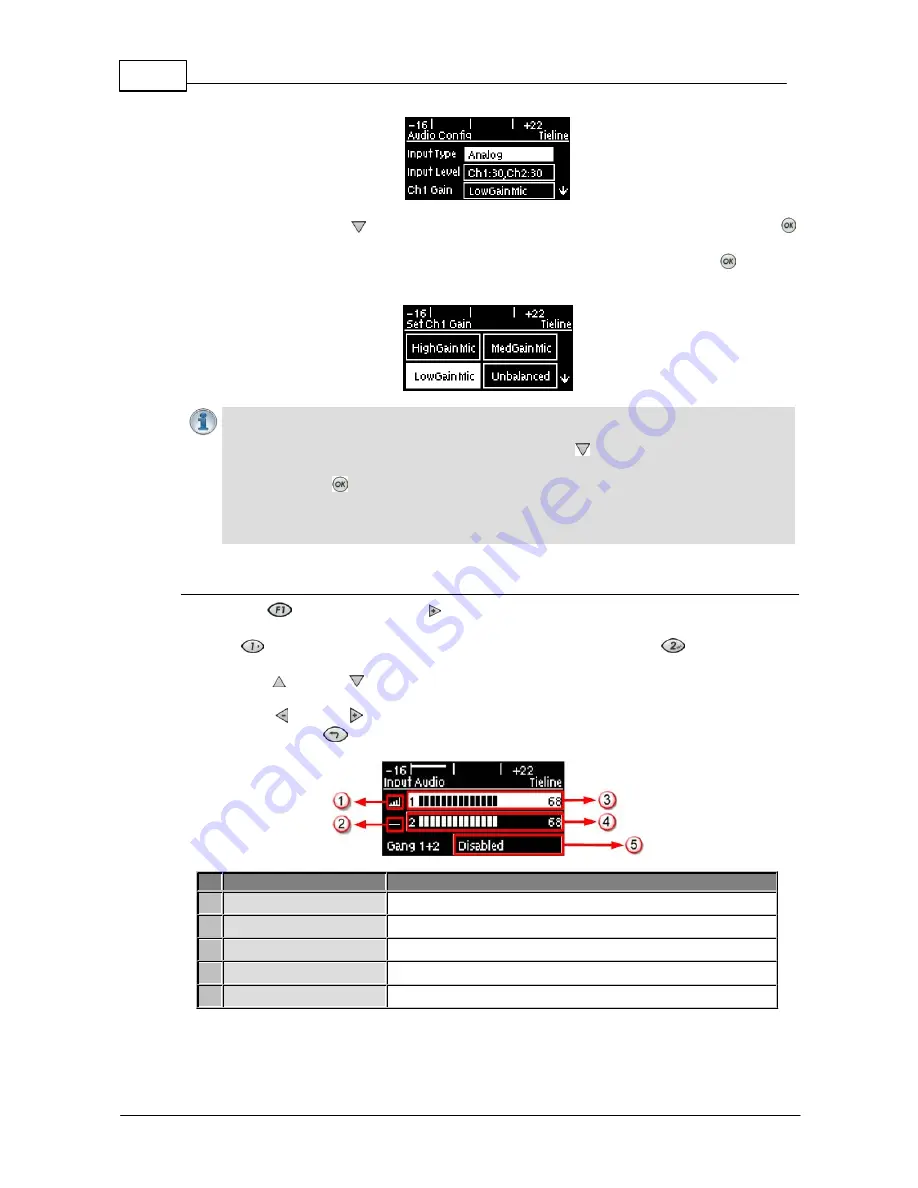
24
Bridge-IT XTRA Manual
© Tieline Pty. Ltd. 2015
3. Ensure
Input Type
is set to
Analog
.
4. Use the arrow-down
button to highlight and select the
Ch 1 Gain
setting and press the
button.
5. Use the navigation buttons to select the appropriate gain setting and press the
button to
save the setting.
Important Note:
15 volt phantom power is not supplied to input 1 by default. To turn this on:
1. Select
Settings >
Audio
and use the arrow-down
button to highlight the
Phantom
setting.
2. Press the
button to toggle between
Enabled
and
Disabled
.
Channel 2 is a line input only and gain can only be adjusted using the
Input Audio
screen
on the codec.
Quick Adjustment of Input Levels
1. Press the
button and the right
arrow button to open the
Input Audio
level adjustment
screen.
2. Press
on the numeric keypad to toggle channel 1 on and off and press
to toggle channel
2 on and off.
3. Use the up
and down
arrow buttons to navigate to the channel you want to adjust. Note: A
channel is highlighted when selected.
4. Use the left
and right arrow buttons to adjust the input levels up or down.
5. Press the
RETURN
button to exit the screen.
Input Audio Features
Description
1
Channel On Symbol
Symbol indicates a channel is turned on
2
Channel Off Symbol
Symbol indicates a channel is turned off
3
Input 1 Level Control
Ch 1 level indication with percentage of gain indicated, i.e.
68.
4
Input 2 Level Control
Ch 1 level indication with percentage of gain indicated, i.e.
68
5
Ch1/2 Gang Indication
Indicates whether ganging is enabled or disabled
Summary of Contents for Bridge-IT XTRA
Page 18: ...18 Bridge IT XTRA Manual Tieline Pty Ltd 2015 Codec Menu Overview...
Page 19: ...19 Tieline Pty Ltd 2015 Bridge IT XTRA Manual Connect Menu...
Page 20: ...20 Bridge IT XTRA Manual Tieline Pty Ltd 2015 IP Setup Menu Navigation...
Page 21: ...21 Tieline Pty Ltd 2015 Bridge IT XTRA Manual Settings Menu...






























