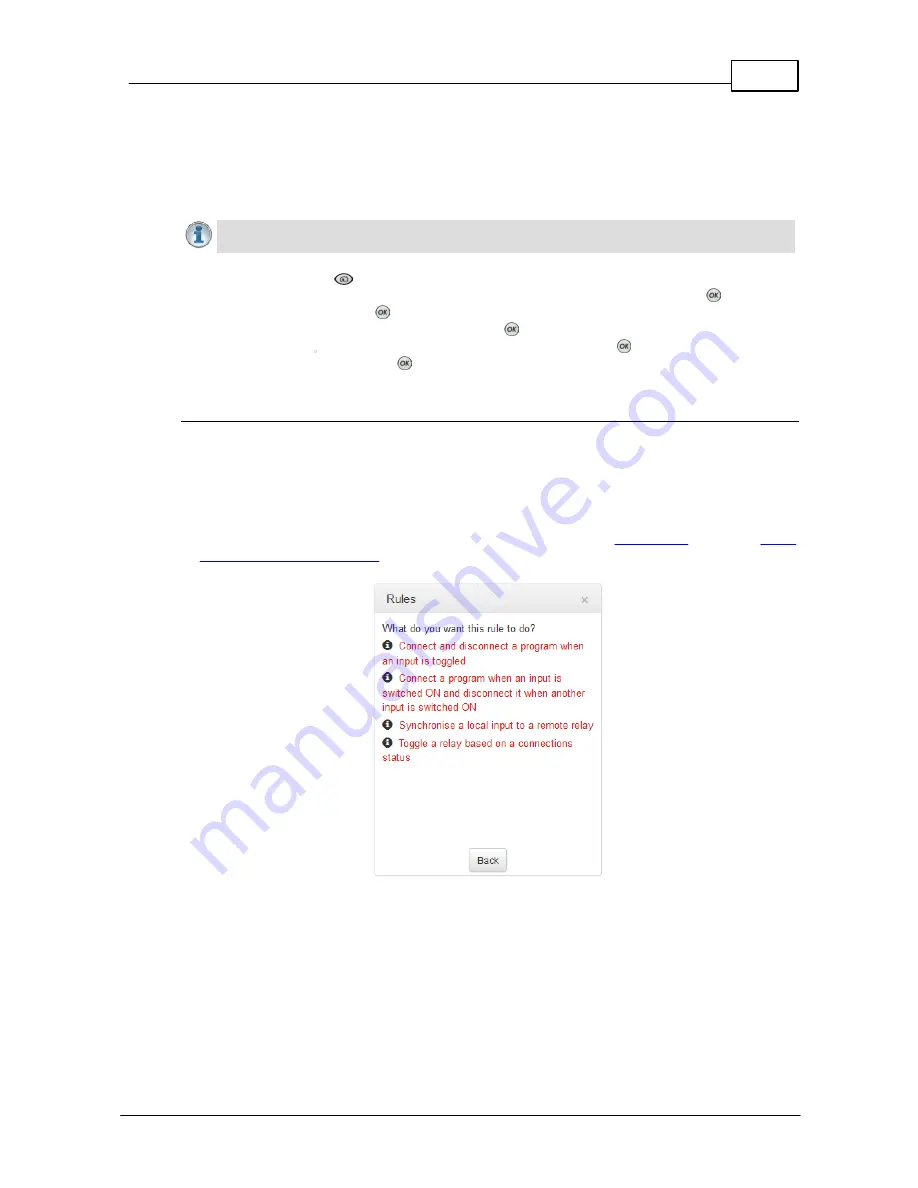
153
© Tieline Pty. Ltd. 2015
Bridge-IT XTRA Manual
18.12
Creating Rules
The
Rules panel
in the Toolbox Web-GUI is used to program events for specific codec actions.
Typically these 'rules' are based on a change in the state of a GPIO control port or the codec being
connected or disconnected. Rules can only be created with the Web-GUI while the codec is
disconnected.
Important Note:
Data transmission is disabled by default.
Data
must be enabled in the
Connection
menu to enable contact closure operation and RS232 data.
1. Press the
HOME
button to return to the
Home
screen.
2. Use the navigation buttons on the front panel to select
Connect
and press the
button.
3. Select
IP
and press the
button.
4. Select your preferred
IP Mode
and press the
button.
5. Use the down
navigation button to select
Setup
and press the
button.
6. Navigate to
Data
and press
to toggle between
Enabled
and
Disabled
.
Configuring Rules
Default rules have been preprogrammed into the codec to facilitate programming the most common
events required by broadcast engineers. To view rules options:
1. Open the Toolbox HTML5 Web-GUI and click
Rules
in the
Menu Bar
to display the
Rules
panel
.
2. Click
Add New Rule
.
3. Click to select the appropriate rule for your requirements. See the
Rules panel
section in
Using
the Toolbox HTML5 Web-GUI
for an explanation of the action each rule can perform.
Note: When rules have been configured previously they are displayed when the
Rules panel
is
opened.
Summary of Contents for Bridge-IT XTRA
Page 18: ...18 Bridge IT XTRA Manual Tieline Pty Ltd 2015 Codec Menu Overview...
Page 19: ...19 Tieline Pty Ltd 2015 Bridge IT XTRA Manual Connect Menu...
Page 20: ...20 Bridge IT XTRA Manual Tieline Pty Ltd 2015 IP Setup Menu Navigation...
Page 21: ...21 Tieline Pty Ltd 2015 Bridge IT XTRA Manual Settings Menu...






























