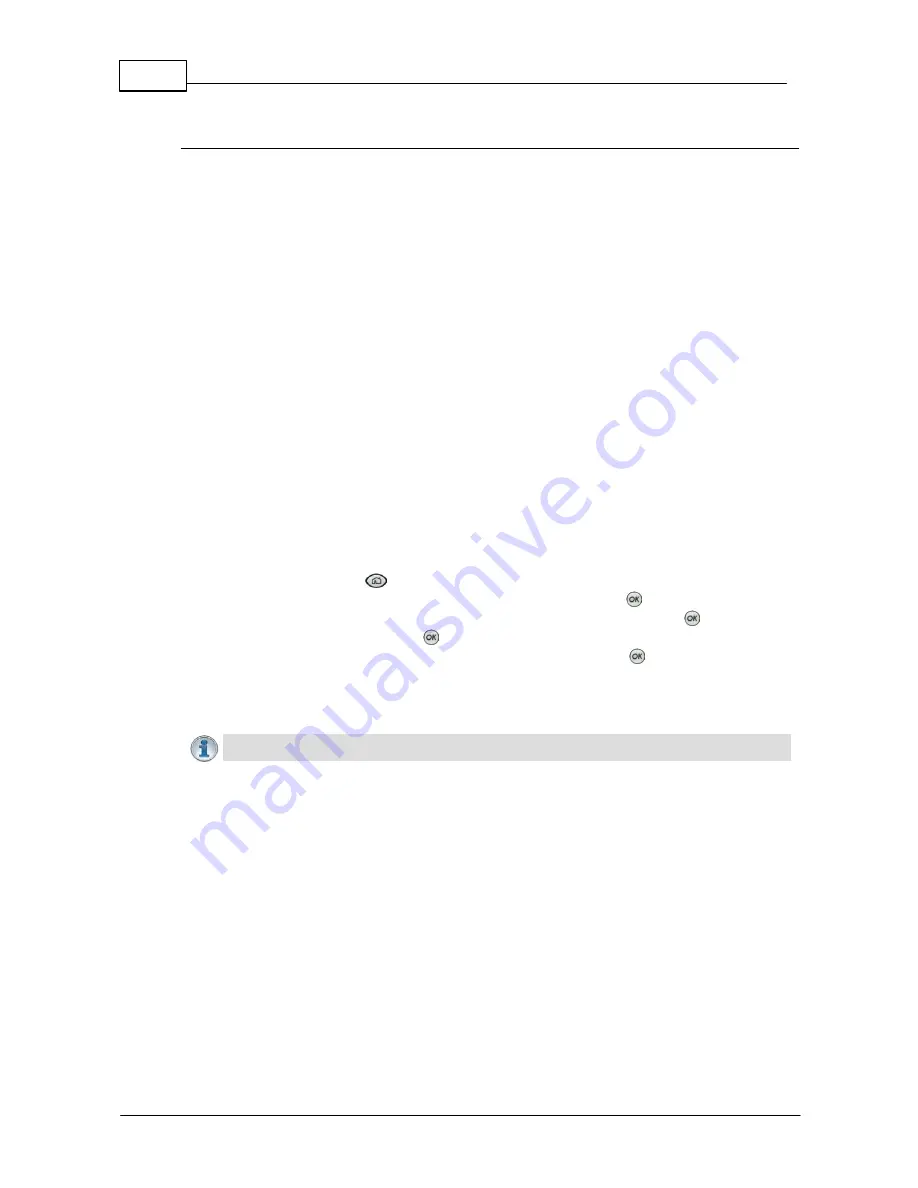
56
Bridge-IT XTRA Manual
© Tieline Pty. Ltd. 2015
LAN Troubleshooting
PC LAN Settings
Check the LAN settings on your PC if it is connected to a LAN and is having trouble opening the
Toolbox Web-GUI in a web-browser.
1. Open Internet Explorer.
2. Click
Tools > Internet Options > Connections
.
3. Click the
LAN settings
button.
4. If the PC is using a proxy server over the LAN you may need to select the
Bypass
proxy server for local addresses
option box.
5. If you still can't connect, click the
Advanced
button in the
LAN Settings
dialog and ask
your IT administrator to assist you with entering the IP address of the codec into the
Exceptions
pane of the
Proxy Settings
dialog.
Port Selection
By default port 80 is used by your PC to communicate with the codec and launch the web-GUI.
If port 80 cannot be used across your network for some reason, type the IP address of your
codec into your browser with a full colon and the port number 8080.
E.g.
192.168.0.176:8080
It is also possible to specify a different port for connecting the Toolbox web-GUI to your codec.
1. Press the
HOME
button on the codec to return to the
Home
screen.
2. Use the navigation buttons to select
Settings
and press the
button.
3. Use the navigation button to navigate down to
WebGUI
and press the
button.
4. Select
Alt. Port
and press
.
5. Use the
KEYPAD
to enter a new port number and press the
button to save the new
setting.
6. Type the IP address of your codec into your browser with a full colon and then the new
port number.
Important Note:
Any new port specified must be within the range 2000 to 65535 inclusive.
Summary of Contents for Bridge-IT XTRA
Page 18: ...18 Bridge IT XTRA Manual Tieline Pty Ltd 2015 Codec Menu Overview...
Page 19: ...19 Tieline Pty Ltd 2015 Bridge IT XTRA Manual Connect Menu...
Page 20: ...20 Bridge IT XTRA Manual Tieline Pty Ltd 2015 IP Setup Menu Navigation...
Page 21: ...21 Tieline Pty Ltd 2015 Bridge IT XTRA Manual Settings Menu...






























