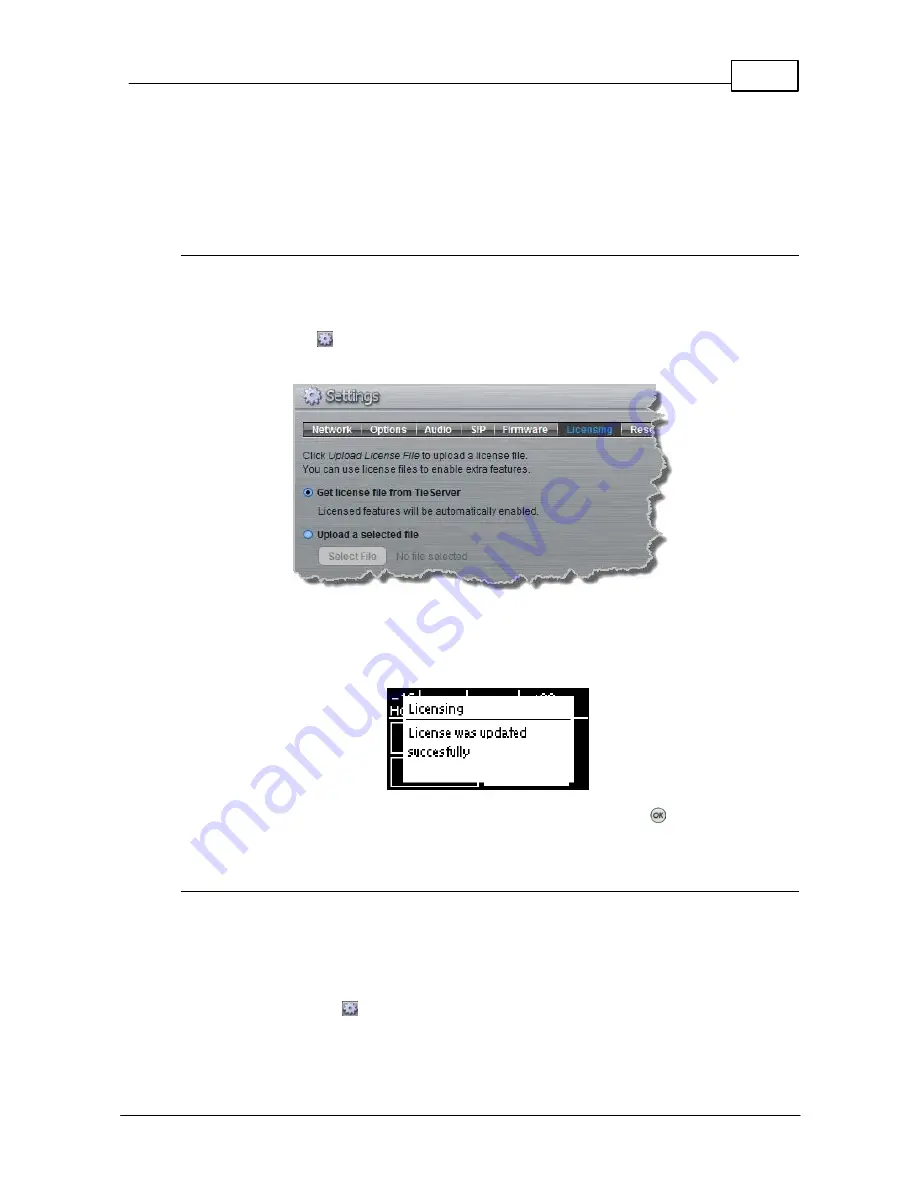
109
© Tieline Pty. Ltd. 2015
Bridge-IT XTRA Manual
16.15
Web-GUI Software License Installation
Prior to installation you will need connect your codec to a PC and ensure you are connected to the
internet. You should also check that you have received notification by email from Tieline that your
new license file is ready to download from TieServer.
Perform an Automatic Software License Install using the Java Toolbox Web-
GUI
1. Open the Java Toolbox web-GUI in a browser on your PC by typing either the IP address of the
codec (LAN connection), or the USB address of the codec (USB connection) into the address
bar.
2. Click the
Settings
button at the top of the web-GUI screen to open the
Settings panel
.
3. Click
Licensing
in the
System panel
.
4. Select the
Get license file from TieServer
button.
5. Click the
Upload License File
button.
6. After the upgrade is completed click
Finish
and the codec screen should display a confirmation
message within a short period of time.
7. Reboot the codec via
Settings > Reset > Reboot Codec
and press the
button. Note: do not
reboot by removing the power cable from the codec.
Download a License File and Install Manually
Prior to installing any new software license you will need to connect your codec to a PC and save
the license file on this computer.
1. Open the Toolbox web-GUI in a browser on your PC by typing either the IP address of the
codec (LAN connection), or the USB address of the codec (USB connection) into the address
bar.
2. Click the
Settings
button at the top of the web-GUI screen to open the
Settings panel
.
3. Click
Licensing
in the
System panel
.
4. Click
Upload a selected file
.
Summary of Contents for Bridge-IT XTRA
Page 18: ...18 Bridge IT XTRA Manual Tieline Pty Ltd 2015 Codec Menu Overview...
Page 19: ...19 Tieline Pty Ltd 2015 Bridge IT XTRA Manual Connect Menu...
Page 20: ...20 Bridge IT XTRA Manual Tieline Pty Ltd 2015 IP Setup Menu Navigation...
Page 21: ...21 Tieline Pty Ltd 2015 Bridge IT XTRA Manual Settings Menu...






























