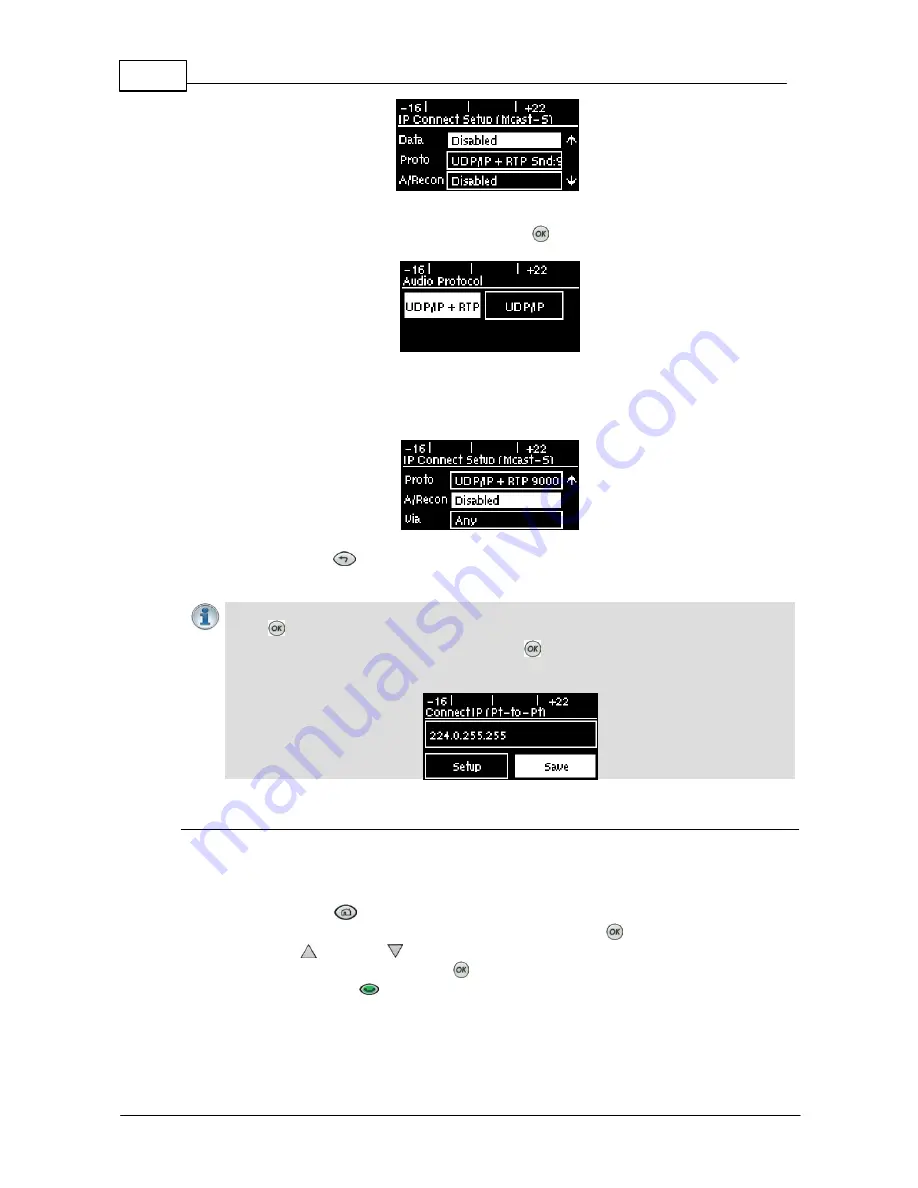
42
Bridge-IT XTRA Manual
© Tieline Pty. Ltd. 2015
8. Select
Proto
(protocol) to select the audio protocol and adjust the
Remote Audio Port
. Select
UDP/IP +RTP
for RFC-compliant IP streaming. Press
to save settings.
9. If required, enable
A/Recon
(auto reconnect) and use
Via
to specify which IP streaming interface
is used to dial this connection, e.g.
Primary
(Ethernet port) or
VLAN
(if configured). Note: By
default
Any
will select
Primary
.
10.Press the
RETURN
button when configuration is complete to navigate backwards to the
Connect IP
screen that the multicast IP address was entered into.
Important Note:
At this point you can navigate to
Save
on the
Connect IP
screen and
press
to save the settings as a custom program for recall and dialing. Use the numeric
KEYPAD
to give the program a name and press
to save the program. A confirmation
message is displayed after the program is saved.
Connecting a Multicast Program
1. After you have created multicast server and client programs on your codecs you can dial
multicast connections. First select the multicast server program you want to use on the server
codec:
a. Press the
HOME
button to return to the
Home
screen.
b. Use the navigation buttons to select
Programs
and press the
button.
c. Use the up
and down
navigation buttons to select the multicast server program you
want to connect with, then press the
button to load the program.
d. Press the
CONNECT
button to make a connection.
2. Select and load the multicast client program on each of the multicast client codecs and dial the
multicast IP address to begin receiving multicast audio packets.
Summary of Contents for Bridge-IT XTRA
Page 18: ...18 Bridge IT XTRA Manual Tieline Pty Ltd 2015 Codec Menu Overview...
Page 19: ...19 Tieline Pty Ltd 2015 Bridge IT XTRA Manual Connect Menu...
Page 20: ...20 Bridge IT XTRA Manual Tieline Pty Ltd 2015 IP Setup Menu Navigation...
Page 21: ...21 Tieline Pty Ltd 2015 Bridge IT XTRA Manual Settings Menu...






























