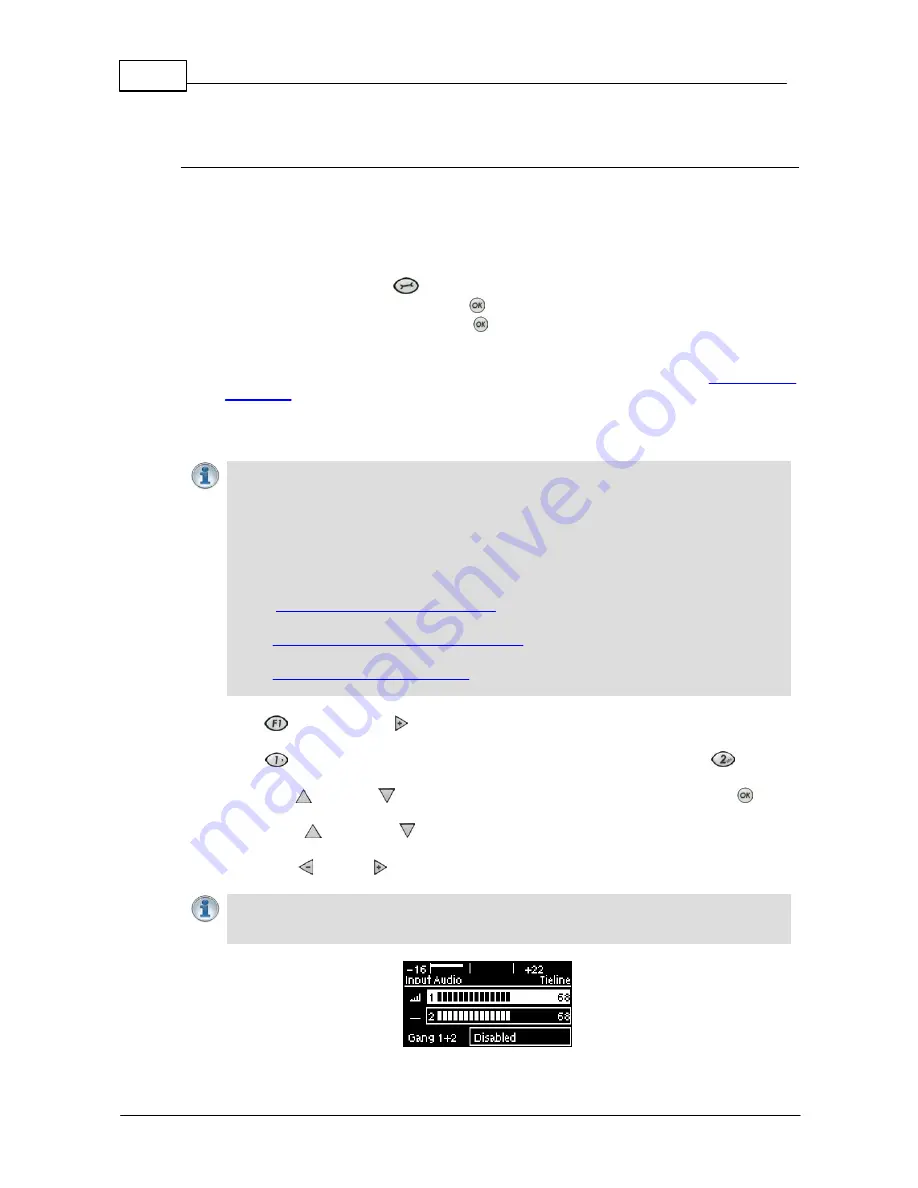
32
Bridge-IT XTRA Manual
© Tieline Pty. Ltd. 2015
13
Getting Connected Quickly
Preparing to Connect
Before attempting a new connection please connect and adjust the following:
1. Attach the supplied 12 volt power supply to the codec.
2. Attach an RJ45 Ethernet cable to the
LAN
port on the rear panel of the codec.
3. Attach headphones to the 6.35mm (1/4") headphone jack on the rear panel of the codec.
4. Check that the correct country is selected in the codec.
i. Press the
SETTINGS
button.
ii. Navigate to
System
and press the
button.
iii. Navigate to
Country
and press the
button.
iv. Use the navigation buttons to select your country of operation.
5. Make sure you have the IP address of the codec you are dialing, or have used the Toolbox
web-GUI to load the programs you will be using to dial onto the codec. (see
Configuring IP
Addresses
).
13.1
10 Quick Steps to Connect Bridge-IT
Important Notes:
·
The following procedure will create a custom peer-to-peer connection program using the
codec front panel keypad and navigation buttons. It instructs how to connect your codec
over IP for the very first time without using the Toolbox web-GUI and your computer for
configuration.
·
See the Java Toolbox Web-GUI Introduction for details on configuring connections
remotely via a computer. Creation of programs is not currently supported in the HTML5
Toolbox Web-GUI.
·
See
Installing the Codec at the Studio
for valuable information about installing your
codec, negotiating firewalls and port forwarding.
·
See
Tips for Creating Reliable IP Connections
for a range of IP information to assist with
setting up IP services for your codecs.
·
See
Testing IP Network Connections
to learn how you can test and verify the reliability of
your IP connection.
1. Press the
button and right
navigation button to open the
Input Audio Level
adjustment
screen and adjust audio levels.
·
Press
on the numeric
KEYPAD
to toggle channel 1 on and off and press
to toggle
channel 2 on and off.
·
Use the up
and down
navigation buttons to select
Gang 1 + 2
and press the
button
to toggle ganging on/off.
·
Use the up
and down
navigation buttons to select a single channel, or ganged
channels. Note: A channel is highlighted when selected.
·
Use the left
and right navigation buttons to adjust the input levels up or down.
Important Note:
15 volt phantom power is not supplied to input 1 by default. To adjust this
setting select
Settings
, then
Audio
and then
Phantom
. Press the
OK
button to toggle
between
Disabled
and
Enabled
.
Summary of Contents for Bridge-IT XTRA
Page 18: ...18 Bridge IT XTRA Manual Tieline Pty Ltd 2015 Codec Menu Overview...
Page 19: ...19 Tieline Pty Ltd 2015 Bridge IT XTRA Manual Connect Menu...
Page 20: ...20 Bridge IT XTRA Manual Tieline Pty Ltd 2015 IP Setup Menu Navigation...
Page 21: ...21 Tieline Pty Ltd 2015 Bridge IT XTRA Manual Settings Menu...






























