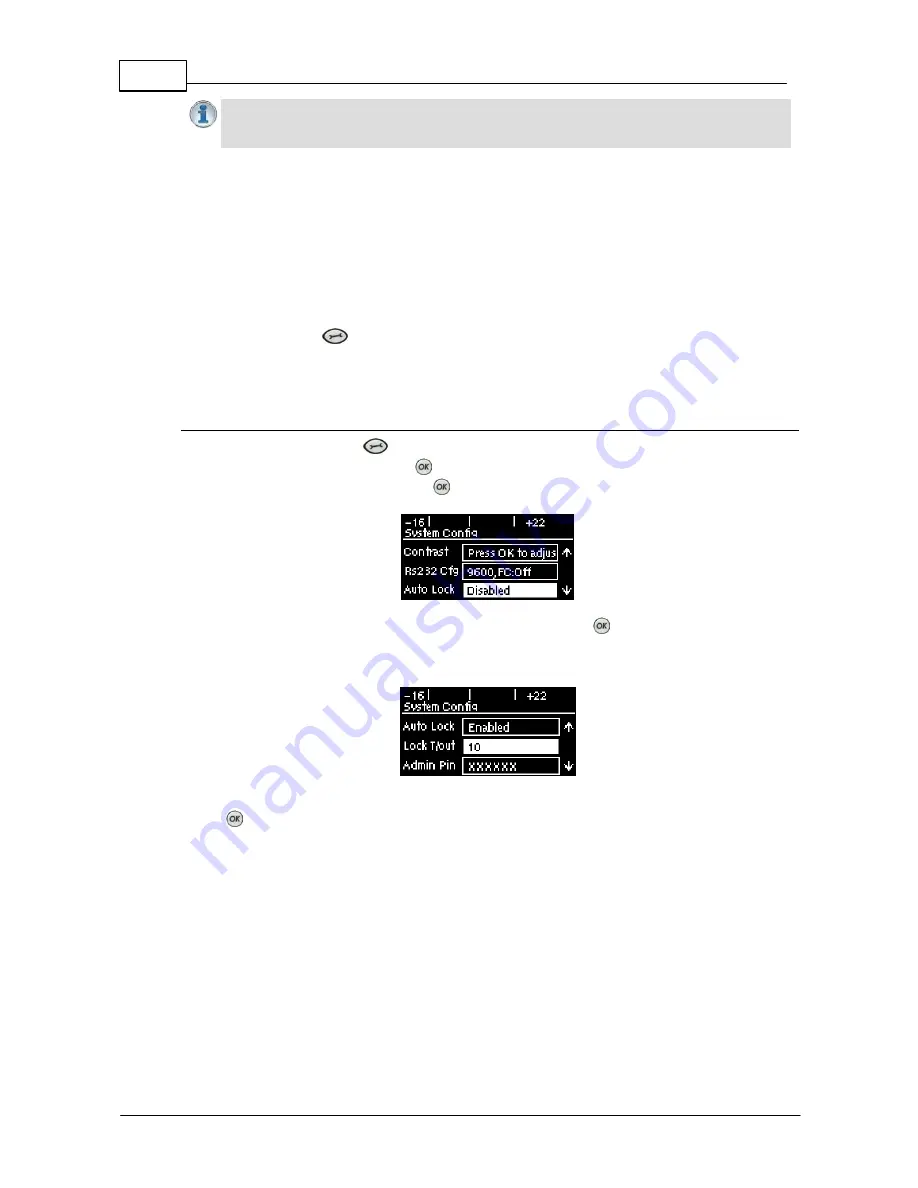
52
Bridge-IT XTRA Manual
© Tieline Pty. Ltd. 2015
Important Note:
It is only possible to lock custom programs in a codec. If
Lock Program
is enabled and you load a new custom program in the codec,
Lock Program
remains
enabled and locks the most recently loaded custom program.
13.18
Locking the Front Panel
The codec features a front panel lock feature for tamper-proof operation. This feature is disabled by
default.
There are two levels of panel lock and each requires a user to enter a PIN to access different
features:
1.
Admin PIN
: Required to change codec connection or configuration settings accessed via
the
SETTINGS
button. (Default PIN is: 456789)
2.
User PIN
: Required to use the codec front panel buttons and dial/hangup a connection
(Default PIN is: 123456)
Enabling the Front Panel Lock Feature
1. Press the
SETTINGS
button.
2. Navigate to
System
and press
.
3. Navigate to
Auto Lock
and press
to toggle from
Disabled
to
Enabled
.
4. Navigate down to the panel
Lock Timeout
field and press
to enter the desired time-out
period in seconds. Note: The time-out period is the time in seconds before the codec front
panel is relocked after being used.
5. If you want to change the default
Admin PIN
or
User PIN
, navigate to each in turn and press
to enter a new PIN.
Summary of Contents for Bridge-IT XTRA
Page 18: ...18 Bridge IT XTRA Manual Tieline Pty Ltd 2015 Codec Menu Overview...
Page 19: ...19 Tieline Pty Ltd 2015 Bridge IT XTRA Manual Connect Menu...
Page 20: ...20 Bridge IT XTRA Manual Tieline Pty Ltd 2015 IP Setup Menu Navigation...
Page 21: ...21 Tieline Pty Ltd 2015 Bridge IT XTRA Manual Settings Menu...






























