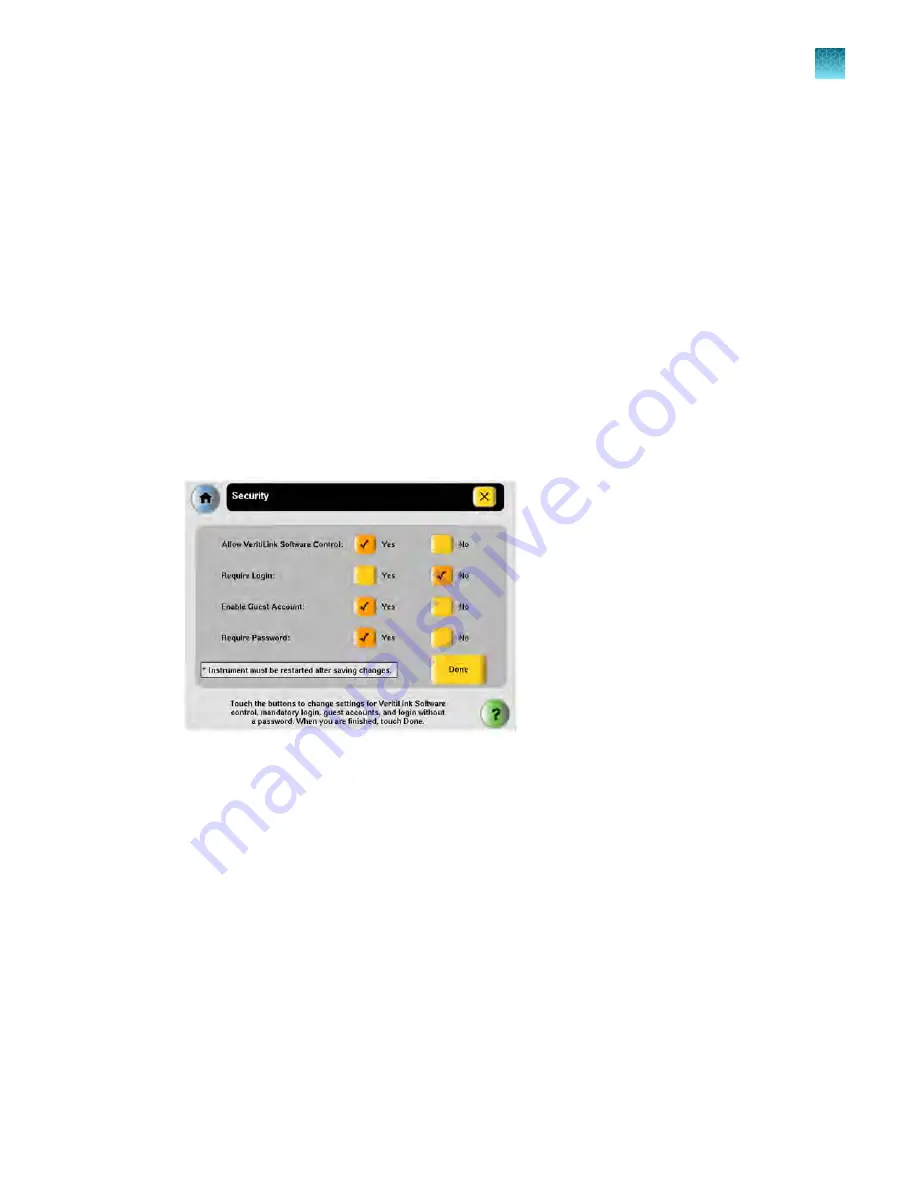
5.
To set the time, select
Time
, enter the current time using the format HH:MM, then select
AM
or
PM
. The instrument automatically enters the ":".
6.
Select
Done
, then
OK
to save your changes and return to the
Admin Menu
screen.
Setting up instrument security and user accounts
By default, the instrument has all security settings disabled, allowing anyone to use the instrument
and/or change instrument settings.
To change the security settings for the instrument:
1.
Log in as a user with Administrator access.
2.
In the
Main Menu
screen, select
Settings Menu
.
3.
In the
Settings Menu
screen, select
Admin Menu
.
4.
In the
Admin Menu
screen, select
Security
.
5.
To allow VeritiLink
™
Remote Management Software to control this instrument, select
Yes
next to
Allow VeritiLink
™
Software Control
.
6.
To require each user to log in when using the instrument, select
Yes
next to
Require Login
.
7.
To allow anyone to log in as a guest, select
Yes
next to
Enable Guest Account
.
A guest user can perform runs, view and print run methods, and run tests. Also, for run methods
stored on a USB drive, a guest can create, view, edit, delete, save, and print run methods.
A guest user cannot manage users or set instrument preferences.
8.
To allow users to log in without entering a password, select
Yes
next to
Require Password
.
Chapter 2
Getting started
Setting up the Veriti
™
Thermal Cycler
2
Veriti
™
Thermal Cycler User Guide
33






























