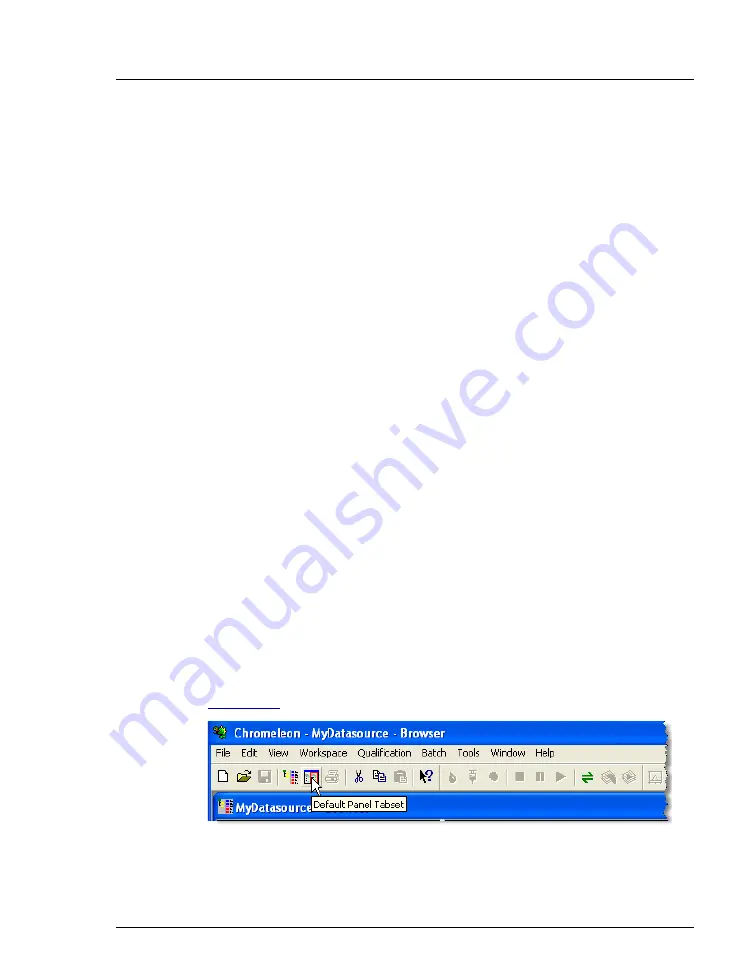
C • Networking Chromeleon 6.8 Computers
Doc. 065447-02 12/14
163
C.2.1
Connecting a Server to a Remote Datasource
NOTE
The Network Failure Protection option is required for com-
munication between a server and a network datasource. The
Network Failure Protection and Multiple Network Control
options are bundled together as a single license in Chrome-
leon 6.8. This license is often simply referred to as Multiple
Network Control.
1. Open the Chromeleon 6.8 Server Configuration program.
2. Right-click the server icon in the left pane and click
Properties
on the
menu.
The Server Configuration dialog box appears.
3. Click the
Advanced
tab.
4. The
Standard Datasource
list displays the names of all datasources
mounted as common datasources. Select the datasource in which to store
the server data.
5. Click
OK
.
C.3
Connecting a Client and Server Through a Network
These instructions explain how to connect a panel tabset on the client to a
server on a network. It is also possible to connect individual Control panels on
the client to a timebase on a network server. Refer to the Chromeleon 6.8 Help
for details.
1. Click the
Default Panel Tabset
button on the standard toolbar (see
Figure C-9. Default Panel Tabset Toolbar Button


















