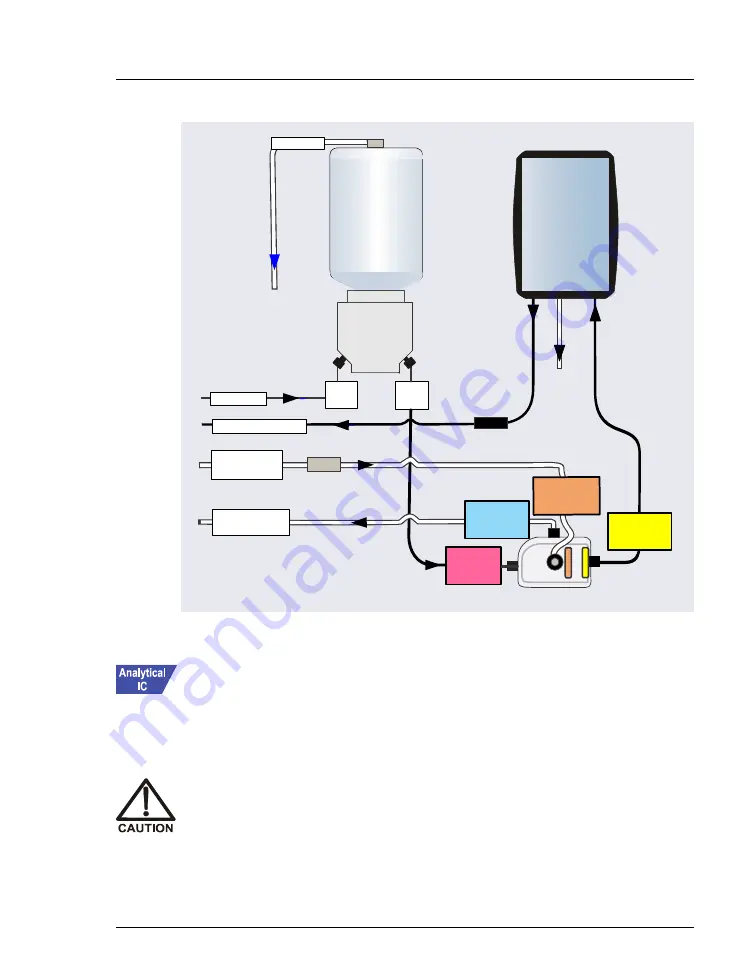
4 • System Plumbing
Doc. 065447-02 12/14
101
Installing the Eluent Generator Cartridge (Dionex EGC)
1. Open the EG door.
2. Push down on the slide release latch and pull the tray forward until it
reaches the stop.
Figure 4-22. EG Flow Schematic: Analytical (High-Pressure) Flow Version
EGC
IN
EGC
OUT
TO INJ VALVE - P
Coupler
TO SRS/AES
REGEN OUT
Coupler
TO PUMP
WASTE, GAS
SEPARATOR
Eluent
Out
To Waste
(via EG
rear wall)
Eluent
In
RFIC
Eluent
Degasser
Vent
+
EGC VENT
To Waste
(via EG
rear wall)
EGC
Inlet
Outlet
CR-TC
E
L
U
E
N
T
O
U
T
R
E
G
E
N
IN
To CR-TC
Eluent In
(red label)
To CR-TC
Eluent Out
(yellow label)
To CR-TC
Regen In
(orange label)
TO CR
-
TC
REGEN OUT
(blue label)
The Dionex EGC contains one of the following: a corrosive base (KOH,
LiOH, or NaOH), a corrosive acid (MSA), or a concentrated K
2
CO
3
solution. Wear protective eyewear and gloves when handling the
cartridge.
















































