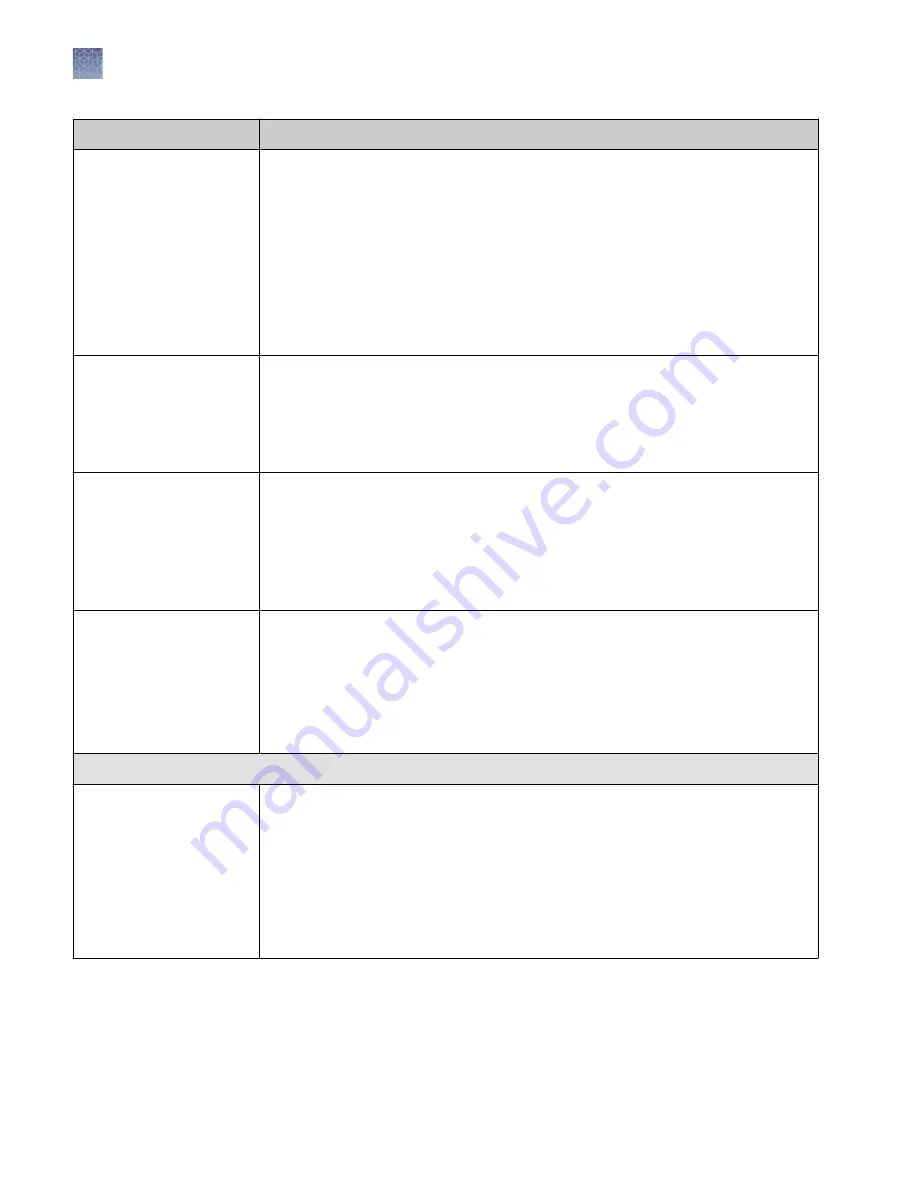
Setting
Description
Analysis range
• Full Range—
(default) To analyze the entire scan region as collected by the genetic
analysis instrument, including the primer peak.
• Partial Range—To analyze only data points within a specified range. Enter Start
Point in data points after the primer peak and before the first required size
standard peak. Enter a Stop Point after the last required size standard fragment.
Start and Stop points may vary from instrument to instrument and platform to
platform. View raw data to determine the appropriate analysis range.
Data points outside the specified analysis range are ignored.
Note:
Ensure the Analysis Range contains all size standard fragments included in the
Sizing Range.
Sizing range
The size range (in base pairs) appropriate for the kit you are using:
• Full Range for the software to analyze fragments of all sizes in the Analysis
Range.
• Partial Range for the software to analyze only fragments within a specified range.
Enter a Start Size and a Stop Size appropriate for the size standard used.
Peak amplitudes
The peak height threshold (RFU) for peak detection for each dye color.
Peaks below the threshold are not detected. For example, if you use the default values
of 175 RFU, peaks with heights equal to or greater than 175 RFU are detected. Peaks
with heights below 175 RFU are still displayed in the electropherogram plots but are
not detected or labeled.
Note:
Use the same peak amplitude thresholds in secondary analysis software.
Primer peak
If the primer peaks in your application obscure peaks of interest, select Present. This
instructs the algorithm to ignore primer peaks. Primer peaks are still displayed in the
trace.
If this setting does not allow detection of the 20- and 40-mer peaks for samples that
use the GS600 LIZ
™
size standard, running samples with the GS600_LIZ_(60
‑
600) or
other size standards that include lower bp starting points may allow detection of the
peaks.
Common settings
Smoothing
Select an option to smooth the outline of peaks and reduce the number of false peaks
detected:
• None (default) to apply no smoothing. Best if the data display sharp, narrow peaks
of interest.
• Light to provide the best results for typical data. Light smoothing slightly reduces
peak height.
• Heavy for data with very sharp, narrow peaks of interest. Heavy smoothing can
significantly reduce peak height.
Chapter 10
Manage the software (instrument)
Manage run settings (instrument)
10
144
SeqStudio
™
Genetic Analyzer Instrument and Software User Guide
















































