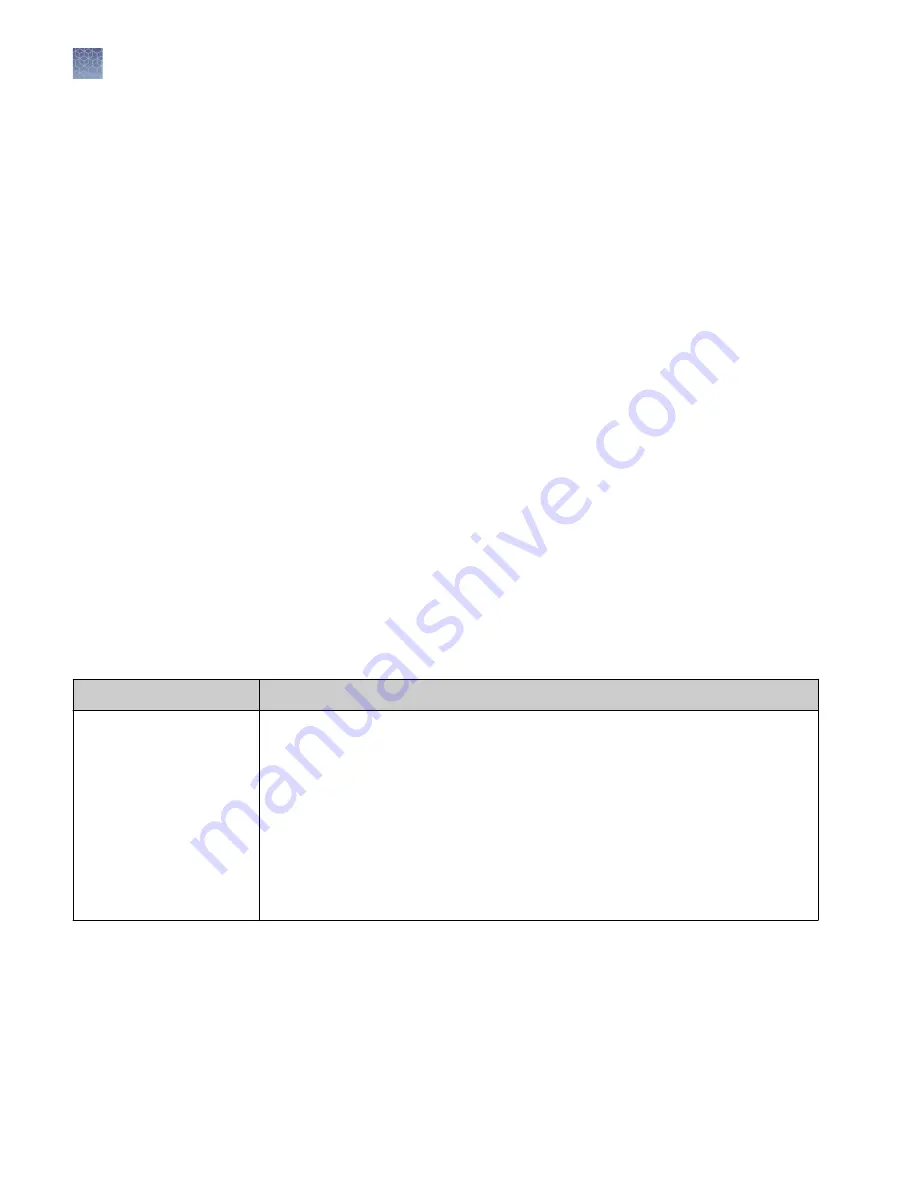
b.
Enter a name and select a dye color, then edit the fragment sizes (basepairs).
c.
Click Save.
3.
As needed, select a size standard of interest, then click Edit or Delete
(user-created size standards only).
Manage analysis settings
In the Properties tab:
1.
Select Actions
4
Analysis settings.
2.
To create new analysis settings:
a.
Select the default analysis settings or user-created analysis settings, then
click Copy.
b.
Enter a name and edit settings as needed (see “Fragment/HID analysis
settings (size calling)“ on page 126 or “Sequencing settings (base calling)“ on
c.
Click Save.
3.
As needed, select an analysis setting of interest, then click Edit or Delete
(user-created settings only).
Setting
Description
Size calling method
• Local Southern—
(default) Determines the fragment sizes using the reciprocal
relationship between fragment length and electrophoretic mobility.
• Global Southern—Compensates for standard fragments with anomalous
electrophoretic mobility (similar to least squares methods).
• 2nd LSQ (2nd Order Least Squares)—Uses regression analysis to build a bestfit
size calling curve.
• 3rd LSQ (3rd Order Least Squares)—Uses regression analysis to build a bestfit
size calling curve.
• Cubic Spline Interpolation—Forces the sizing curve through all the known points
of the selected size standard.
Fragment/HID
analysis settings
(size calling)
Chapter 9
Manage the software (Plate Manager)
Manage analysis settings
9
126
SeqStudio
™
Genetic Analyzer Instrument and Software User Guide






























