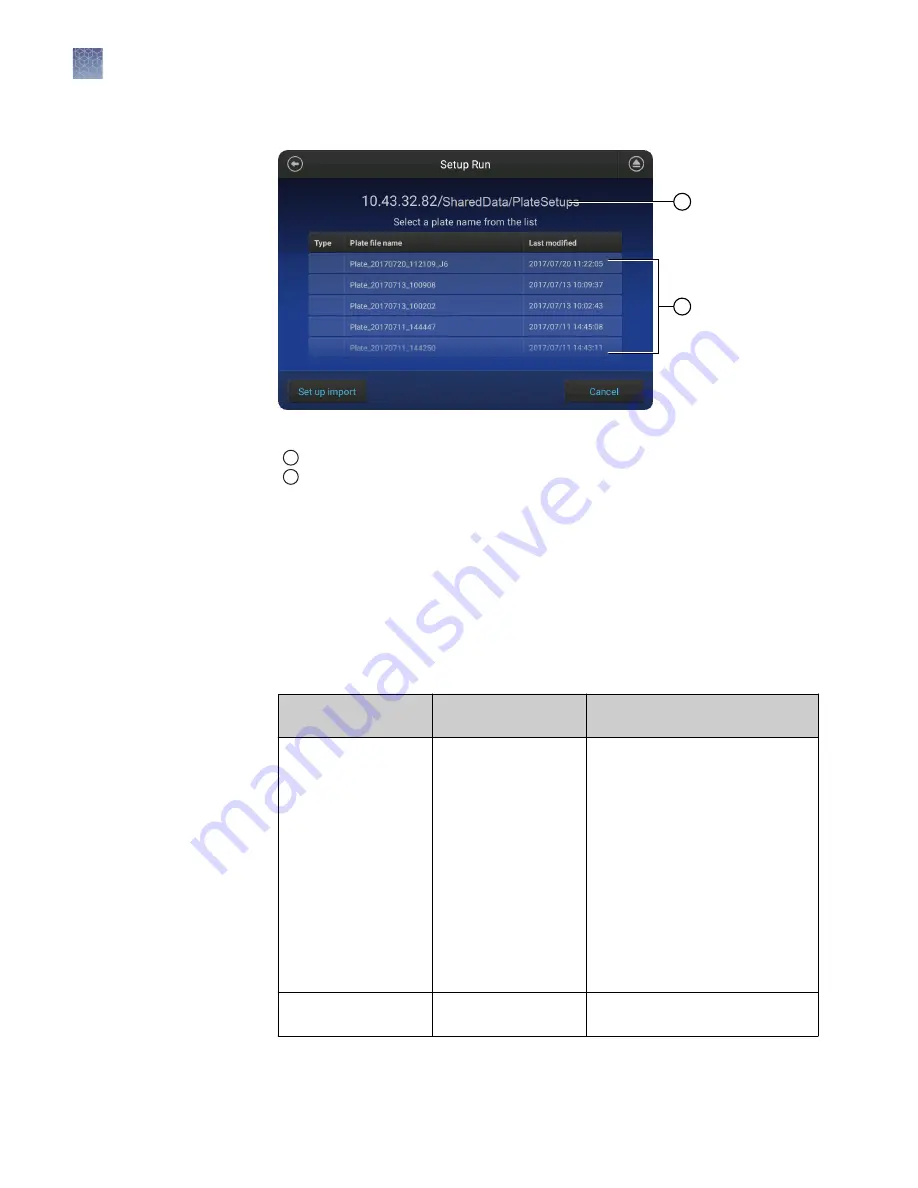
The Setup Run screen is displayed.
1
2
Figure 17
Setup Run screen example
1
Example IP address and folder locations
2
List of plates (will be blank if you have not saved plates to this location)
1.
Determine the IP address of the computer on which you created shared folders
(see “Determine IP address for a computer on a network“ on page 130 and
“Create folders and enable network folder sharing“ on page 131 ).
2.
In the home screen of the instrument, touch Setup run, then touch Create new
plate setup.
3.
Touch Save location.
4.
Touch the network Destination field.
If your instrument
profile
This screen is
displayed
How to proceed
Is not connected to a
network drive
Connect
1. In the Network Destination
field, enter the IP address of
the computer followed by the
folder names you created.
Example:
10.43.32.82/SharedData/Resu
lts.
2. If required by your network,
enter Domain, User Name,
and Password to access the
shared location.
3. Touch Connect. The Select
Directory screen is displayed.
Is connected to a
network drive
Select Directory
Proceed to step 5.
Set up a default
network location
for saving results
(auto export)
Chapter 10
Manage the software (instrument)
Connect the instrument to a network drive
10
134
SeqStudio
™
Genetic Analyzer Instrument and Software User Guide






























