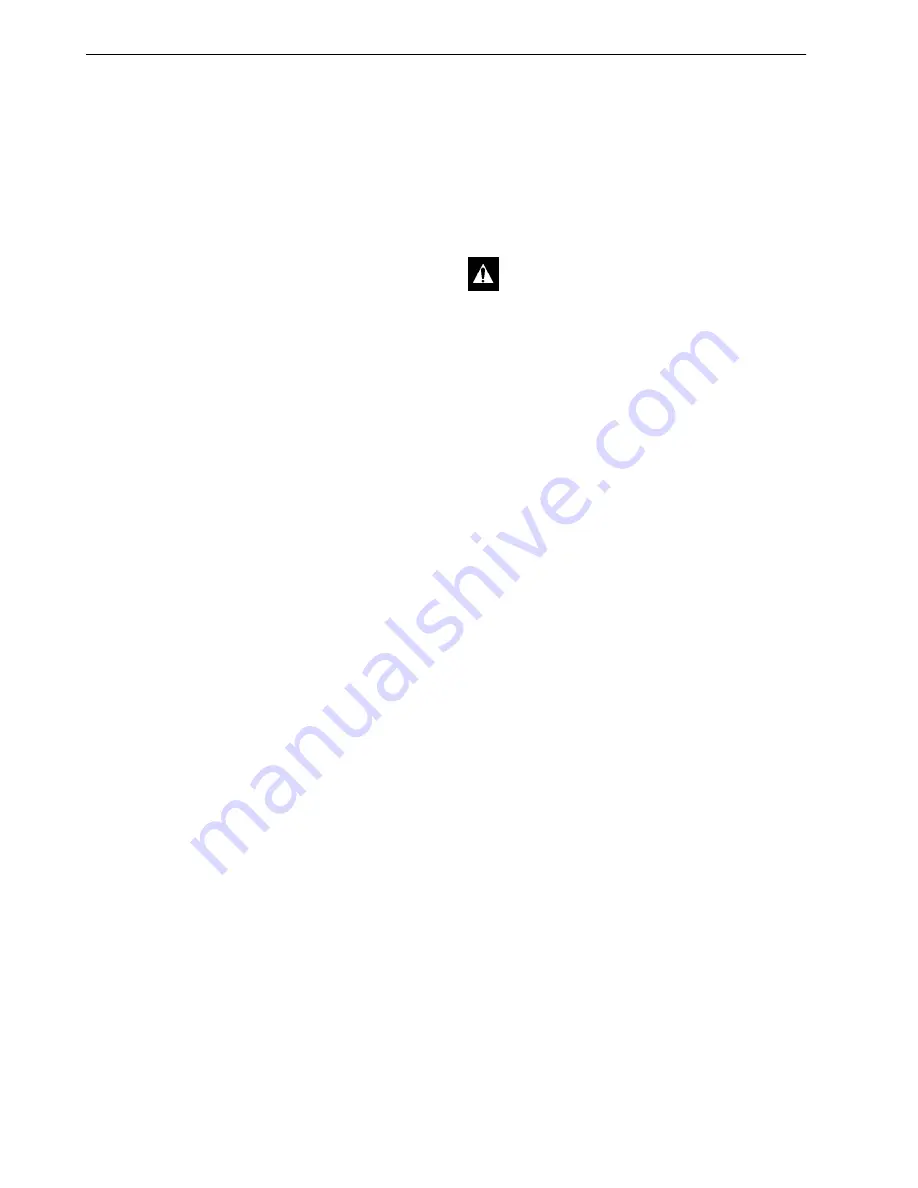
Refrigeration Service Procedures
132
7. Use the Mechanics/Premium HMI Control
Panel to enter the Interface Board Test Mode.
Refer to the appropriate Microprocessor
Diagnostic Manual for specific information
about the Interface Board Test Mode.
8. From the Interface Board Test Mode select
Purge Valve.
9. Energize the purge valve with the Interface
Board Test Mode. The discharge pressure and
the low side pressure should equalize when
the purge valve is energized.
10. De-energize the purge valve with the Interface
Board Test Mode when the discharge pressure
and the low side pressure have equalized.
11. Watch the gauges attached to the discharge
service port and the receiver tank. The
discharge pressure should not rise and the
receiver tank pressure should not fall. If the
discharge pressure rises, the condenser check
valve is probably leaking.
12. Energize the purge valve with the Interface
Board Test Mode and leave it energized.
13. Crack the receiver tank outlet valve open and
allow refrigerant into the low side until the
low side pressure is above the discharge
pressure, but below the receiver tank pressure.
Close the receiver tank outlet valve when the
low side pressure is above the discharge
pressure and below the receiver tank pressure.
14. Watch the gauge attached to the discharge
service port. The discharge pressure should
not rise. If the discharge pressure rises, the
purge check valve is probably leaking.
15. De-energize the purge valve with the Interface
Board Test Mode.
16. Back seat the receiver tank outlet valve and
suction service valve. Perform a “Refrigerant
Gauge Removal” procedure.
Condenser Inlet Solenoid (CIS)
Test
1. Attach a gauge manifold to the suction service
valve and the discharge service port. Attach
another low pressure gauge to the suction
access port located in the suction line near the
accumulator inlet. Low loss fittings must be
used on the hoses connected to the discharge
service port and the suction access port.
2. Operate the unit in low speed cool.
3. Front seat the receiver tank outlet valve and
allow the low side to pump down to 0 to 5 in.
Hg vacuum (0 to -17 kPa).
4. Turn the unit Off.
5. Front seat the suction service valve to isolate
the low side while it is still in a vacuum.
6. Watch the low pressure gauge attached to the
suction access port. The low side pressure
should not rise. If it does, there could be a leak
through one (or more) of following
components: hot gas solenoid, liquid injection
solenoid, purge valve, or receiver tank
pressure check valve.
7. Use the Mechanics/Premium HMI Control
Panel to enter the Interface Board Test Mode.
Refer to the appropriate Microprocessor
Diagnostic Manual for specific information
about the Interface Board Test Mode.
8. From the Interface Board Test Mode select
Condenser Inlet Solenoid.
9. Energize the CIS with the Interface Board Test
Mode.
10. Open the receiver tank outlet valve.
11. Watch the high side gauge attached to the
discharge service port. The high side pressure
should not drop. If it does, the CIS is not
closing. Check the continuity of the wiring
and the solenoid coil before assuming the
solenoid is faulty.
12. Back seat the suction service valve and
perform a “Refrigerant Gauge Removal”
procedure.
If the CIS is stuck closed, the unit will stop very
quickly after is starts to run and will record Alarm
Code 10 (High Discharge Pressure). Use the
following procedure to check for a CIS that is
stuck closed:
CAUTION: Do not run scroll compressor
in a vacuum for more than 1 minute.
Summary of Contents for UT-1200
Page 10: ...Table of Contents 10...
Page 20: ...Safety Precautions 20...
Page 76: ...Operating Instructions for Premium HMI Control Panel 76...
Page 88: ...Electrical Maintenance 88...
Page 98: ...Engine Maintenance 98 Figure 167 Fuel Components...
Page 142: ...Refrigeration Service Procedures 142...
Page 148: ...Clutch Maintenance 148...
Page 150: ...Structural Maintenance 150...
Page 162: ...Wiring and Schematic Diagrams Index 162...
Page 163: ...163 Schematic Diagram Page 1 of 2...
Page 164: ...164 Schematic Diagram Page 2 of 2...
Page 165: ...165 Wiring Diagram Page 1 of 5...
Page 166: ...166 Wiring Diagram Page 2 of 5...
Page 167: ...167 Wiring Diagram Page 3 of 5...
Page 168: ...168 Wiring Diagram Page 4 of 5...
Page 169: ...169 Wiring Diagram Page 5 of 5...
















































