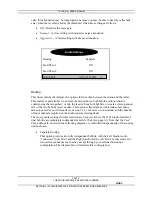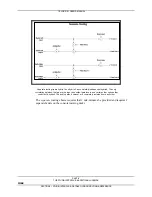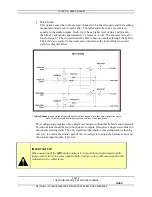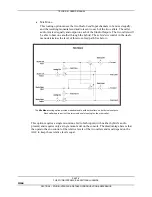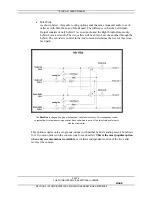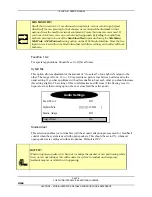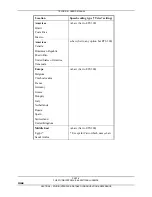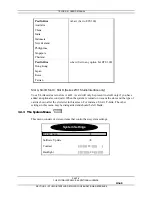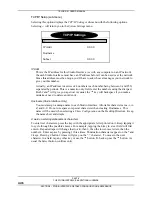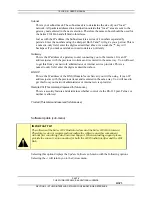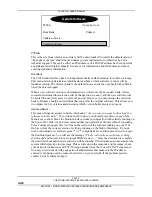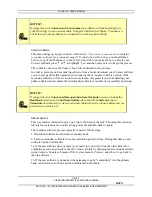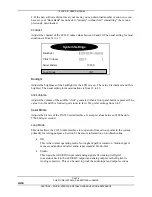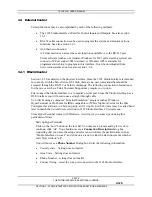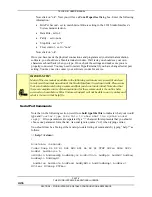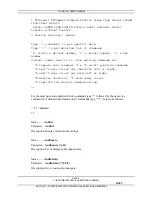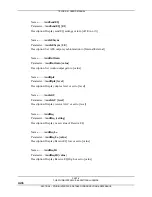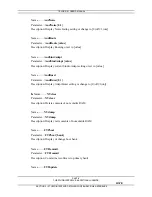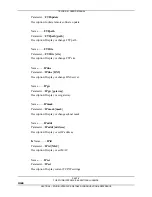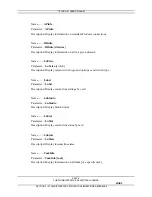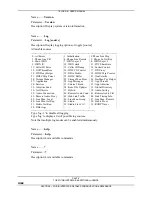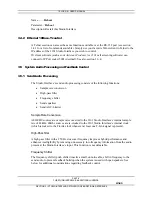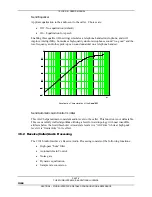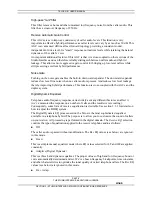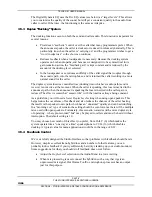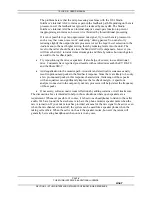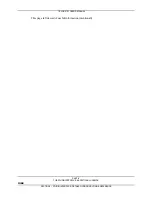TELOS 2101 USER’S MANUAL
PART IV
THE STUDIO INTERFACE & ADDITIONAL HYBRIDS
IV-75
SECTION 3 – STUDIO INTERFACE: DETAILED CONFIGURATION & REFERENCE
3.4
External Control
Certain functions may be accomplished by each of the following methods:
•
The 2101 Studio Interface’s Parallel Control Inputs and Outputs. See also section
1.6.1.
•
RS-232 serial connection can be used to program the system and monitor various
functions. See also section 1.6.3.
•
An Ethernet connection:
A Telnet session can access the same functions available over the RS-232 port
Client software (such as our Assistant Producer for 2101 call screening system) can
connect to IP Port socket 5001 (decimal). A Windows API is available for
programmers wishing to program to this interface. It can be downloaded from
www.telos-systems.com. See also section 1.6.4.
3.4.1
RS-232 Control
Section 1.6.3 has details on the physical interface. Since the 2101 Studio Interface is intended
for use only with the Telos Series 2101 Hub, there are no user commands that should be
accessed through the RS-232 or Telnet commands. The following connection information is
for the rare case where Telos Customer Support may require you to do so.
First connect the Studio Interface to a computer’s serial port. Since the Studio Interface has a
DCE interface you will need to use a straight through cable.
You will be using a computer “Terminal Emulation” program such as Windows
HyperTerminal or ProComm for IBM compatibles or White Night or Z-term for the Mac.
Configure this software to 8 bits, no parity, and 1 stop bit. Set the bit rate (may be called baud
rate) to match the Serial Bitrate selection in 2101 Studio Interface’s System menu.
Since HyperTerminal comes with Windows, we will give you some tips on using this
particular software:
Start up HyperTerminal.
Click on the “new” button on the tool bar. You may see a prompt asking if it is ok to
continue, click “ok”. You should now see a Connection Description dialog box
requesting that you name the setup and select an icon. Enter the desired name such as
“Studio Interface on com 2” and click on an icon (we like the electron symbol which is
last). Now click on “ok”.
You will now see a Phone Number Dialog box. Enter the following information:
•
Country code – Setting does not matter
•
Area Code – Setting does not matter
•
Phone Number – setting does not matter
•
Connect Using - select the com port connected to the 2101 Studio Interface