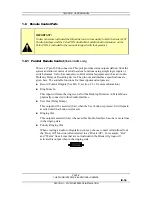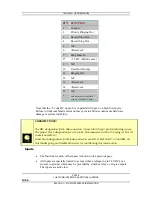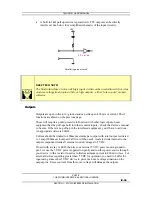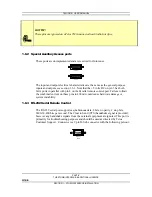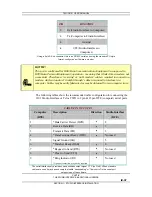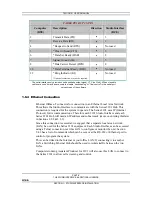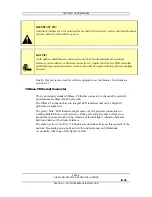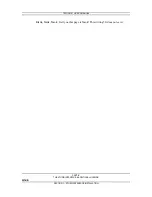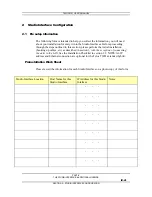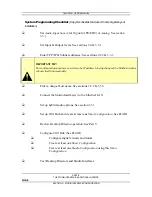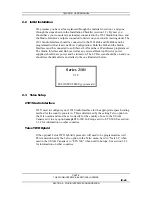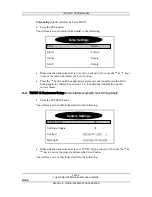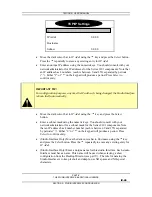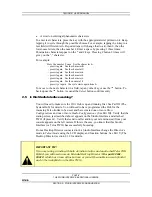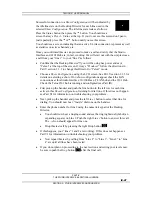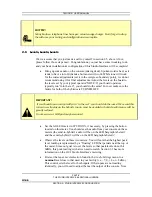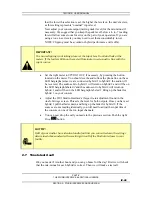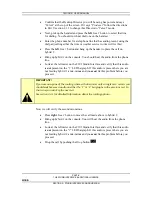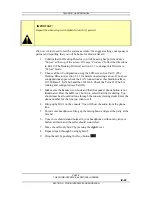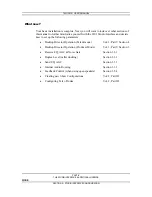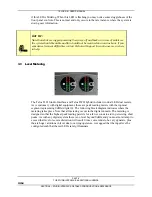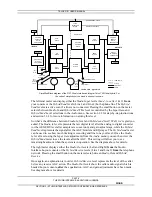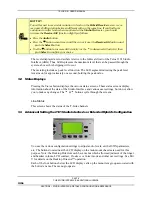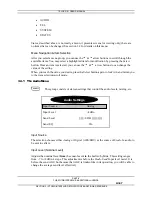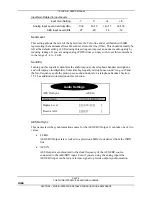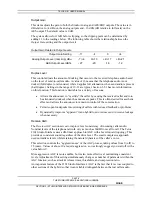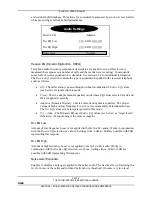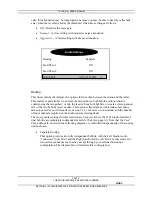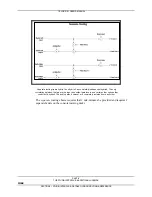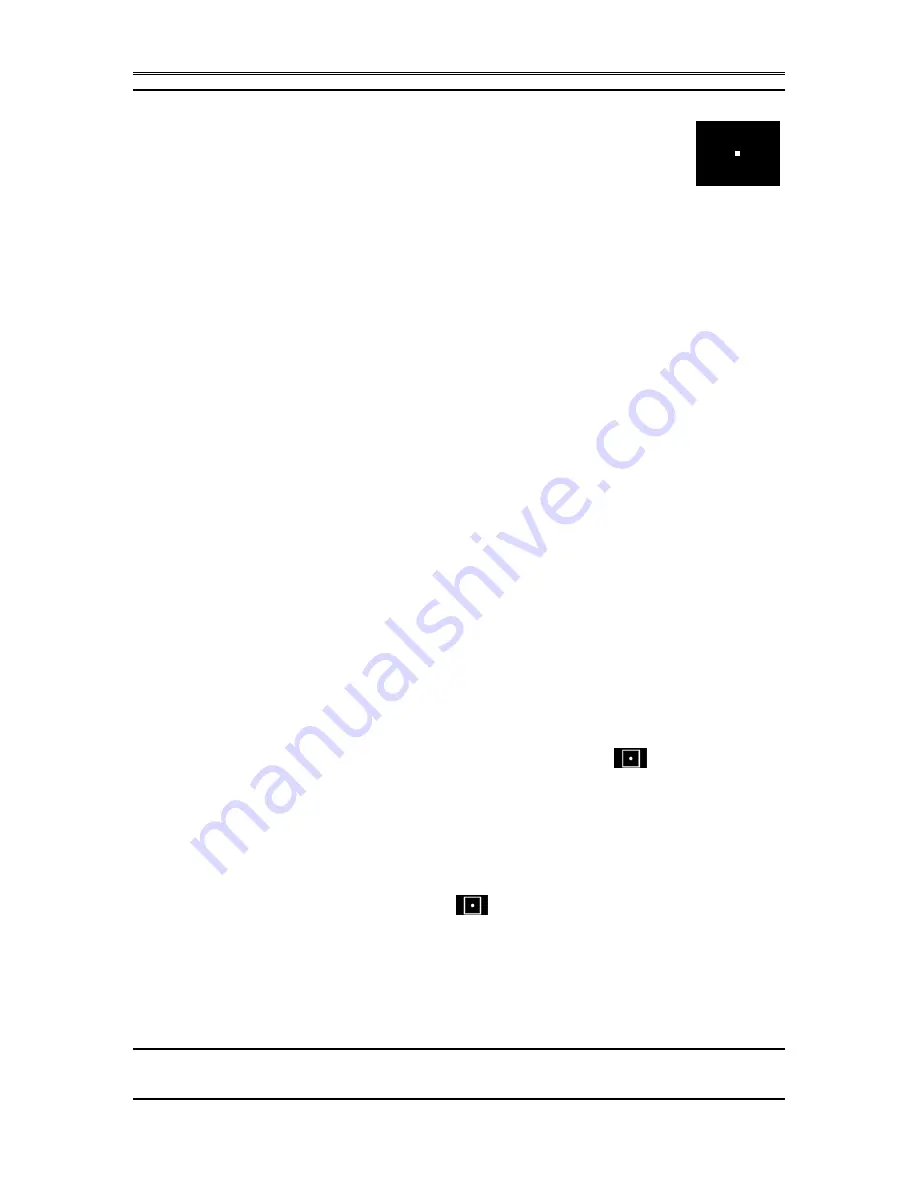
TELOS 2101 USER’S MANUAL
PART IV
THE STUDIO INTERFACE & ADDITIONAL HYBRIDS
IV-47
SECTION 2 – STUDIO INTERFACE CONFIGURATION
Successful connection to a Show Configuration will be indicated by
the idle line state on the Desktop Director for each line used in the
selected Show Configuration. The idle line state looks as follows:
Press the Status button then press the
6
button. You should see a
screen that says Slot A - Status at the top. If you do not see this screen don’t panic,
just repeatedly press the
5
or
6
button until you see this screen.
You should see a screen indicating that an active T-Link connection is present as well
as statistics on active channels, etc.
Once you confirmed this we can proceed to make a call and verify that the Studio
Interface and 2101 Hub are, in fact, working. We will start out with the simplest case,
a call from your “line 1” to your “line 2”as follows:
•
Confirm that the Desktop Director™ you will be using has power and says
“Talent” at the top of the screen. If it says “Producer” follow the directions in
Part V section 2.1.2 to change this Director to “Talent” mode.
•
Choose a Show Configuration using the LCD screen. See Part V section 2.1.3 for
details on selecting a show. If no show configurations appear check the LAN
connections at this Studio Interface, 10/100 Base-T LAN hub and the 2101 Hub.
Check the Telos 2101 hub is running and configured (see Part III).
•
First pick up the handset and push the line button in the left row for each line
active in this Show Configuration, listening for dial tone. If this does not happen
see Part VI for information on troubleshooting your problem.
•
Next, pick up the handset and press the left Line 1 button to select that line for
dialing. You should now hear “inside” dial tone on the handset.
•
Enter the phone number for line 2 using the numeric keypad of the Desktop
Director.
•
You should now hear a ringing sound and see the ringing Status Symbol (an
expanding square) on Line 2. Push the right Line 2 button to answer this call.
The
→
Icon should appear for line one.
•
Drop this test call by pressing the right Drop button
.
•
If this happens, your “lines” 1 and 2 are working). If this does not happen see
Part VI for information on troubleshooting your problem.
•
Now repeat this test by calling from “Line 2” to “Line 3”, “Line 3” to “Line
4” etc until all lines have been tested.
•
If you do not plan on proceeding to the next section and setting your levels now,
be sure to push the Drop button
after the final call.