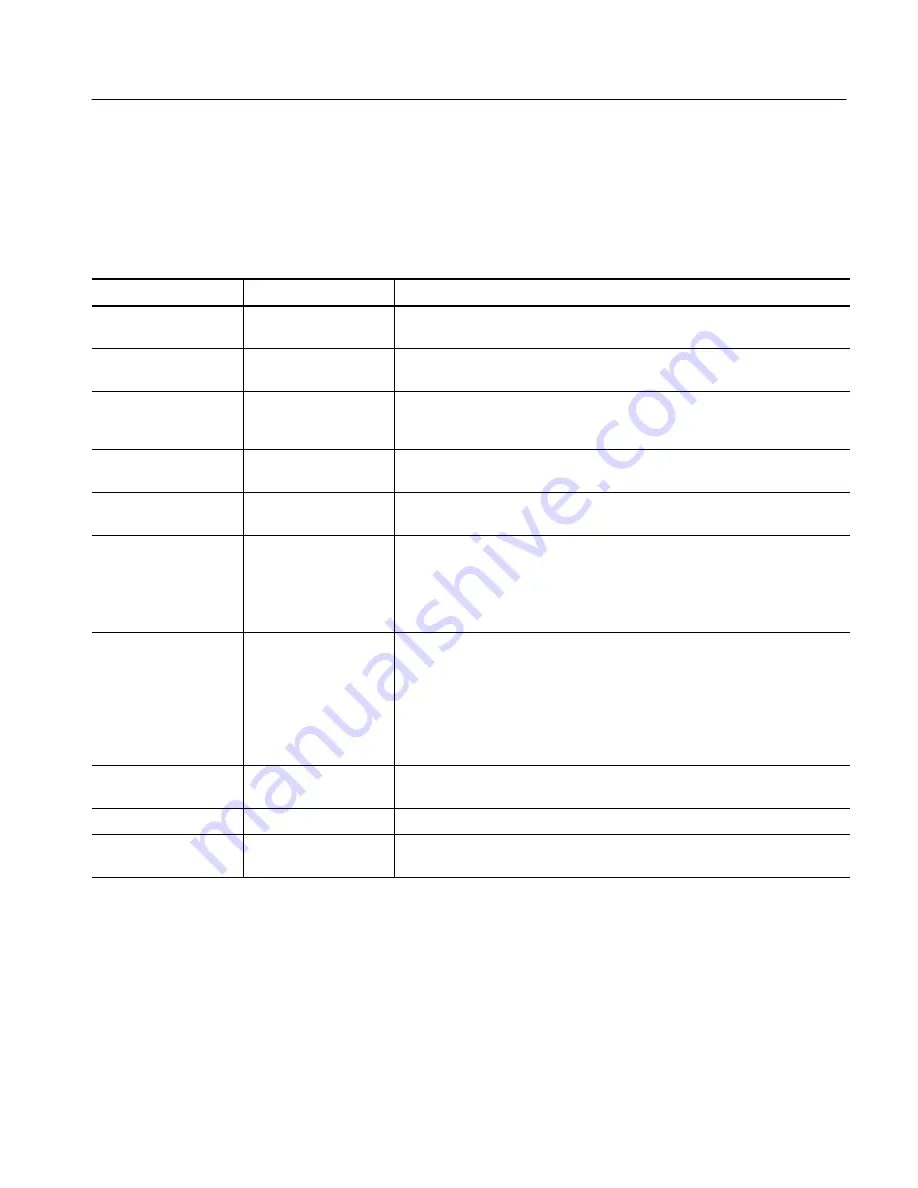
Appendix C: Menu Bar Commands
CSA7000 Series, TDS7000 Series, & TDS6000 Series Instruments User Manual
C- 9
Display Commands
Table C--6 lists the commands available from the Display menu.
Table C- 6: Display menu commands
Menu
Submenu
Function
Display Setup
Displays the Display Setup window (select the display appearance, display
screen text, display screen objects, and select colors)
Appearance
Displays the Appearance tab of the Display Setup window (select the display
style, persistence, intensity, format, and interpolation)
Screen Text
Displays the Screen Text tab of the Display Setup window. You can enter text
that you can display and position on screen. Changing the waveform position
does not move screen text (also see vertical label on page C--4).
Objects
Displays the Objects tab of the Display Setup window (select the graticule style,
trigger level marker, LCD backlight timeout, and date and time display)
Colors
Displays the Colors tab of the Display Setup window (select the color of screen
objects)
Display Style
Dots, Vectors,
Intensified Samples
Choose Dots to display each waveform as a series of dots
Choose Vectors to display vectors or lines between the dots
Chose Intensified Samples to display actual samples as bright dots; interpolated
dots are blacked out
Display Persistence
Reset All
No Persistence,
Infinite Persistence,
Variable Persistence
Persistence Controls
Resets the display persistence
Choose from No Persistence, Infinite Persistence, and Variable Persistence
Modes
Displays the Persistence Controls window that you use to control display
persistence
Display Format
YT, XY, XYZ
Choose YT, XY, or XYZ display formats. For additional information see
To Set
Display Format
on page 3--54.
Waveform Interpolation
Sin(x)/x, Linear
Choose from Sin(x)/x or Linear interpolation
Graticule Style
Full, Grid, Cross-Hair,
Frame
Choose from: Full, Grid, Cross-hair, and Frame styles
Summary of Contents for CSA7154
Page 4: ......
Page 22: ...Preface xviii CSA7000 Series TDS7000 Series TDS6000 Series Instruments User Manual ...
Page 42: ...Installation 1 20 CSA7000 Series TDS7000 Series TDS6000 Series Instruments User Manual ...
Page 58: ...Incoming Inspection 1 36 CSA7000 Series TDS7000 Series TDS6000 Series Instruments User Manual ...
Page 78: ...Rear Panel I O Map 2 12 CSA7000 Series TDS7000 Series TDS6000 Series Instruments User Manual ...
Page 458: ...Glossary Glossary 18 CSA7000 Series TDS7000 Series TDS6000 Series Instruments User Manual ...
















































